Add an activity, Delete an activity, Add and delete activities – Philips Prestigo Universal remote control SRT8215 Touch 15 in 1 User Manual
Page 22
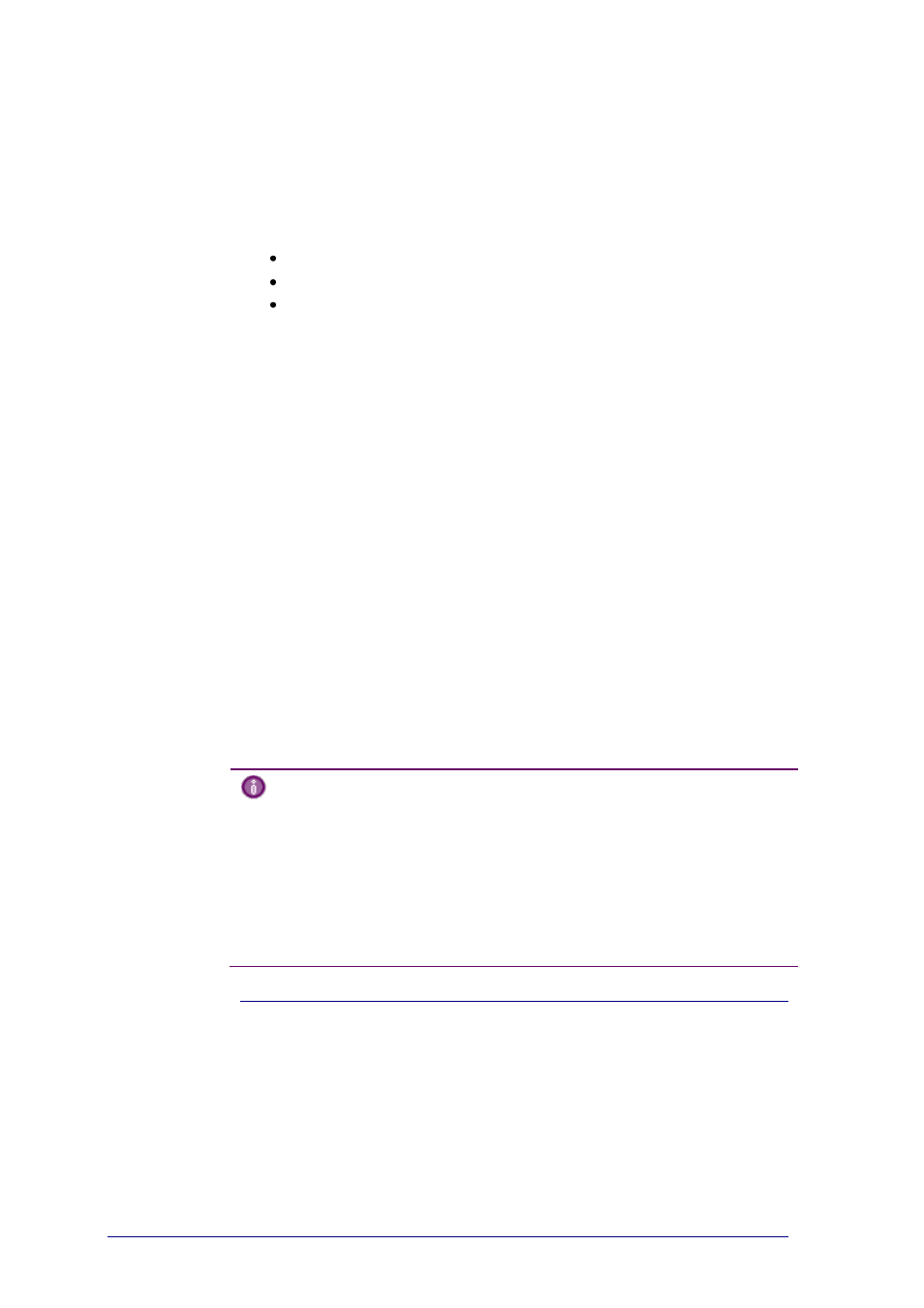
18
Add and Delete Activities
Add an Activity
You can add
up to 6 activities for the
Prestigo SRU6006
remote control,
up to 8 activities for the
Prestigo SRU6008
remote control,
up to 15 activities for the
Prestigo Touch SRT8215
remote control.
To add an activity, follow these steps:
1
Go to the Activities tab.
2
Click Add an Activity.
The Add an Activity-wizard opens.
3
In the Activity dropdown list, select the activity you want to add.
The Activity list is composed based on the devices you added.
If multiple devices that can perform a certain action are available on your Prestigo,
the activity is specified, for example: Watch DVD (DVD player) or Watch DVD
(game console).
4
If necessary, in the Volume buttons dropdown list, select the device with which
you want to control the volume.
5
If necessary, in the Picture dropdown list, select the device on which you want to
display the picture.
6
Click Save.
Configo defines the actions in the activity and saves it to your Prestigo.
7
Click Done.
Your activity is added.
You return to the Activities tab.
It is now safe to disconnect your Prestigo and try out the activity you added, using
your Prestigo remote control. Should you experience any problem with a button,
you can use the Help button on your Prestigo.
What to do next
If you want other buttons to be used to turn your device on or off, go to the
Activity Settings.
-or-
If you want to add more actions to the activity, for example put your TV
directly on the right input channel, go to the Input Selection page (via the
Input Selection button on the Activity Settings page).
-or-
If you want complete control over the activity, go to the Advanced Editing
section.
Delete an Activity
1
Go to the Activities tab.
2
Hover over the activity you want to delete.
A Delete pop-up button appears.
3
Click the Delete pop-up button.
A pop-up window appears.
