Edit a device, Rename, Edit devices – Philips Prestigo Universal remote control SRT8215 Touch 15 in 1 User Manual
Page 13: Rename a device
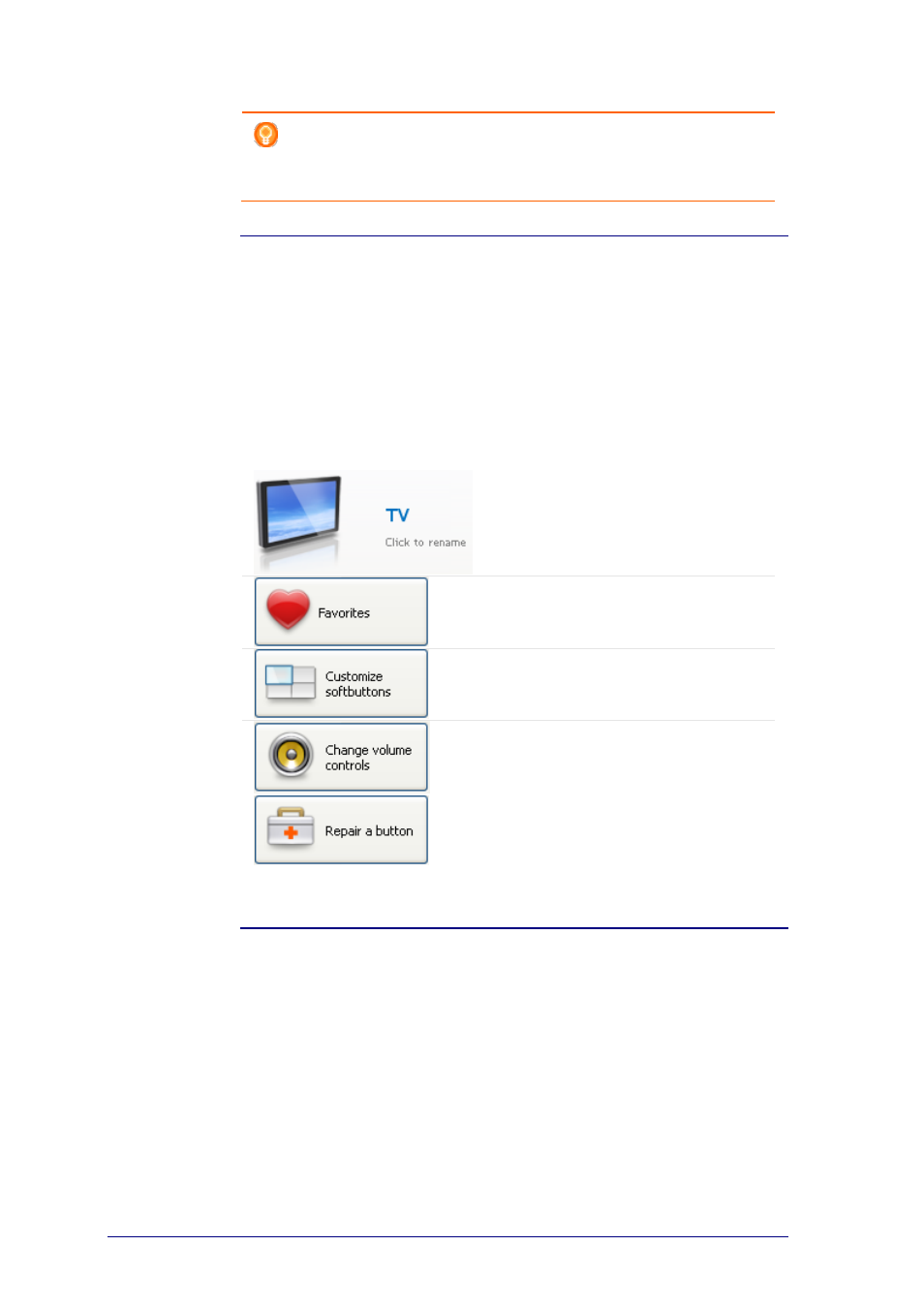
9
Tip
You can also delete a device with the Delete option in the context-menu.
For Windows users: right-click the device. For Mac users: control-click
the device.
Edit Devices
Edit a Device
After adding a device you might want to edit it, for example, change the name of
your device or the volume controls for your device.
On the Devices tab, you simply click the button of the device you want to edit and
change one of the following aspects:
Add, edit, delete and move favorite
channels for your device
Add, delete, rename and move
softbuttons for your device
Change the device you use to
control the volume of the sound
Repair a non working button using
your device's remote control
Rename a Device
To rename your device in Configo:
1
Go to the Devices tab.
2
Click the device of which you want to change the name.
The Edit the Device page opens.
3
Click the device name next to the device image.
The name field is now editable.
4
Change the name of the device.
