Add favorites, Add, edit, delete and move favorite channels, Favorites – Philips Prestigo Universal remote control SRT8215 Touch 15 in 1 User Manual
Page 14
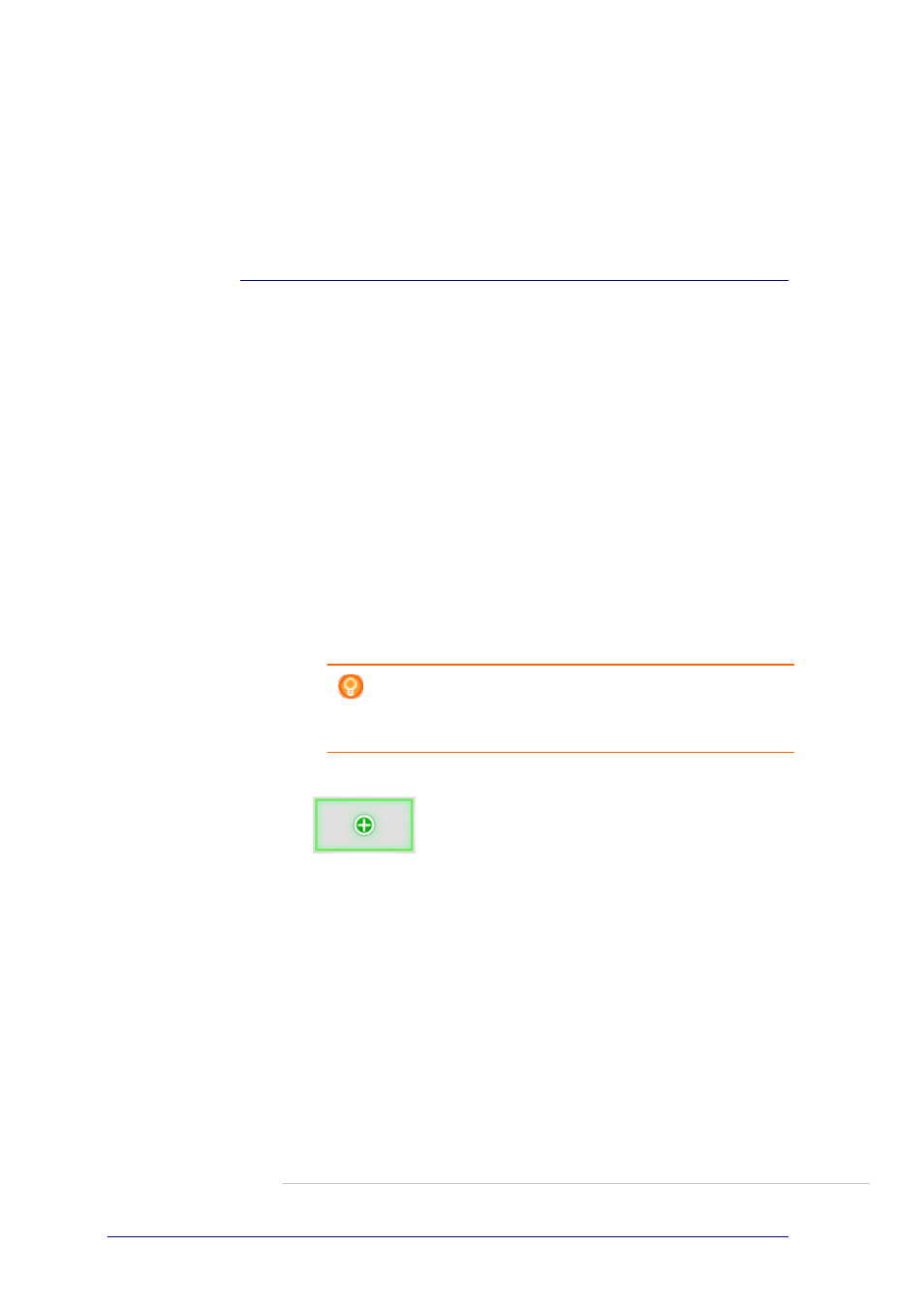
10
5
Click outside of the name field.
The name of your device is changed.
6
Continue editing your device.
-or-
Click Done.
The name change is saved to your Prestigo.
You return to the Devices tab.
Favorites
If you have a
Prestigo Touch
(SRT8215), you can add favorites when you are
editing your device. You can add up to 200 favorites in total.
Browse through your favorites by clicking on the arrows.
To set your favorites:
1
Go to the Devices tab.
2
Click the device to which you want to add favorites.
The Edit the Device tab opens.
3
Click on the button Favorites.
The Favorites screen opens. The pages on this Favorites screen refer to the
Favorites pages on your
Prestigo Touch
.
4
Continue with...
Adding a favorite:
Tip
The number of favorites that can be added is 200. If you want
to add an extra new favorite, you first have to delete another.
1
Hover over an empty space on one of the screens.
A green border and a green plus icon appear.
2
Click to add a favorite.
A pop-up opens.
3
Enter the channel number.
4
Add a channel icon:
1. Enter the name of the channel and click Search.
2. Select the icon you want to add to the selected channel.
-or-
1. Click Import.
The Open window opens.
2. Browse on your computer, select the image you want to use for this
favorite and click OK.
5
In the pop-up, click Done.
The favorite is added to the screen.
6
Repeat steps 2 to 5 to add other favorites.
