Preferences – Philips Prestigo Universal remote control SRT8215 Touch 15 in 1 User Manual
Page 36
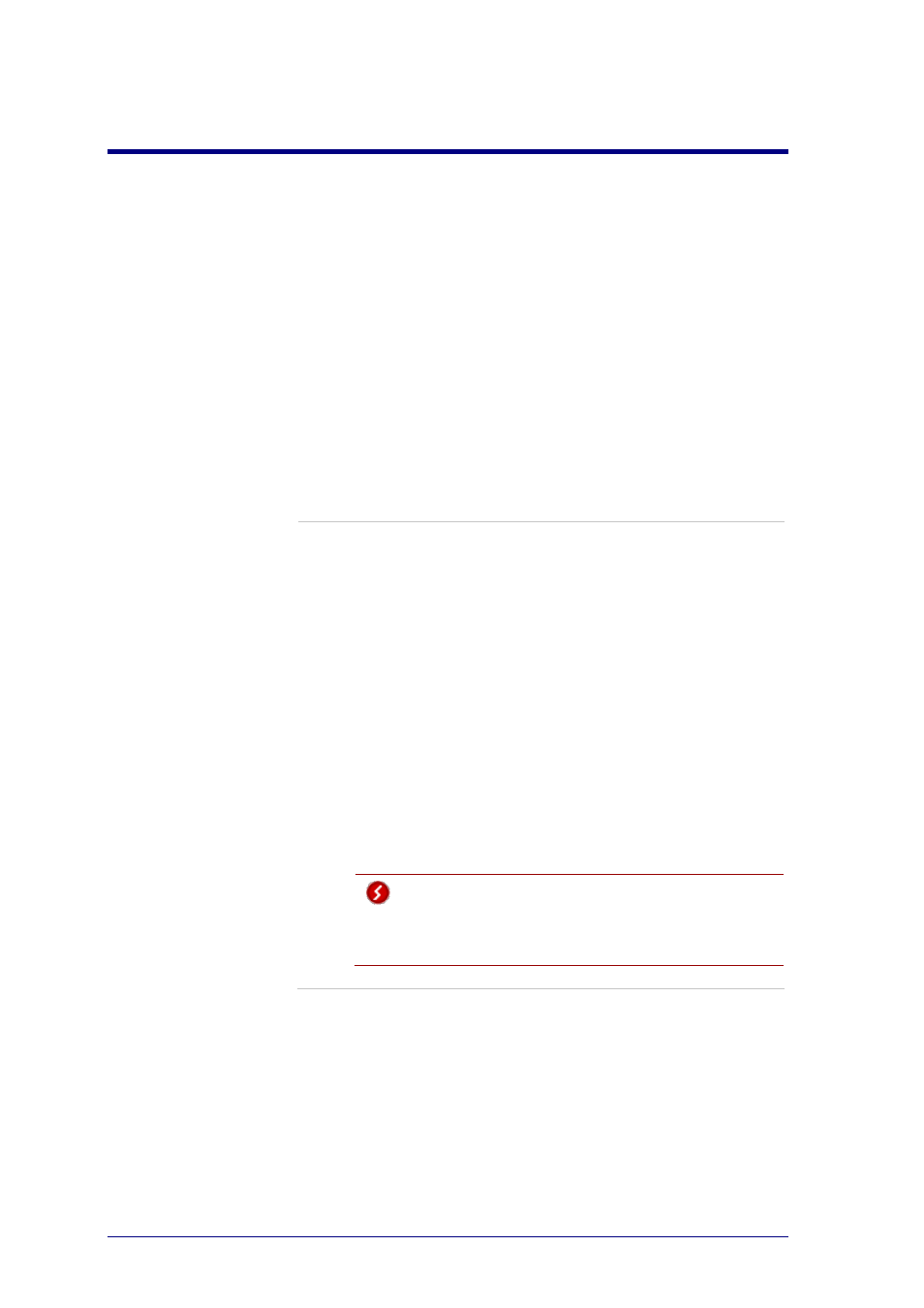
32
Preferences
Preferences
To change your preferences:
1
In the menu bar, select Preferences.
The Preferences window opens.
2
Continue with...
Automatic software updates:
1
Check the checkbox to enable automatic software updates.
-or-
Uncheck the checkbox to disable automatic software updates.
2
Click Save.
Your preferences are changed.
Power Management:
1
For the
Prestigo
(SRU6006 and SRU6008)
Change the backlight timeout settings using the slider.
With the backlight timeout settings, you can determine how many
seconds the backlight will stay illuminated.
2
-or-
3
For the
Prestigo Touch
(SRT8215)
Change the display backlight timeout setting and the key backlight
timeout setting using the sliders.
With these backlight timeout settings, you can determine how many
seconds the backlight will stay illuminated.
4
Change the brightness settings using the slider.
With the brightness settings, you can determine how bright the backlight
will be.
5
Click Save.
Your preferences are changed.
Warning
Setting the backlight timeout and the brightness to a
longer or a higher setting than the default setting,
causes the battery of your Prestigo to drain faster.
