Rename, Add favorites, Rename an activity – Philips Prestigo Universal remote control SRT8215 Touch 15 in 1 User Manual
Page 24: Favorites for activities
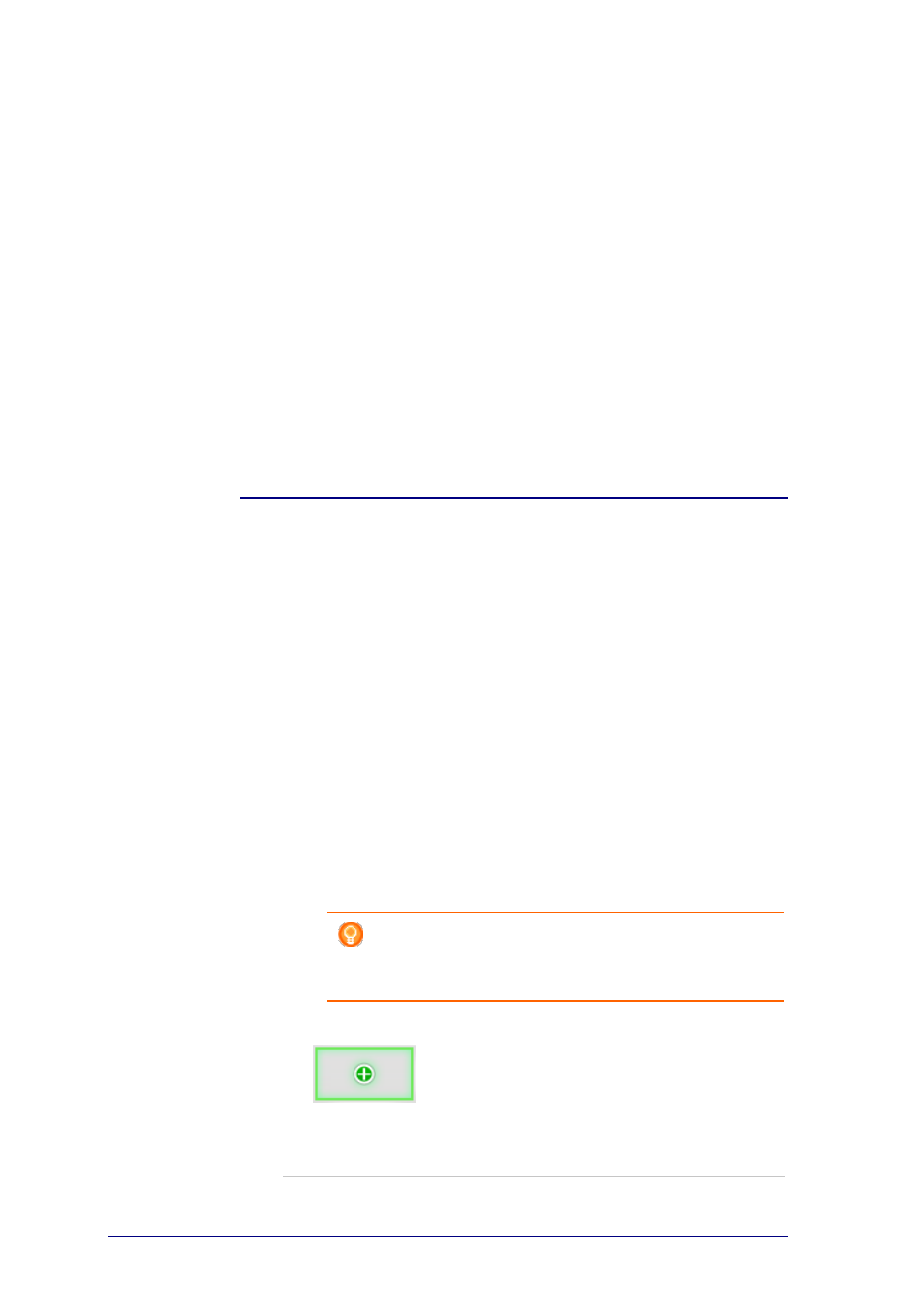
20
Rename an Activity
To rename an activity:
1
Go to the Activities tab.
2
Click the activity of which you want to change the name.
The Edit an Activity page opens.
3
Click the activity name next to the activity image.
The name field is now editable.
4
Change the name of the activity.
5
Click outside of the name field.
The name of your activity is changed.
6
Continue editing your activity.
-or-
Click Done.
The name change is saved to your Prestigo.
You return to the Activities tab.
Favorites for Activities
If you have a
Prestigo Touch
(SRT8215), you can add favorites when you are
editing your activities. You can add up to 200 favorites in total. The favorites of
your activities are linked to the devices of that activity. E.g. the favorites for the
'Watch TV' activity are the same as the favorites of your set-top box.
Browse through your favorites by clicking on the arrows.
To set your favorites:
1
Go to the Activities tab.
2
Click the activity to which you want to add favorites.
The Edit an activity tab opens.
3
Click on the button Favorites.
The Favorites screen opens. The pages on this Favorites screen refer to the
Favorites pages on your
Prestigo Touch
.
4
Continue with...
Adding a favorite:
Tip
The number of favorites that can be added is 200. If you
want to add an extra new favorite, you first have to delete
another.
1
Hover over an empty space on one of the screens.
A green border and a green plus icon appear.
2
Click to add a favorite.
A pop-up opens.
3
Enter the channel number.
