Prestigo remote control - using activities – Philips Prestigo Universal remote control SRT8215 Touch 15 in 1 User Manual
Page 46
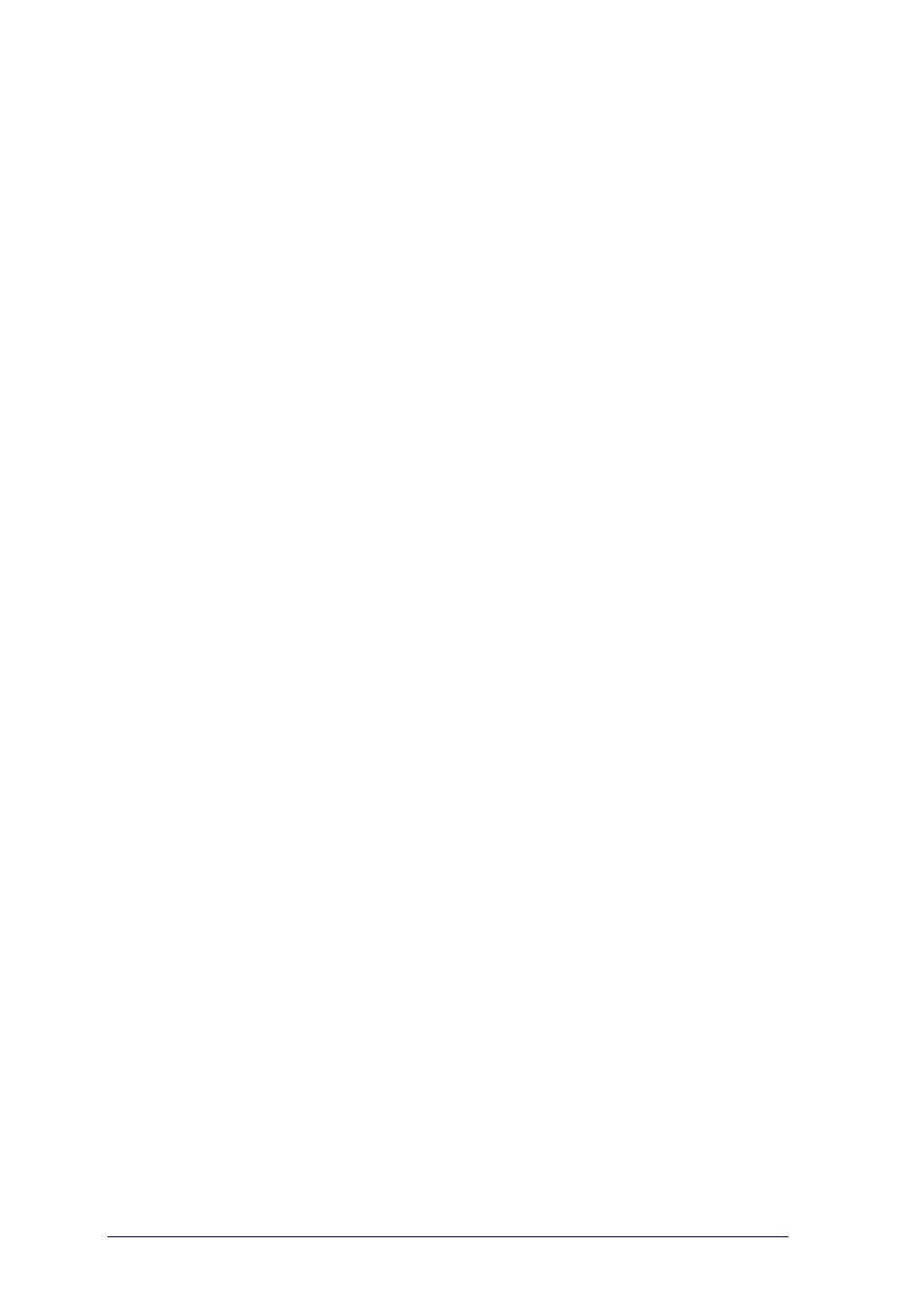
42
Can I modify the input hard button functionality?
Yes, you can change/repair the IR code that is sent on button press via the
Prestigo „Help‟ functionality.
In case you want to copy this specific IR code from your original remote, connect
the Prestigo to the computer, select the device and choose „Edit device > Repair a
button‟.
Why do the device volume keys control the wrong device?
Start Configo, click the device for which you want to modify the volume buttons,
then click „Change volume controls‟ to select which speakers this device uses.
Can I modify the Power button functionality?
Yes, you can change/repair the IR code that is sent on button press via the
Prestigo „Help‟ functionality.
In case you want to copy this specific IR code from your original remote, connect
the Prestigo to the computer, select the device and choose „Edit device > Repair a
The Power button is not working for a device that was recognized in the Add
device process (Step 2 of 2). What happened?
With the Prestigo „Help‟ button you can test and fix the initially recognized
database option. If the Power button is still not working, you can always copy this
button using Configo.
Remark: In case you copy this button via Configo, the initially recognized database
info is lost. To repair this button again with the Prestigo „Help‟ functionality, delete
and add the device again.
Prestigo Remote Control - Using Activities
Can I add soft buttons to an activity?
Yes, first make sure the soft button is present for the related device, then click the
activity and click „Customize soft buttons‟. You can now add the soft buttons of the
device.
Can I modify the behavior of the Input button of an activity?
No, in an activity this buttons always brings up the Input menu.
Which functions are shown in the Input menu for an activity?
All the inputs that are defined for the devices that participate in this activity are
listed in the input screens.
What can I do when one of my devices does not switch to the correct input
(source) when starting an activity?
Use the Prestigo „Help‟ functionality to add this specific input to the activity action
list (macro) that is played when you launch this activity.
-or-
Use Configo to manually adapt the activity action list.
Start Configo, select the activity and press „Edit‟. On the next screen you click the
„Advanced‟ button. Now you can add the correct input button to the action list that
is played when you launch this activity.
-or-
