Help button, He help button, The input button – Philips Prestigo Universal remote control SRT8215 Touch 15 in 1 User Manual
Page 40: The help button on your prestigo, Insert batteries
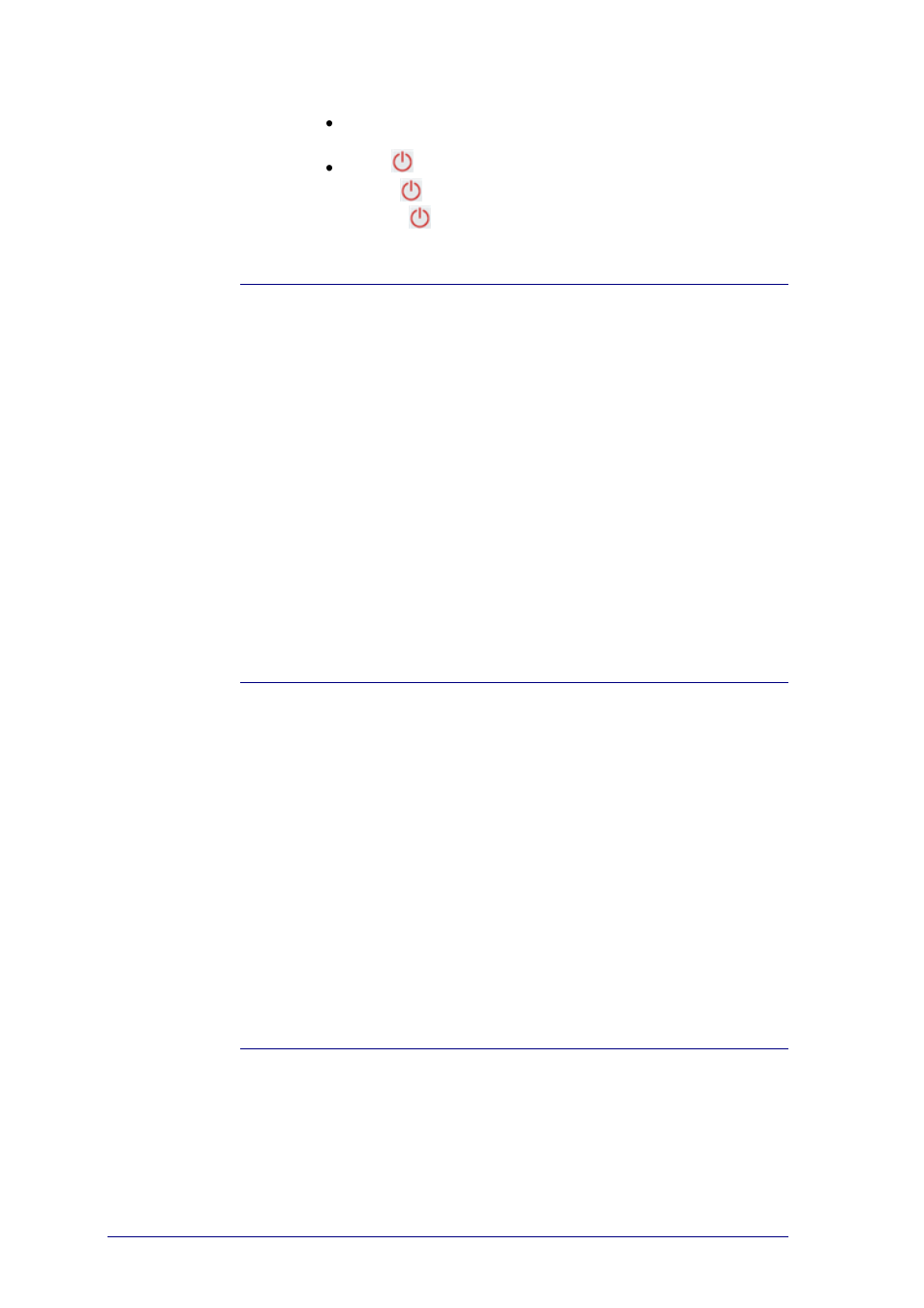
36
Press the Back button.
-or-
Press
a second time.
On the Device page,
will represent the function of this device.
On the Activity page,
will power off all the devices that are used in this
activity.
The Input Button
Depending on the mode you are in, your Input button can perform different
actions.
For the
Prestigo
(SRU6006 and SRU6008)
In the Home screen, the Devices list and the Activities list, the Input button shows
you the way forward.
For the
Prestigo Touch
(SRT8215)
In the Devices tab and in the Activities tab, on the Home screen, the Input button
shows you the way forward.
On the Device page, pressing the Input button sends the AV functions (if this
button is thus defined by the user).
On the Activity page, pressing the Input button shows the Input menu. In this
menu, all inputs that are defined in the devices of that activity, are shown. Use the
scroll button to scroll between the different pages (if necessary) and a selection
button to execute the input signal.
The Help Button on your Prestigo
Depending on the mode you are in, your Help button shows different Help contexts:
For the
Prestigo
(SRU6006 and SRU6008)
In the Home screen, the Devices list and the Activity list, the Help button shows
you the way forward.
For the
Prestigo Touch
(SRT8215)
In the Devices tab and in the Activities tab, on the Home screen, the Help button
shows you the way forward.
On the level of a Device or an Activity, the Help button can help you identify and
solve possible problems.
For example,
(for devices) and
. These are just a few examples of what your Prestigo can do to help
you.
Insert Batteries
To insert the batteries in your Prestigo:
1
Slide open the battery compartment on the back of your Prestigo.
