Input selection – Philips Prestigo Universal remote control SRT8215 Touch 15 in 1 User Manual
Page 30
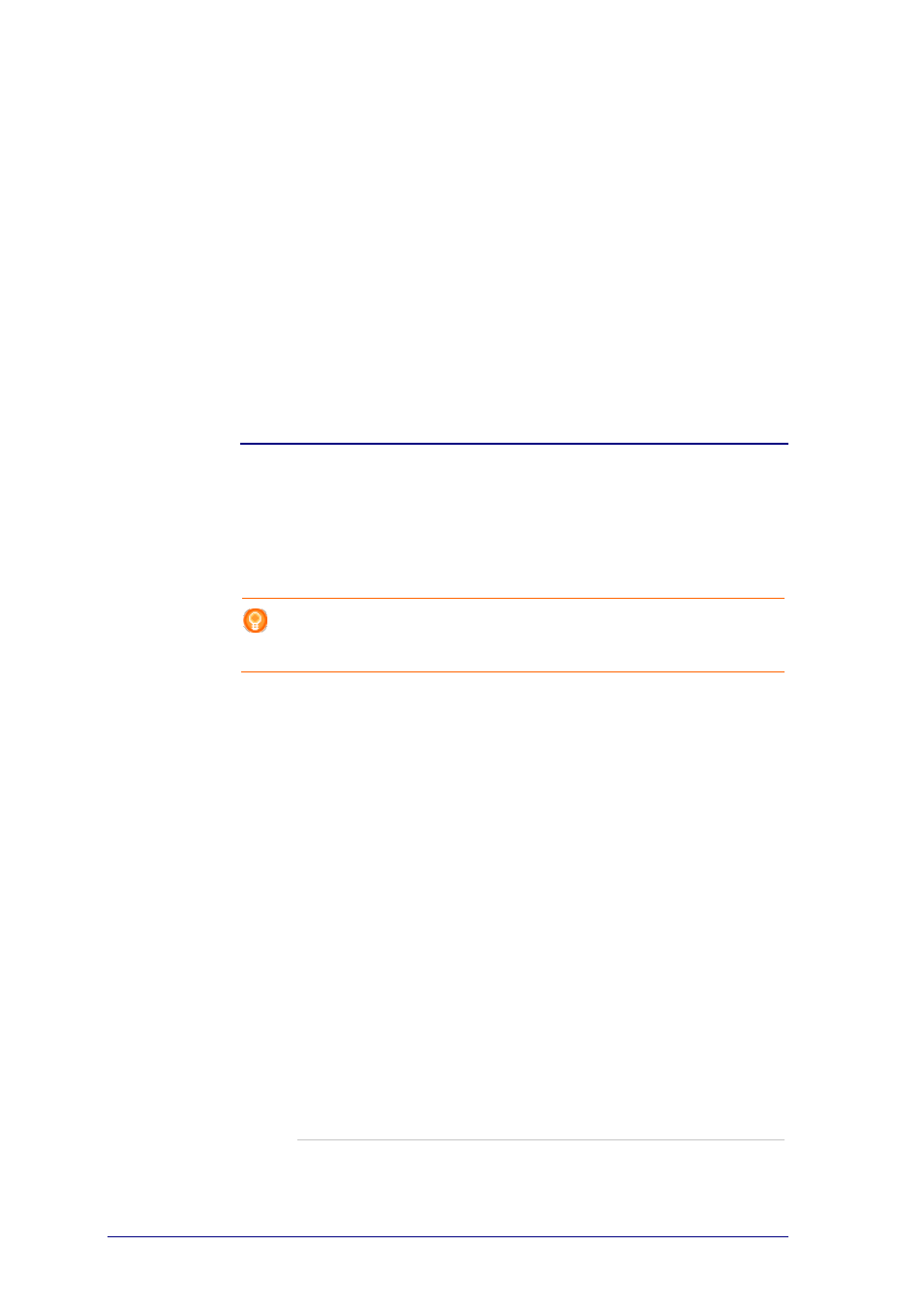
26
1
Go to the Activities tab.
2
Click the activity of which you want to edit the settings.
The Edit an Activity page opens.
3
Click Settings.
The Settings page opens for the selected activity.
4
Select the device of which you wish to change the settings.
5
Change the settings of the device.
6
Click Save.
7
Click Save.
The activity settings are saved.
You return to the Edit an activity page.
8
Click Done.
You return to the Activities tab.
Input Selection
Here, you can change or define the settings for the input selection.
For example, you own a TV and a DVD-player. When powering on both of these
devices, your TV does not automatically switch to the appropriate channel to watch
DVD's. You still need to push some buttons on the TV's remote control.
Tip
It is recommended to use dedicated functions for input selection. For example for
receivers, add separate softbuttons for Tuner, DVD, TV etcetera.
This information is used by Configo to configure your activities.
To change the input selection:
1
Go to the Activities tab.
2
Click the activity of which you want to edit the settings.
The Edit Activity page opens.
3
Click Settings.
The Settings page for the activity opens.
4
Click Input Selection for the desired device.
The Input Selection page opens.
5
Continue with...
Adding an action:
1
On the Prestigo image, click the button(s) you would normally need to
press to select the desired input.
The action is added to the Actions list.
2
Click Save.
The Input Selection settings are changed.
You return to the Edit Activity page.
3
Click Done.
You return to the Activities tab.
