Frequently asked questions, Prestigo remote control, Prestigo remote control - using devices – Philips Prestigo Universal remote control SRT8215 Touch 15 in 1 User Manual
Page 45
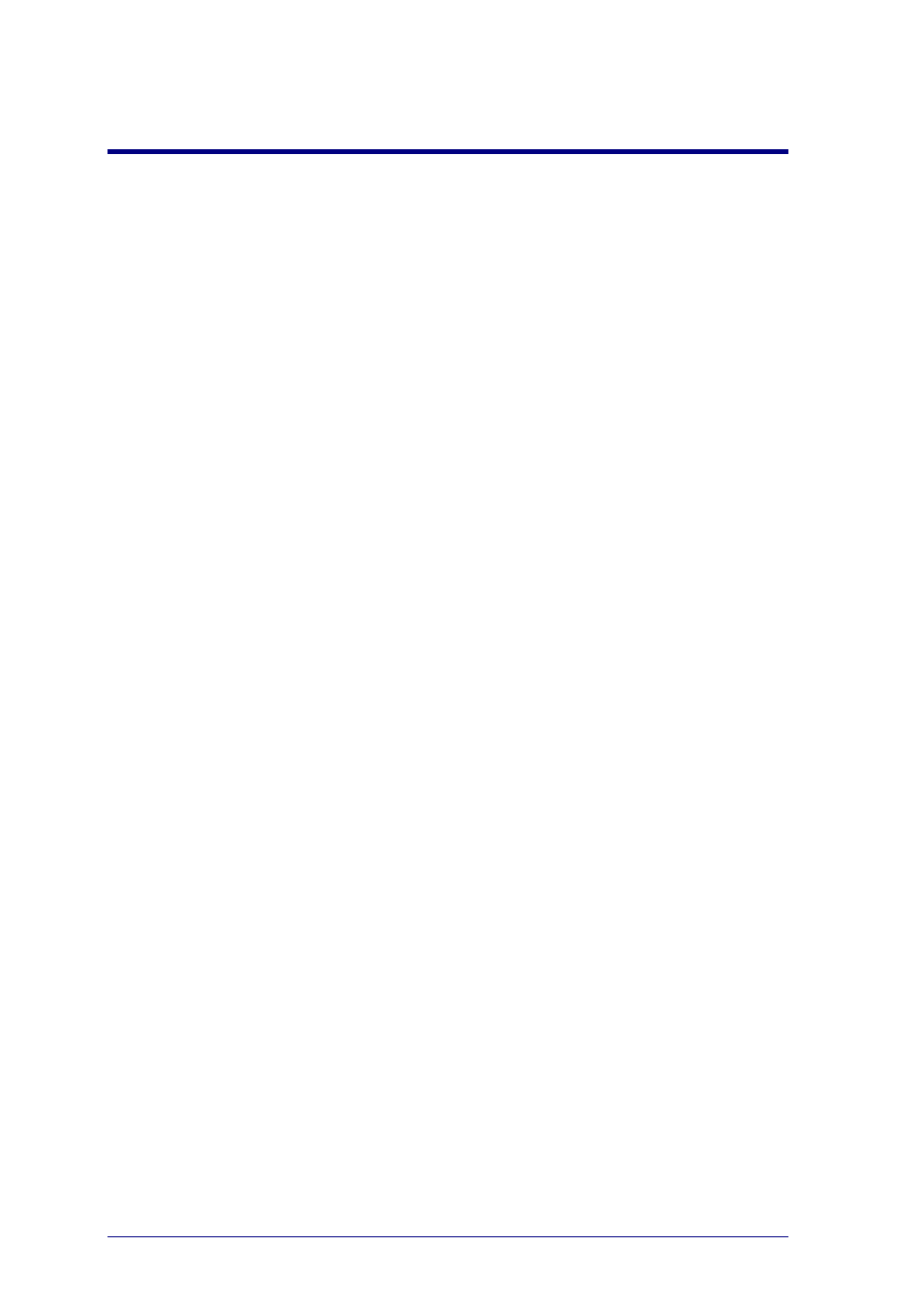
41
Frequently Asked Questions
Frequently Asked Questions
Prestigo Remote Control
How do I exit the on-board Help wizard on the Prestigo?
Press the Help button again.
What can I do when my Prestigo reboots when pressing a button?
Replace the batteries by a new set of preferably alkaline batteries.
What can I do when my Prestigo LCD displays a mirrored image or starts to
flicker when pressing a button?
Replace the batteries by a new set of preferably alkaline batteries.
Can I repair a button that is not working properly?
Yes, press the „Help‟ hard button on the remote. On the touch screen select the
„One button is not working‟ option and follow the on screen instructions. In case
you want to repair a button that appears on the screen while using a device, use
the „Show buttons‟ option first to display all the on screen buttons.
If the button could not be repaired via the „Help‟ functionality you will be asked to
connect the remote to the computer. Once connected, you can select the button
that does not work properly. Follow the on screen instructions to learn the button
from your original remote.
What can I do when the screen "Repair a button" stays displayed when repairing
a button?
Make sure you have a fully charged battery in the original remote before
repairing/copying a button.
How do I reset the Prestigo?
See Reset your Prestigo in the Preferences topic to know how to fully reset the
remote control.
Prestigo Remote Control - Using Devices
I don’t see my device inputs (sources) on the LCD when I press the Input button.
Why not?
While controlling a device, pressing the Input button immediately sends the
standard input command for that device. This command usually cycles through the
inputs or brings up a menu on the TV where the user can select an input.
So-called discrete input functions can be found in the list of soft buttons.
While using an activity, pressing the Input button results in an on-screen menu
that contains all defined input functions of the participating devices.
