Customize extra functions, Favorites - expert settings for activities, Customize softbuttons for activities – Philips Prestigo Universal remote control SRT8215 Touch 15 in 1 User Manual
Page 27
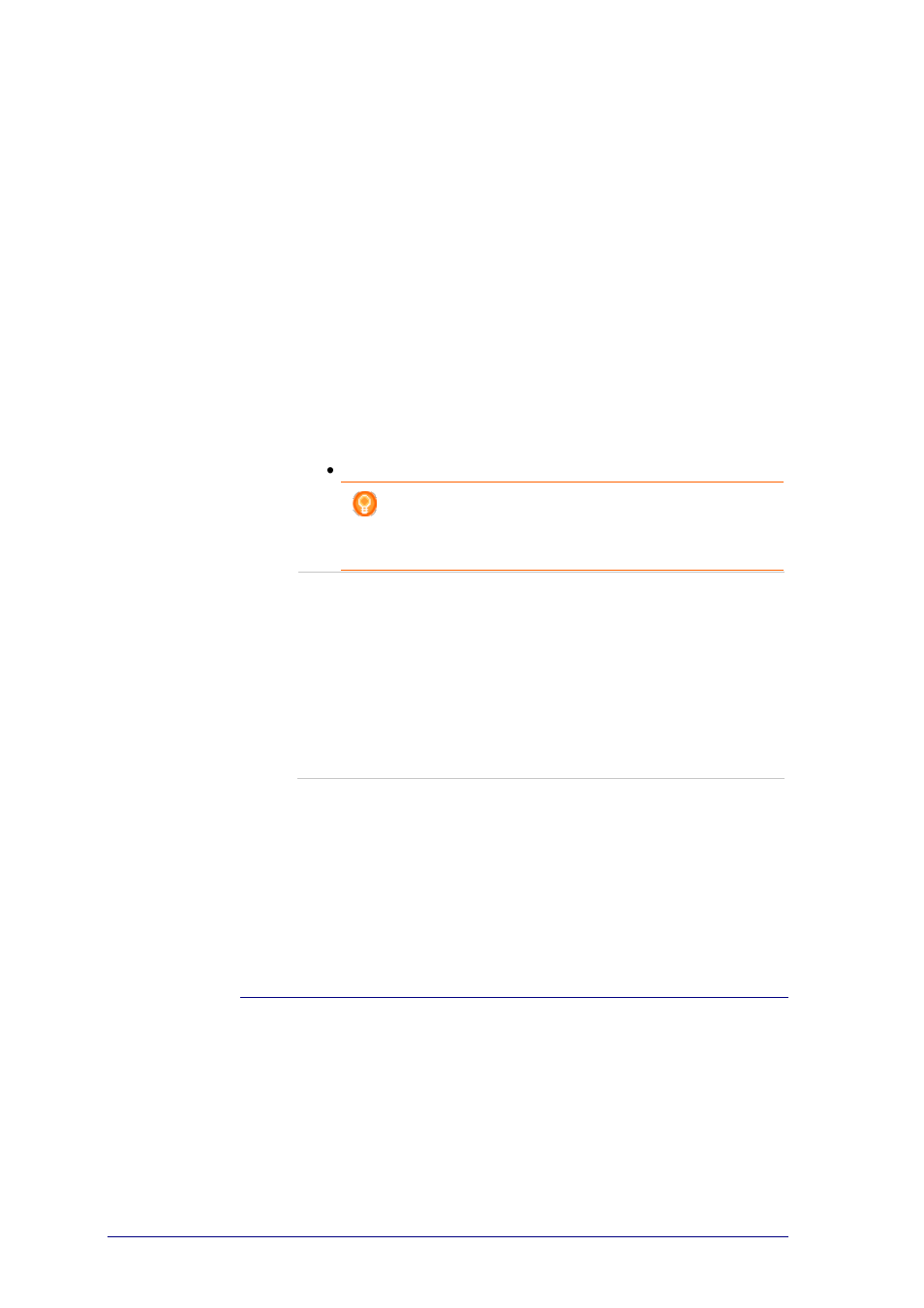
23
Favorites - Expert Settings for Activities
When you use favorites and you want to fine tune the way Prestigo switches
channels, you can change the channel switching speed or change the switch
channel options in the Expert Settings.
To change the expert settings:
1
In the Favorites screen, select the favorite of which you want to change the expert
settings.
2
In the pop-up, click on Expert settings.
The Expert settings window opens.
3
Continue with...
Changing the channel switching speed:
Drag the slider to the preferred speed.
Note
If you select Fast or Very fast, it is possible that your
Prestigo sends commands faster than your device can
handle.
Defining how to switch to the channel:
3.
1
In the Start with button dropdown box, select the function that precedes
the channel number.
2
-and/or-
3
In the End with button dropdown box, select the function that follows
the channel number.
4
Click OK.
A pop-up window opens.
5
Determine whether or not you want to apply these expert settings to all favorites to
all similar favorites of your activity.
6
In the Favorites popup, click Done.
The expert settings are saved. You return to the Favorites screen.
Customize Softbuttons for Activities
Softbuttons are the buttons on the display of your Prestigo. You can define
yourself which functions you appoint to the different softbuttons on the screen.
Softbuttons for activities are a collection of softbuttons of the different devices,
that are used in this activity.
To customize your softbuttons for activities:
