Advanced editing, He advanced editing – Philips Prestigo Universal remote control SRT8215 Touch 15 in 1 User Manual
Page 33
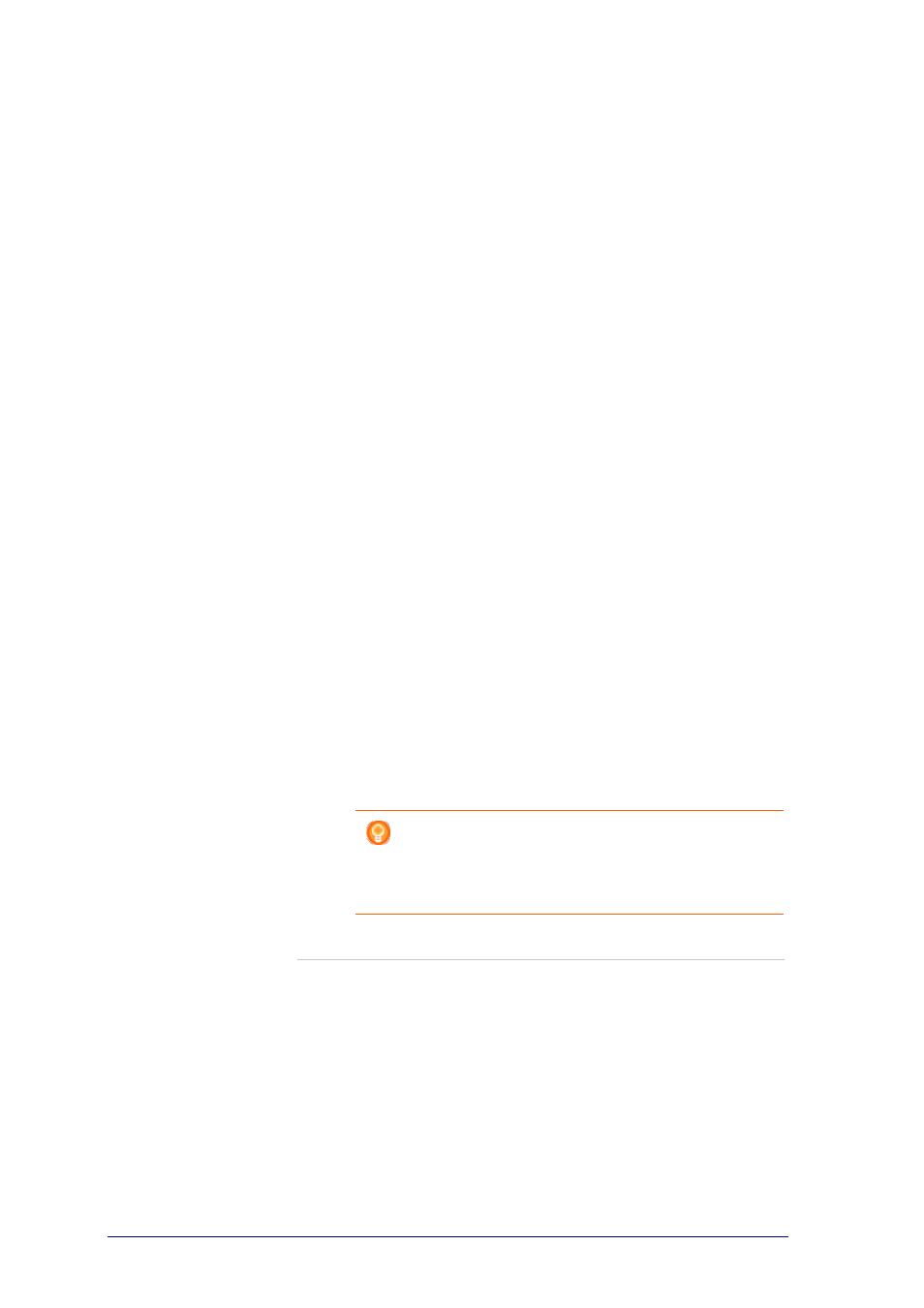
29
Advanced Editing
In the Advanced Editing section, you can program an activity yourself. Change the
macro to finetune it to your wishes.
For example, you want your TV to always start up on a specific channel. Or, when
you want to watch a DVD, you program the activity so, that the tray of your DVD-
player always opens upon execution of the activity - this way, you only need to put
in the disk.
A more advanced example is that you switch activities, from watch DVD to watch
TV. You can program the watch TV activity so, that your DVD playing device is
turned off when switching activities.
To edit the activity:
1
Go to the Activities tab.
2
Click the activity of which you want to edit the settings.
The Edit an Activity page opens.
3
Click Advanced.
The Advanced page opens.
4
Continue with...
Adding an action:
1
In the tabs, choose the device for which you want to add an action.
2
On the Prestigo image, click the button for which you want to add the
action.
The button and its action are added to the actions list.
3
Click Save.
Your changes to the actions list have been saved.
You return to the Edit an Activity page.
4
Click Done.
You return to the Activities tab.
Tip
To add a softbutton to the actions list, click on the
screen of the Prestigo image. A pop-up list will then
appear. Click a softbutton function to add it to the
actions list.
