Real time transmission, Checking the jobs status – Brother FAX 2600 User Manual
Page 62
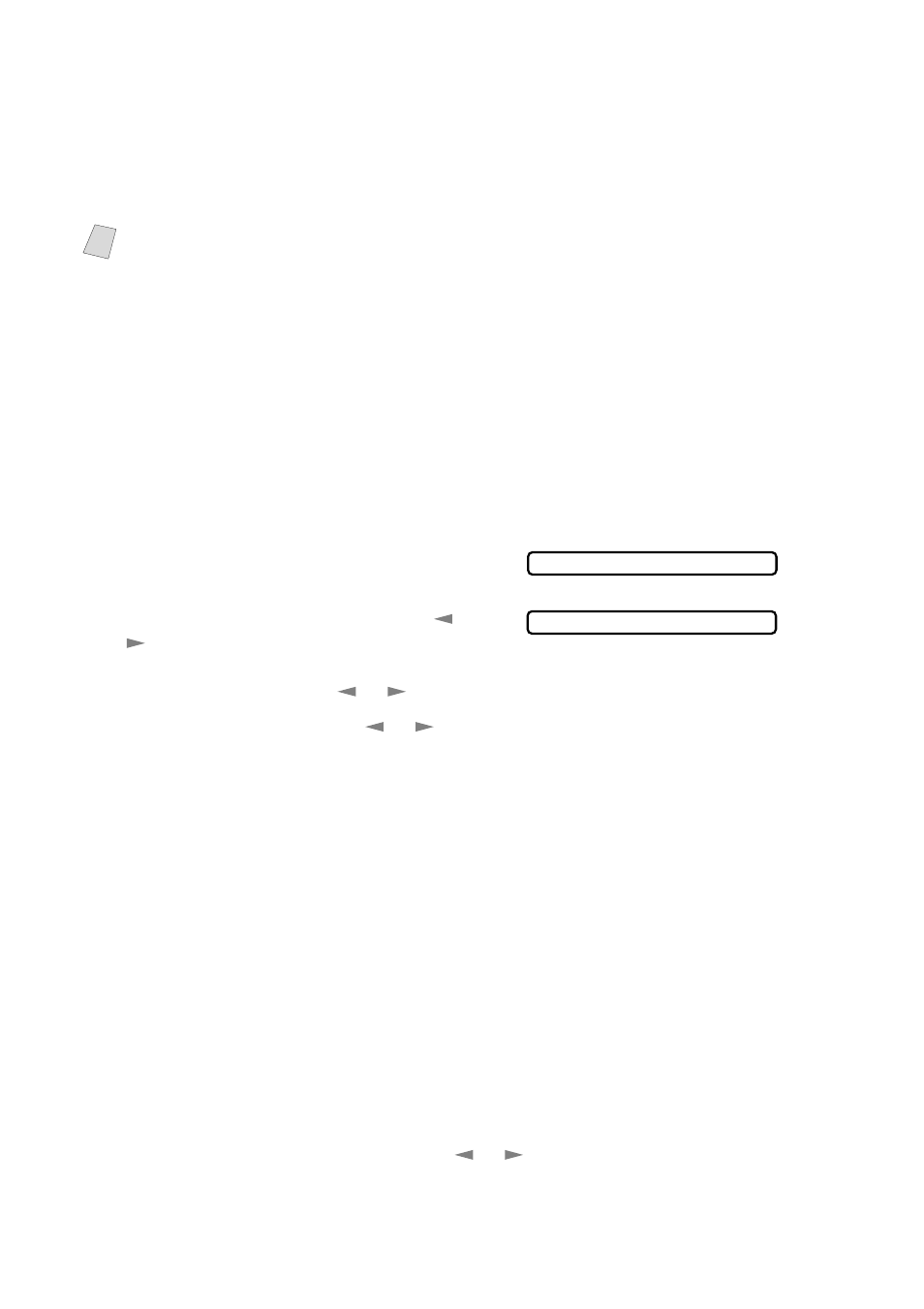
6 - 3
S E T U P S E N D
3
Enter the fax number.
4
Press
Start
. The FAX/MFC starts scanning the original and the screen displays
the job number (#XX) of the fax, and how much memory is available. Then the
FAX/MFC starts dialing. You can immediately repeat Steps 1 through 4 for the
next fax.
Real Time Transmission
When you are sending a fax, the FAX/MFC will scan originals into memory
before sending. Then, as soon as the phone line is free, the FAX/MFC will start
dialing and sending the fax. If memory becomes full, the FAX/MFC will send
the document in real time, even if REAL TIME TX is set to OFF.
Sometimes you may want to send an important document immediately, without
waiting for memory transmission. You can set REAL TIME TX to ON.
1
Place the original face down in the ADF.
2
For the FAX, press
Function
,
3
,
9
.
For the MFC, press
Function
,
1
,
3
,
9
.
3
To change the default setting, press
or
to select ON (or OFF) and press
Set
. Go
to Step 5—OR—For the next fax
transmission only, press
or
to select NEXT FAX ONLY and press
Set
.
4
For the next fax only, press
or
to select ON (or OFF) and press
Set
.
5
Press
1
if you want to select additional settings. The display returns to the
SETUP SEND menu—OR—Press
2
if you are finished choosing settings and
go to Step 6.
6
Enter fax number and press
Start
.
Checking the Jobs Status
Check which jobs are still waiting in memory to be sent. (If no jobs are waiting,
the screen displays NO JOB WAITING.) (See
1
If the machine is idle,
For the FAX, press
Function
,
4
.
For the MFC, press
Function
,
1
,
4
.
—OR—
If the machine is busy, go to step 2.
2
If you have multiple jobs waiting, use
or
to scroll through the list.
3
Press
Stop
to exit.
Note
Your FAX/MFC normally operates in Dual Access mode. However, you can
override Dual Access by using Real Time Transmission.
9.REAL TIME TX
REALTIME TX:ON?
