Troubleshooting – Philips CDR800 User Manual
Page 30
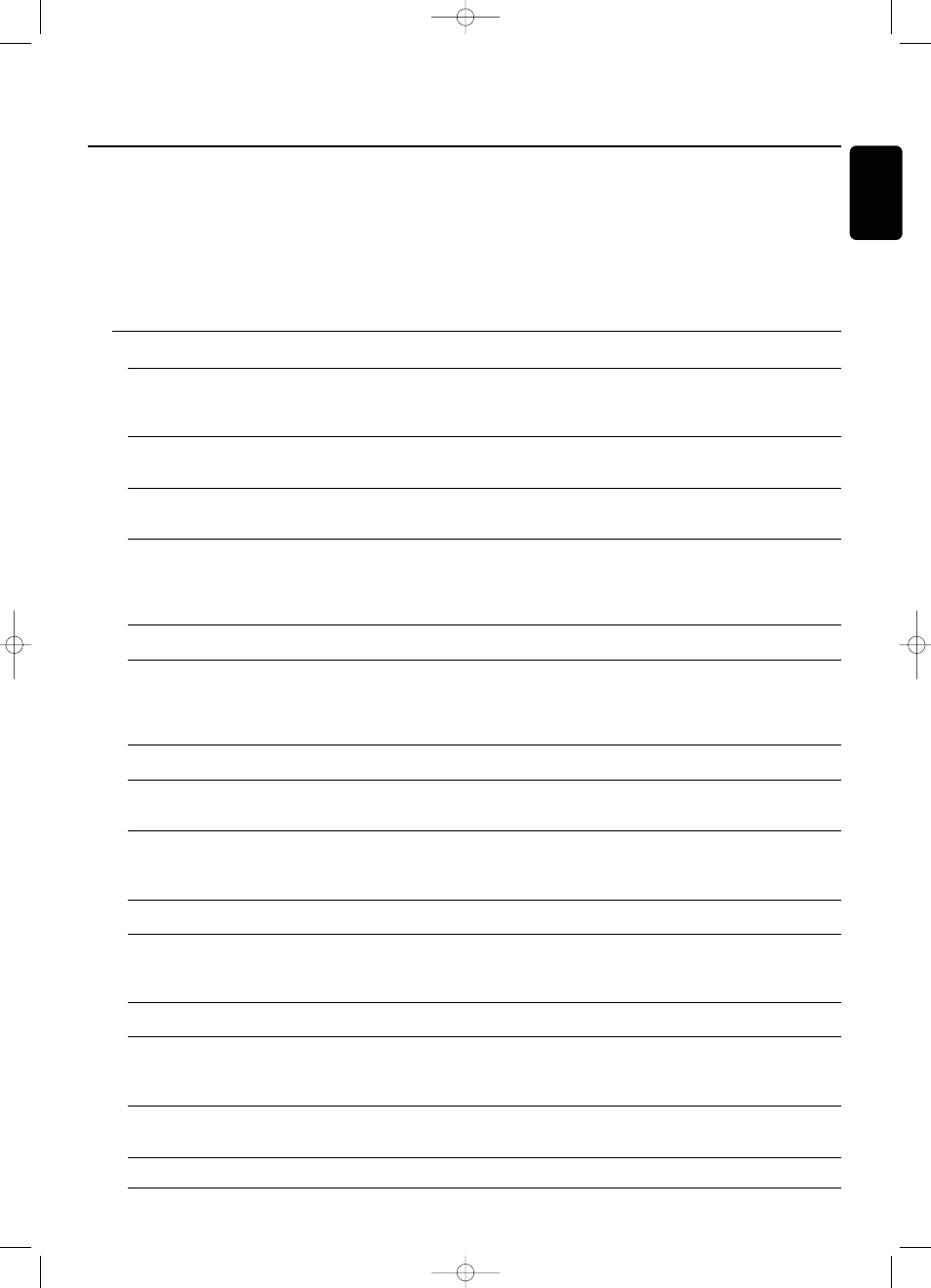
WARNING
Under no circumstances should you try to repair the set yourself as this
will invalidate the guarantee.
Do not open the set as there is a risk of electric shock.
If a fault occurs, first check the points listed, before taking the set for
repair. If you are unable to solve a problem by following these hints,
consult your dealer or service center.
Laser safety
This unit employs a laser. Only a qualified service person should remove
the cover or attempt to service this device, due to possible eye injury.
Problem
Solution:
No power
– ensure that the ON/OFF button is on: the set is in standby mode, press any key to
activate it
– ensure that the power cord is plugged in correctly
No sound
– check the audio connections
– try using a different source on the amplifier
Remote control does not work
– first select the right source on the remote control
– point the remote control directly at the set
Will not record
– clean the disc
– check if CDR(W) is an unfinalized disc
– check that the disc is recordable and replace if necessary
– the disc is not an AUDIO disc (
WRONG DISC)
Recording is distorted
– make sure the recording level is correct
Recorded tracks do not start or stop
– try another auto track setting
at the correct time or tracks have been
– check if there are at least 2.7 seconds silence in between the tracks
merged together
(analog recording only)
– insert track increments manually with the remote control
20 second pause between recordings
– see “Recording with automatic start“
Recorded disc does not play
– finalize the CDR(W)
in other standard CD player
– insert the CDRW in a CDRW compatible player
Stops during recording
– use Philips audio CDR(W)s
– in case recording process is interrupted (power loss, mechanical shock), start
recording again with a new disc
Missing directories on MP3-CD
– only albums with playable files will be shown
INSERT DISC indication
– replace or clean the disc
– insert a CD(RW), label upwards
– wait until the lens has cleared
USE AUDIO CD indication
– insert a digital audio disc marked with “Digital audio” and the special logo
CHECK INPUT indication
– select the correct input
– make sure the digital source is switched on
– make sure the connection cord is properly connected
Unexpected start of Demo mode
– Keep STOP
9 on the set pressed for at least 5 seconds to cancel Demo
(automatic display of recorder features)
mode permanently
Set does not react
– unplug the set, then replug it
Troubleshooting
27
English
xp CDR 800/17.1 eng. 25-07-2001 15:12 Pagina 27
