Internal recording, Recording a single track, Recording an entire cd – Philips CDR800 User Manual
Page 23: Recording a program
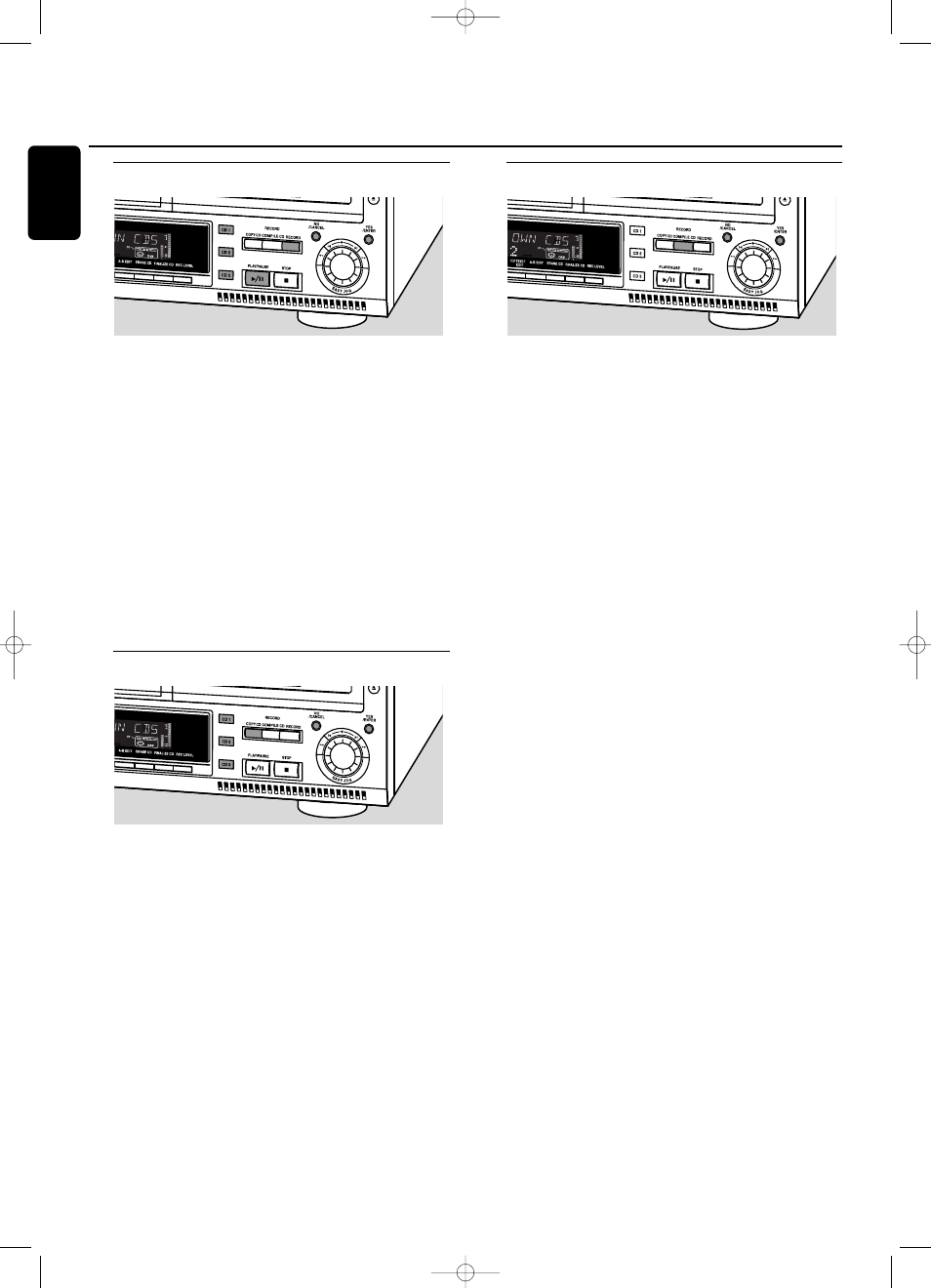
Recording a single track
Recording a single track during playback
1
Make sure the CDR(W) is absolutely free of scratches and dust
particles and insert it into the CD recorder tray.
2
Play your desired track on the CD changer.
3
Press RECORD on the set to enter the recording menu.
➜
REC TR and the tracknumber are displayed.
4
Press either:
YES to start recording,
➜
The arrow lights,
RECORD IN PROGRESS
is shown, playback
and recording start from the beginning of the selected track
and the actual recording time left starts to count down.
or
NO to continue playback.
Do not forget to finalize!
Recording an entire CD
High speed recording and automatic finalizing of the
current disc
1
Make sure the CDR(W) is absolutely free of scratches and dust
particles and insert it into the CD recorder tray.
2
Select the required disc by pressing CD1, CD2 or CD3.
3
Press COPY CD to enter into the record mode.
➜
The arrow and the YES key start blinking.The remaining
recording time of the CDR(W), the total playing time of the
source CD and
RECORD CD1 (or 2, 3) ? are displayed.
4
Press YES to start recording and finalizing.
➜
The arrow lights,
RECORD IN PROGRESS
and
FINALIZE
are
shown, high speed recording and finalizing start and the
actual recording time left starts to count down.
Note: If a program was already available before pressing COPY CD,
this will be ignored.
PROGRAM
goes off and the current disc will be
recorded.After finishing the recording,
PROGRAM
is shown and the
program is available again.
Do not forget to finalize!
Recording a program
High speed recording and automatic finalizing
(optional) of the current program
1
Make sure the CDR(W) is absolutely free of scratches and dust
particles and insert it into the CD recorder tray.
2
Select and store all desired tracks in the CD changer memory
(see “Programming track numbers”).
3
Press COMPILE CD to enter into the record mode.
➜
The arrow starts blinking.The remaining recording time of
the CDR(W), the total playing time of the program and
REC PROG ? are displayed.
Note: If no program is available and you press COMPILE CD, you
enter immediately into the program menu. Start programming and
return to the record mode by pressing PROGRAM or COMPILE CD.
4
Press either:
NO to change the program.
➜
PROGRAM
starts blinking. Now you can change the program
(see “Programming”) and return to the record mode by
pressing COMPILE CD.
or
YES to confirm recording.
➜
AUTO FINAL ? is displayed.
5
Press either:
YES, if the CDR(W) is to be finalized after recording,
or
NO, if the CDR(W) is not to be finalized after recording.
➜
The arrow lights,
RECORD IN PROGRESS
is shown, high speed
recording and finalize (if selected) start and the actual
recording time left starts to count down.
Do not forget to finalize!
Internal recording
20
English
xp CDR 800/17.1 eng. 25-07-2001 15:12 Pagina 20
