External recording, Analog or digital recording, Automatic track increment for analog sources – Philips CDR800 User Manual
Page 25: Recording with automatic start
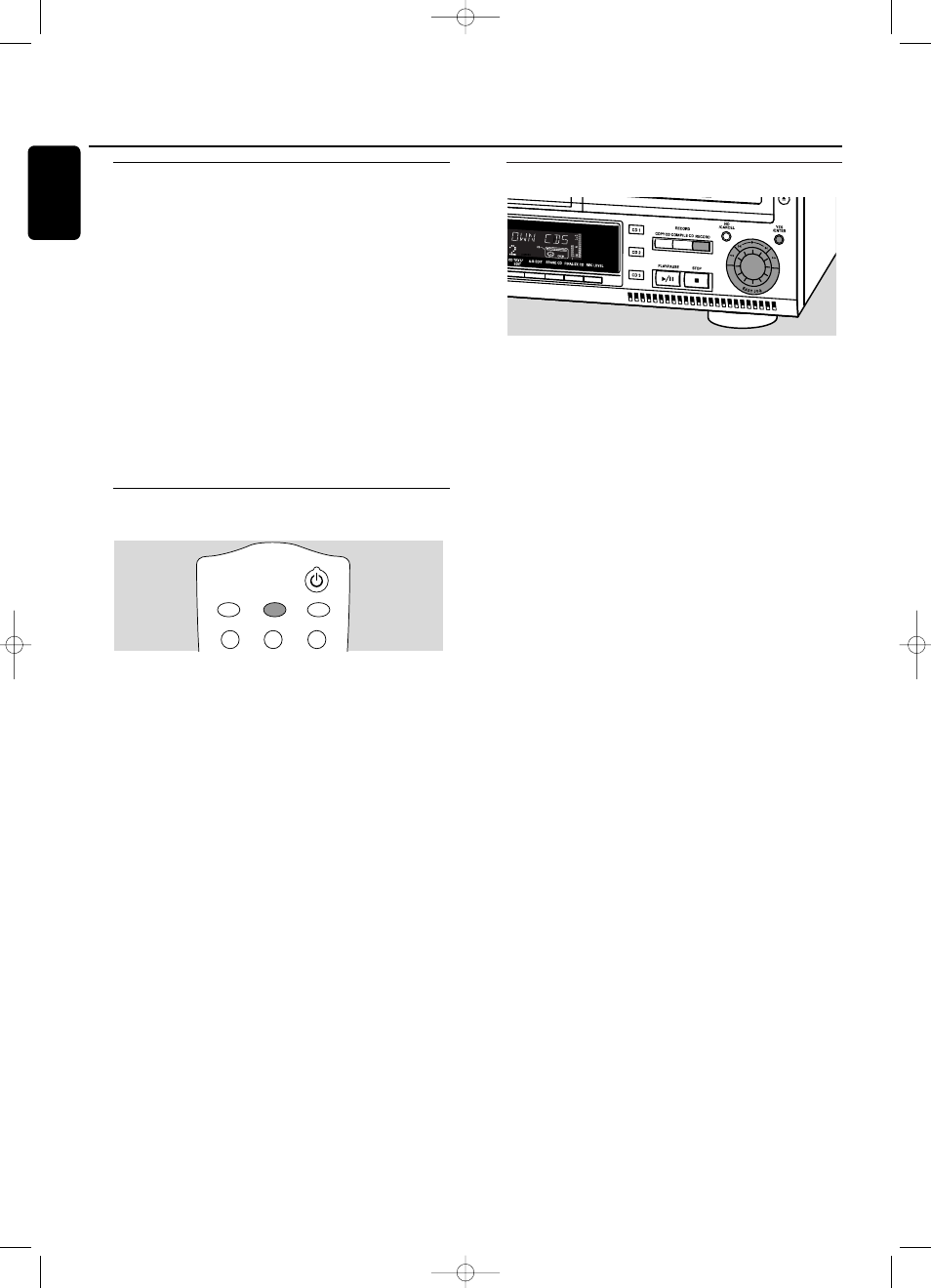
Analog or digital recording
When making recordings from an external source, we
recommend to do analog recording only if digital recording
is not possible. Digital recording will usually result in better
sound quality.
See chapter “Connections” to see which connections are
required.
If a digital source is selected:
➜
In case no digital signal is received, the input label
(
DIG
or
OPT
) starts flashing and
NO SIGNAL is
displayed.
0
Press DISPLAY to display the input sample rate
(
SRC XX, X KHZ).
➜
BIT PERFECT is displayed when an exact CD standard
signal is received which can be recorded with Direct Line
Recording.
Automatic track increment for
analog sources
When digitally recording from a CD player/changer
(internal or external) track increments are automatically
taken over from the source. When recording from analog
sources (
AUX ANALOG), track increment is done, based on
silences (pauses) in the source material. Select one of the
following settings with the TRACK INCR(ement) key on the
remote control:
➜
CD/DVD: when recording from CD, DAT, DCC or DVD;
➜
TAPE/TUNER: when recording from a cassette deck or
tuner;
➜
TURNTABLE: when recording from a record player,
➜
MANUAL: switches the function off.
Default setting is
TAPE/TUNER.
Notes:
Auto track increment is dependant on the quality of the
source material and therefore not always possible.
Track numbers can always be incremented manually by
pressing TRACK INCR(ement) on the remote control during
recording.The minimum track length is 4 seconds.
Track numbers cannot be changed after recording.
Recording with automatic start
Recording with automatic start from an external
source
1
Make sure the CDR(W) is absolutely free of scratches and
dust particles and insert it into the CD recorder tray.
2
Press repeatedly AUX to select the input for the external
source you want to record from.
➜
AUX DIGITAL is displayed if the digital coaxial input
(DIGITAL IN) is selected.
➜
AUX OPTICAL is displayed if the digital optical input
(OPTICAL IN) is selected.
➜
AUX ANALOG is displayed if the analog input
(ANALOG IN) is selected.
3
Press RECORD on the set to enter into the recording
menu.
4
Rotate the
¡ EASY JOG ™ control to select either:
➜
AUX CD ?: for recording with synchronised start of an
entire disc;
➜
AUX TRACK ?: for recording with synchronised start of
a single track.
5
Press YES to confirm your selection.
➜
PRESS PLAY ON EXTERNAL SOURCE is displayed.
6
Start playback on the external source you wish to record
from.
➜
The CD recorder starts to record simultaneously and
RECORD IN PROGRESS
is shown.The remaining recording
time of the CDR(W) is displayed.
Note: If you start recording within a track, recording starts at
the beginning of the next track or after a silence for analog
sources.
7
If a digital source is selected:
➜
After the recording process, the CD recorder stops
automatically.
Note: Recordings from DAT or DCC will automatically stop
after 20 seconds silence.
If an analog source is selected:
➜
After the recording process, the CD recorder stops after
a silence of 20 seconds on the source material.
0
To stop manually, press STOP
9 on the set.
➜
RECORD IN PROGRESS
goes off.
Do not forget to finalize!
1
2
3
DEF
TRACK INCR.
GHI
CD TEXT
ABC
BRIGHTNESS
External recording
22
English
xp CDR 800/17.1 eng. 25-07-2001 15:12 Pagina 22
