Special features, Text edit (on cd recorder only) – Philips CDR800 User Manual
Page 28
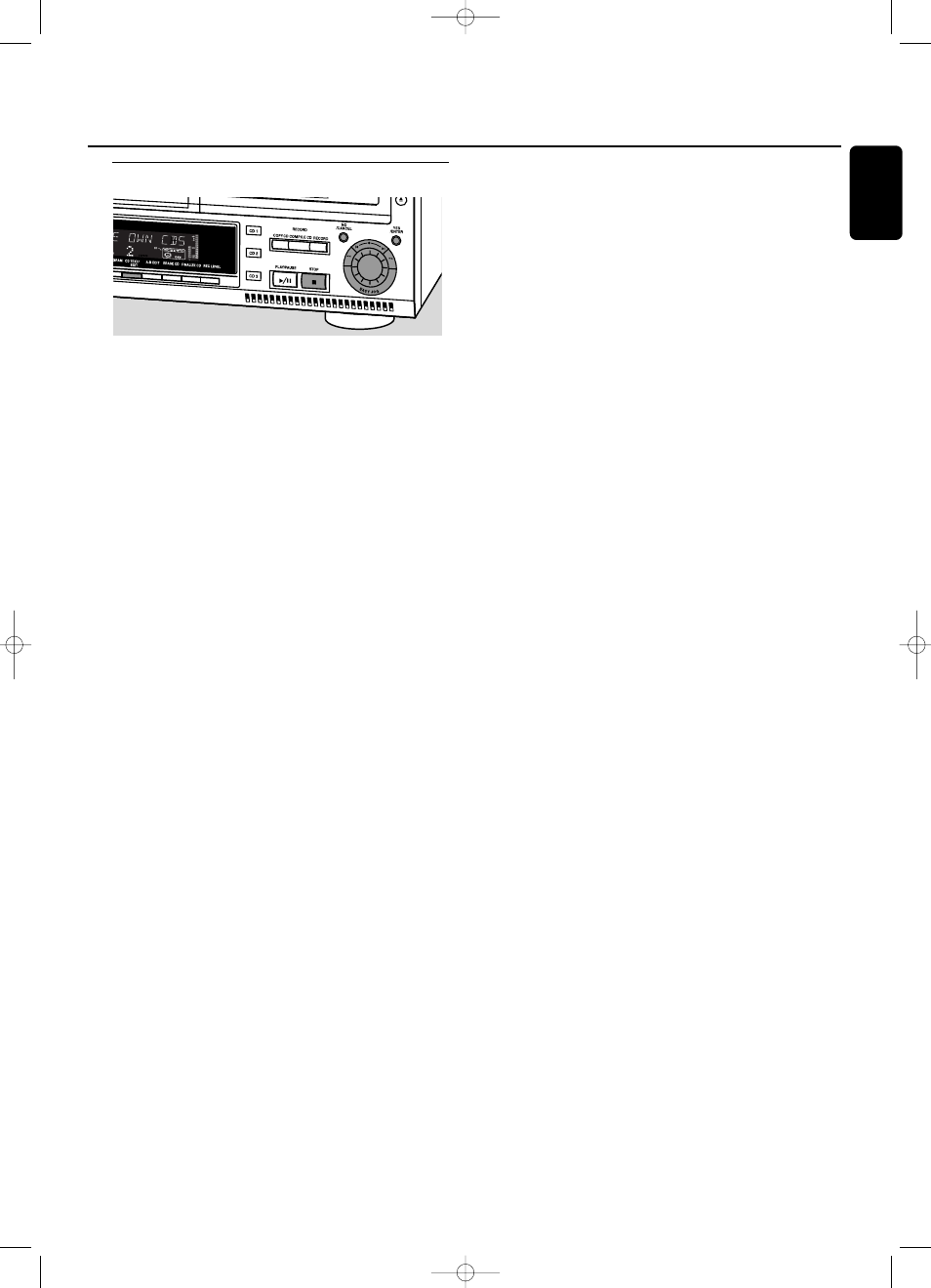
Text edit (on CD recorder only)
Storing text in STOP mode
After you have recorded your CDR(W) you can enter text,
e.g. names for discs and tracks.The text will be displayed
during playback on this set and other sets with the CD Text
feature.You can enter up to 60 characters per text field.
Only use an unfinalized CDR or CDRW (finalized CDRW
must be unfinalized first).
1
If necessary press STOP
9.
2
Press CDR to select the CD recorder.
3
Press CD TEXT/edit to enter into the CD text edit menu.
➜
CD TEXT EDIT
is blinking and
CD TEXT EDIT is
displayed.
4
Rotate the
¡ EASY JOG ™ control to select either:
➜
ALBUM ARTIST: for editing the CD artist;
➜
ALBUM TITLE: for editing the CD title;
➜
ARTIST TR 1 or (2, 3,…): for editing the artist of track
1 or (2, 3,…);
➜
TITLE TR 1 or (2, 3,…): for editing the title of track 1
or (2, 3,…).
5
Press YES to confirm the selection.
➜
The place where the first character can be entered is
blinking.
6
Rotate the
¡ EASY JOG ™ control to select a character.
You can also select characters with the
¡ ™ keys or the
alphabet keys on the remote control.
➜
After selecting a character, the cursor automatically
moves to the next position.
7
Repeat step 6 for adding further characters.
8
Press YES to save the characters that have been selected
and to exit to the last position in the text editing menu.
➜
UPDATE is displayed.
Auto copied text
When an artists name has been stored for a track, it will be
copied automatically into the next track.
0
Press either:
YES to confirm the copied text.
or
NO to delete the copied text and to enter a new one.
Inserting a space
1
Press
5 or 6 to move to the position where the space is
to be inserted.
➜
The position starts blinking.
2
Press YES to confirm the position of the insert character.
➜
A space will be inserted, text will move to the right.
0
You can also use the SPACE button on the remote control
to insert a space.
Deleting and substituting a character
1
Press
5 or 6 to move to the characters position to be
deleted or substituted.
➜
The character starts blinking.
If you want to delete the character:
2
Press NO.
➜
The character is deleted and the text is shifted one
position to the left.
If you want to substitute the character:
2
Rotate the
¡ EASY JOG ™ control to select a new
character.
3
Press YES to confirm the selection.
0
To change another character press
5 or 6.
Erasing text
Text erasing is only possible when the CDR(W) is not
finalized yet. A finalized CDRW needs to be unfinalized
first.
1
Press CD TEXT/edit to enter into the text edit menu.
➜
CD TEXT EDIT
starts blinking and
CD TEXT EDIT is
displayed.
2
Rotate the
¡ EASY JOG ™ control to select the text erase
menu.
➜
ERASE TEXT is displayed.
3
Press YES to confirm.
4
Rotate the
¡ EASY JOG ™ control to select either:
➜
ALL TEXT CD: all text of the selected will be erased in
one step.
➜
ALL TEXT TR NN: all text of the selected track will be
erased in one step.
➜
CD TITLE: album title and album artist of the selected
CD will be erased in one step.
5
Press YES to start erasing.
Erasing from the memory
When the text memory of your CD recorder is full, the
messages
MEMORY FULL and FINALIZE DISC will be
displayed. If you still want to add a new disc to the text
memory, you have either to erase another disc from the
memory or you have to finalize another disc.
Special features
25
English
xp CDR 800/17.1 eng. 25-07-2001 15:12 Pagina 25
