12 save configuration to file, Save configuration to file, Configurator, warp user interface – Barco R5976924 User Manual
Page 203
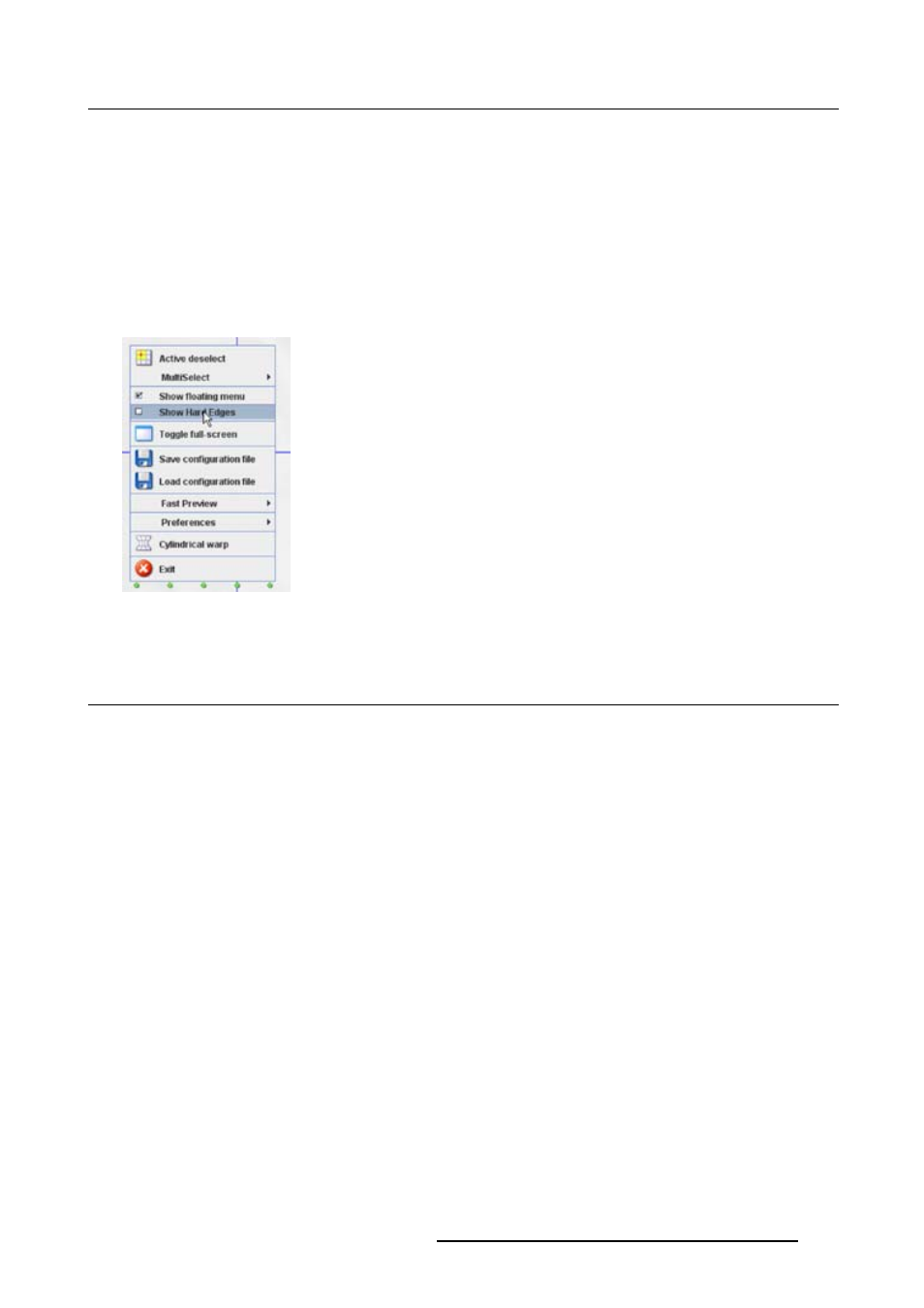
13. Configurator, Warp User Interface
How to toggle hard edges on or off
1. Right click on the grid. (image 13-18)
The context menu opens.
2. Click on Show hard edges.
When the hard edges are hidden before the click, the hard edges will be visible and the check box in
the content menu will be checked.
When hard edges are visible before the click, menu item was checked, then the hard edges are hidden
and the check box becomes unchecked.
Image 13-18
Show hard edges
13.12 Save configuration to file
What can be done ?
A warping configuration can be save to file. This file can be reloaded for editing purposes or the saved
file can be uploaded on a device and activated via DMX commands
How to save to file
1. Click on the Save icon in the Floater menu (1a). (image 13-19)
Or,
right click on the grid to open the context menu and select Save configuration file (1b).
The Save window opens (2). The warping files are normally stored in [Projector Toolset in-
stall directory]/warping_configuration
.
2. Click on the file name input field and enter a name for the file (3).
3. Click Save (4).
R5976924 PROJECTOR TOOLSET 16/04/2009
199
