Service mode, Add-ins how to get add ins, Available add ins – Barco R9001490 User Manual
Page 85: Available settings, Preset input balance warning, How to start up
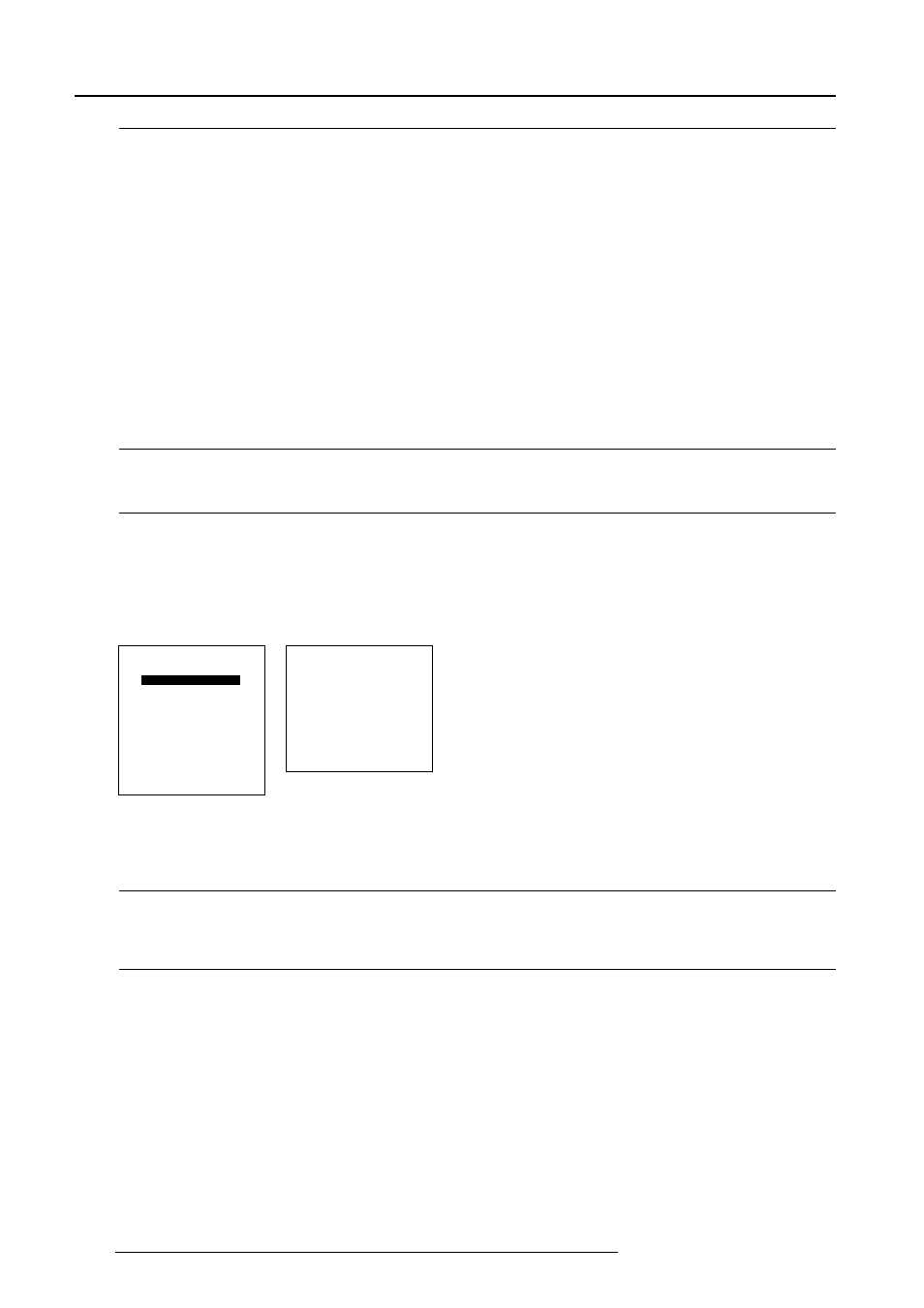
Service Mode
9-8
5976072 BARCOELM R12 05052000
Select with
é
or
ê
then
Add-Ins
How to get add ins ?
The available add-ins can be activated by entering your personal access key when buying this function. Please contact your reseller.
He will ask for the serial number of your projector.
Available Add Ins.
Light Sensor : When activated, the lamp option Constant light output in the menu Lamp becomes available.
SERVICE
BARCO LOGO
RESET INPUT BALANCE
ADD-INS
I2C DIAGNOSIS
MORE...
WARNING
PRESET INPUT BALANCE
is reserved to
qualified
service personnel
Available settings.
STATUS [ON/OFF]
ON : BARCO logo will be displayed on the screen.
OFF : No BARCO logo displayed on the screen.
BACKGROUND [ON/OFF]
ON : BARCO logo will be displayed on a black background.
OFF : BARCO logo will be displayed without any background.
SHIFT
By pushing the control disc up, down, to the left or to the right, the BARCO logo can be positioned anywhere on the screen.
HOT KEY [TEXT/OFF]
OFF : no key on the RCU is used to display the BARCO logo.
TEXT : the TEXT key on the RCU is used to display or to remove the BARCO logo with one single push on this key (only in
operational : mode).
Preset Input Balance
Warning
Changing these settings may seriously affect the performance of the projector.
How to start up ?
1 Push the cursor key é or ê to highlight 'Preset Input Balance' (menu 1).
2 Press ENTER to select.
When Preset Input Balance is selected in the Service Mode selection menu, the following warning will be displayed :
Preset Input Balance is reserved to qualified service personnel.
If you are not qualified, press EXIT to cancel the preset input balance.
menu 1
menu 2
