Start up of the adjustment mode – Barco R9001490 User Manual
Page 52
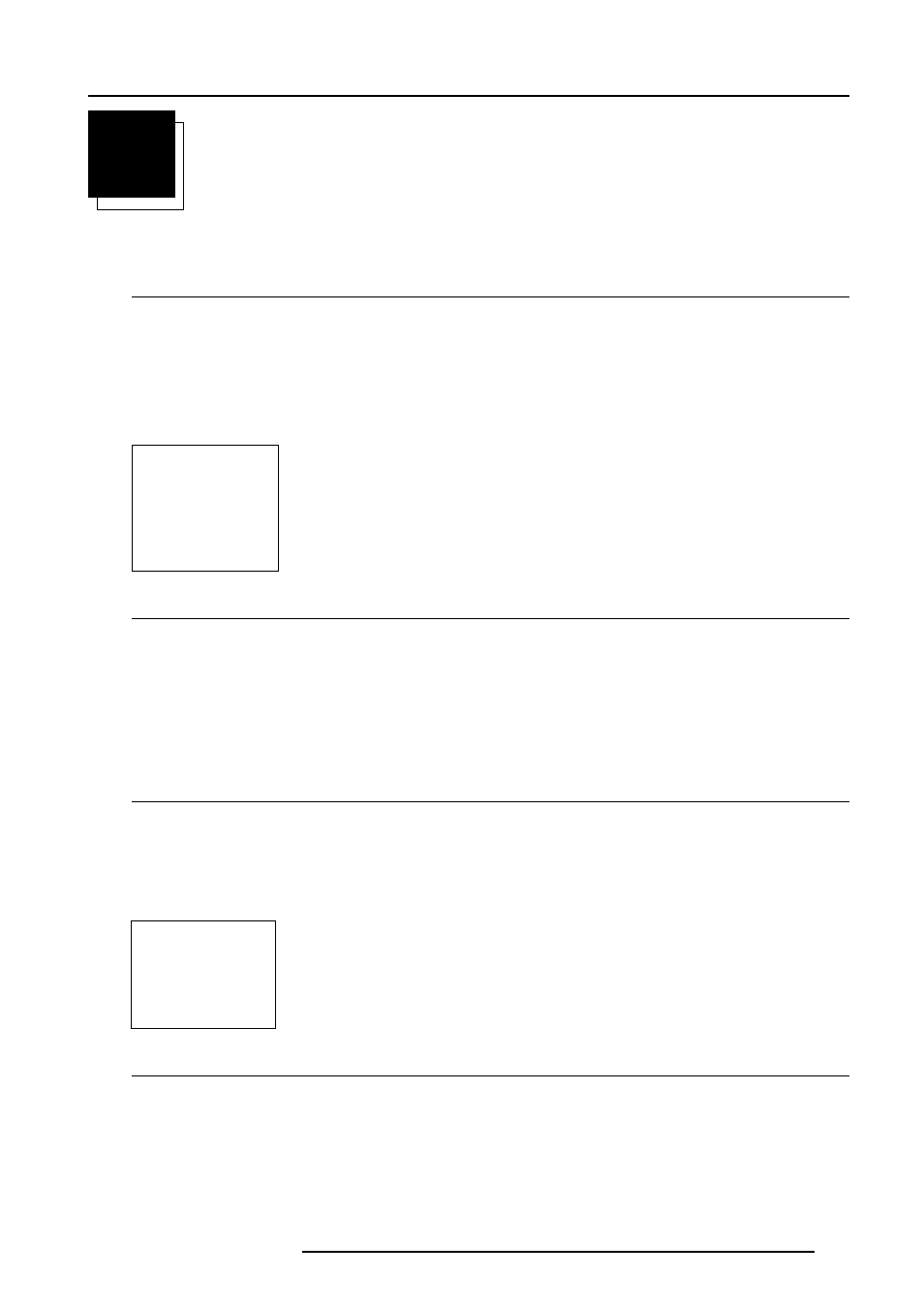
6-1
Start up of the Adjustment Mode
5976072 BARCOELM R12 17012000
6
START UP OF THE ADJUSTMENT MODE
Adjustment Mode
Start up
All source parameters, picture tuning and geometry are made while in the 'Adjustment Mode'. Press the ADJUST or ENTER key to
enter the 'Adjustment mode'.
You are now in the 'Adjustment Mode'.
1 The cursor key (RCU) or '+ or '-' keys (local keypad) are used to make menu selections and also for adjustments.
2 The ENTER and EXIT keys are used to move forward and backward through the menu structure.
3 The ADJUST key can be used to terminate the adjustment mode while any path selection menu is displayed.
Possible Paths
There are 3 possible paths to follow once in the Adjustment Mode. They are :
Installation - Installation should be selected if a new input module is installed or a new source is connected to an existing input module.
Also when the projector is relocated in a new configuration.
Random Access - Random Access should be selected to set up a new source.
Service - Service should be selected if the user intends to change general settings such as password, language, address, etc.or
some service actions as reset lamp run time, panel adjustments, etc. or get set-up information.
Password Protection
A 3 level password protection is built in. Different passwords for the owner, user and guest are possible.
The accessibility of the items for the 3 different password levels can be set up in the 'Change Password' item in chapter 'Service'.
While selecting a password protected item, the projector will ask to enter your password (Password protection is only available
when the password strap on the controller module is ON, see 'Change password' in chapter 10 : 'Service mode'). While entering
your password and you have access rights for that item (which will be checked by entering your password), the selected item will
be displayed on the screen.
ADJUSTMENT MODE
Select a path from below :
RANDOM ACCESS
INSTALLATION
SERVICE
Source 01
Select with
é
or
ê
then
ENTER PASSWORD
----
Use numeric keys
PASSWORD
Entering the Password
Your password contains 4 digits.
Enter the digits with the numeric keys.
Example : 2 3 1 9
The first digit position is highlighted. Enter with the numeric keys. The highlighted square jumps to the next position. Continue until
all 4 digits are filled in.
