44 6.2 keyboard & mouse, Servswitch brand catx kvm extender family – Black Box ACU2222A User Manual
Page 45
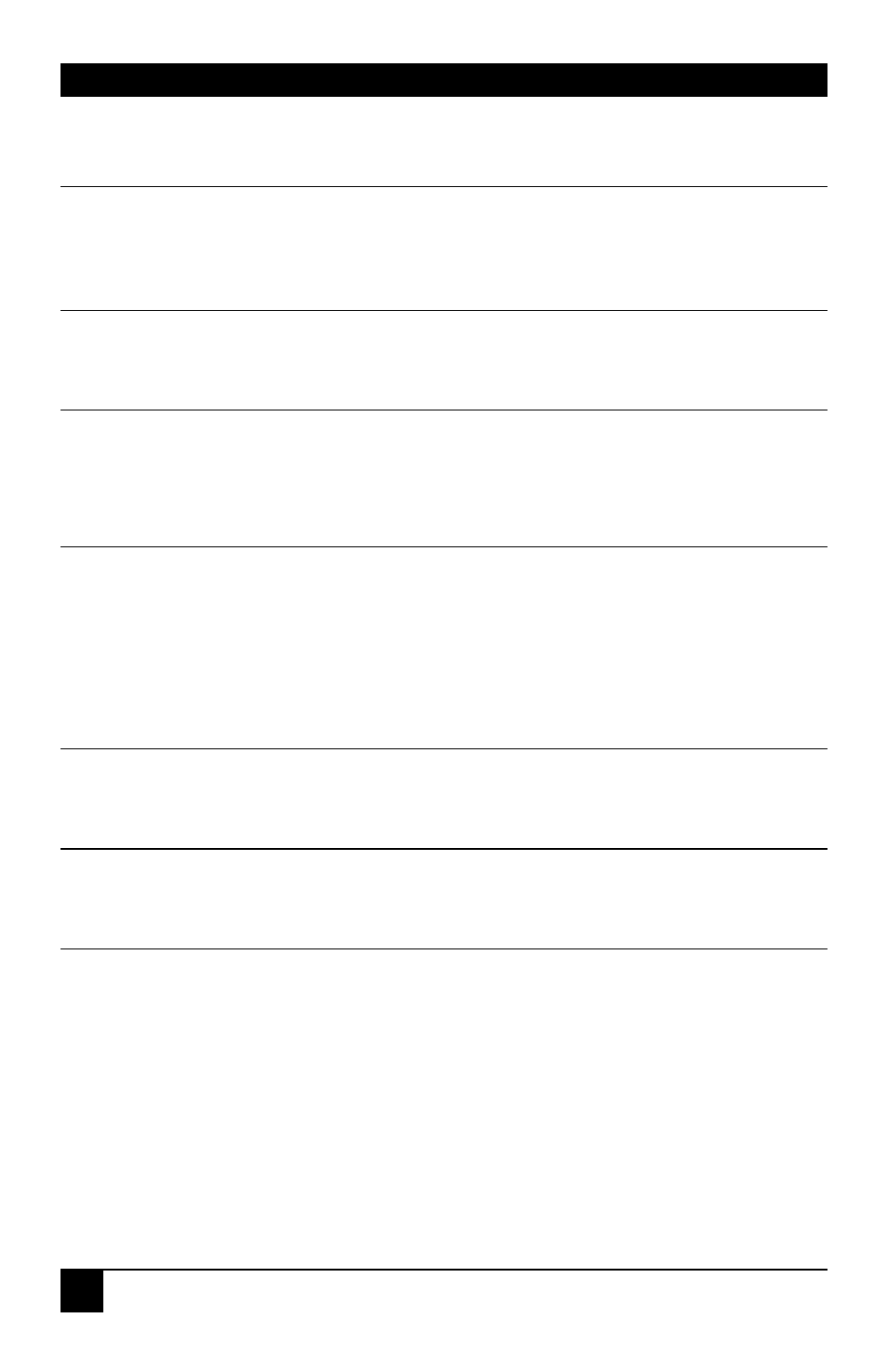
SERVSWITCH BRAND CATX KVM EXTENDER FAMILY
44
6.2 Keyboard & Mouse
When I am typing, I get wrong or missing characters on the screen.
Your keyboard may be in the wrong mode. Use the appropriate commands to reset
the keyboard and mouse as described in the sections covering Local and Remote
operation.
The PC comes up with ‘keyboard error’.
Press
the BIOS setup to disable keyboard testing during booting.
The system does not detect a PS/2 mouse.
Check that the mouse cable is connected properly and securely. Reboot the system
When connecting the Local unit to a live system, connect the mouse cable to the
CPU before keyboard connection to ensure the mouse is enabled correctly.
The mouse pointer moves erratically.
Reset the keyboard and mouse as described.
Issue the Null Mouse command up to three times.
Ensure that you have the latest driver for your mouse.
If you are using the extender with a KVM switch, command the switch to reset the
mouse.
Quit and restart the application.
Reboot the PC.
When I ‘hot-plug’ the Local unit, the mouse no longer moves.
When connecting the Local unit to a live system, connect the mouse cable to the
CPU before keyboard connection to ensure the mouse is enabled.
Some of the mouse buttons don’t work.
The CATx Extender units support standard 2/3-button mice (with or without a
wheel). Additional buttons will not operate.
I have an enhanced keyboard with extra keys and indicators. Everything works apart from
these additional features.
As standard, the extender only emulates a generic PS/2 keyboard. To support other
keyboards (or cascaded KVM switches), special firmware offering a transparent
mode may be required. Please contact Technical Support to discuss your
application.
