Device manager – Nokia 6620 User Manual
Page 85
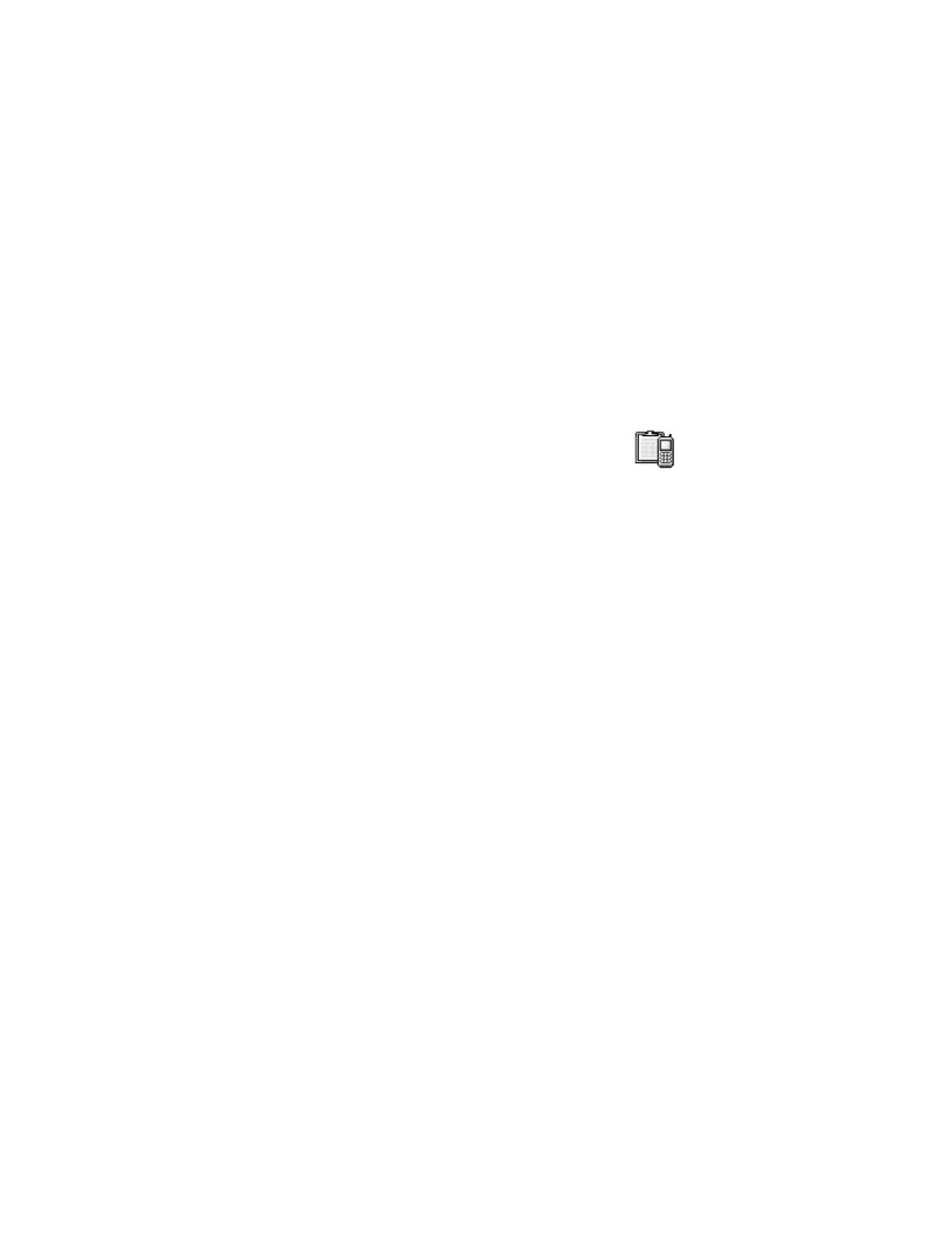
74
Copyright © 2004 Nokia
10 Select Options > Save to save the new settings.
Set as default settings? is displayed.
11 Select Yes to make the new settings your default, or select No to keep your
current default settings.
If you select No, the settings are still saved and will be available if you want
to use them at another time. See "Connection" on page 59.
• DEVICE MANAGER
This feature is operator dependent and may not be available
on all phones. Contact your service provider for information
and availability.
Select Menu > Tools > Dev. mgr.
Options in Device manager are
Connect
,
New profile
,
Edit profile
,
Delete profile
,
Enable
or
Disable configurations
,
View log
,
Help
, and
Exit
.
When you need help with difficult phone configurations, Device manager allows
a third party, such as your service provider, to assist you directly with phone settings.
To allow device management, your phone must establish a connection and synchronize
with the third party’s server. You can start the synchronization session from your
phone, and you can accept or reject server-initiated synchronization attempts.
A device manager profile must be defined before you can connect to a server.
The third party who is assisting you can help define the profile settings:
Server name—Display name of the server
Server ID—Remote device manager server ID
Server password—Password used in server alerts. Enter the password that must be
provided by the device manager server when synchronizing with your phone.
Access point—Internet access point your phone uses to establish the server connection.
Choose from the list of access points defined in your phone. See "Access points" on
page 59.
Host address—Device management server URL
Port—Device management server port
User name—Your user name for this profile
Password—Your password for this profile
Allow configuration—Device management allowed on this server. Select Yes or No.
Auto-accept all regs.—Automatic or approved device management on this server.
Select Yes to allow synchronization without your verification, or select No to verify
each synchronization attempt.
