My folders, Remote mailbox (network service), My folders remote mailbox (network service) – Nokia 6620 User Manual
Page 60: Service messages (network service)
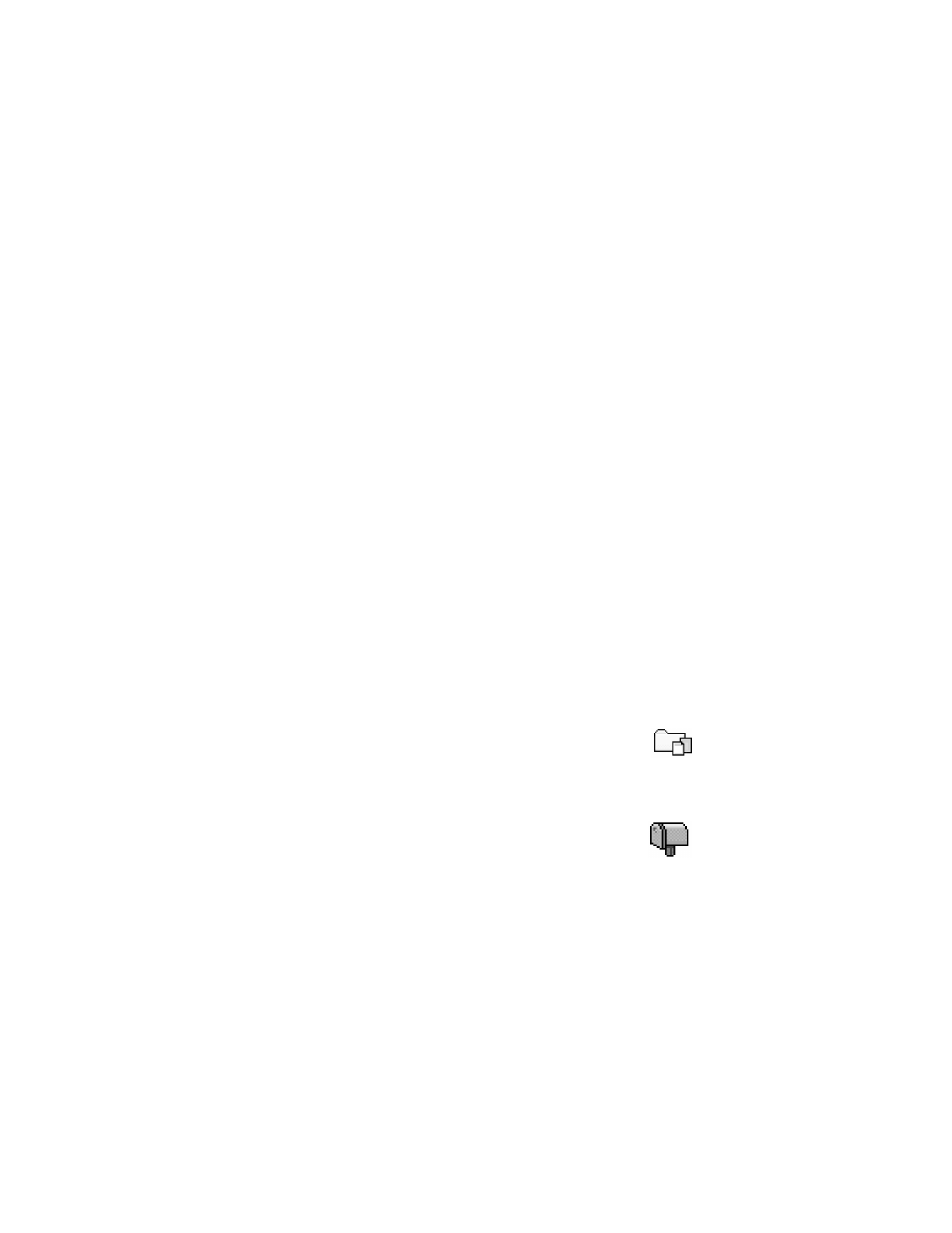
Nokia 6620 User Guide
49
Copyright © 2004 Nokia
Messaging
Ringing tone—To save the ringing tone to Gallery, select Options > Save.
Operator logo—To save the logo, select Options > Save. The operator logo can now
be seen in the standby mode instead of the network operator’s own identification.
Calendar entry—To save the entry to Calendar, select Options > Save to Calendar.
Browser message—To save the bookmark, select Options > Save to bookmarks.
The bookmark is added to the Bookmarks list in browser services.
If a message contains both browser access point settings and bookmarks, to save
the data select Options > Save all, or select Options > View details to view the
bookmark and access point information separately. If you do not want to save all
data, select a setting or bookmark, open the details, and select Options > Save to
Settings or Save to bookmarks, depending on what you are viewing.
E-mail notification—Tells you how many new e-mails you have in your remote
mailbox. An extended notification may list more detailed information such as
subject, sender, attachments, and so on.
Wallet—You can receive payment cards, loyalty cards, access cards, address cards,
RFIDs, and tickets.
In addition, you can receive a text message service number; voice mail number;
profile settings for remote synchronization; access point settings for the browser,
multimedia messaging, or e-mail; access point login script settings; or e-mail
settings. To save the settings, select Options > Save to SMS sett., Save to Voice
mail, Save to Settings, or Save to e-mail sett..
Service messages (network service)
Service messages can be, for example, notifications of news headlines, and they
may contain a text message or address of a browser service. For availability and
subscription, contact your service provider.
• MY FOLDERS
In My folders you can organize your messages into folders, create new
folders, and rename and delete folders.
You can use Templates to create text templates for messages that you send often.
To create a new template, select Options > New template.
• REMOTE MAILBOX (NETWORK SERVICE)
When you open this folder, you can connect to your remote mailbox to
do the following:
•
Retrieve new e-mail headings or messages.
•
View your previously retrieved e-mail headings or messages without logging
in to the e-mail server.
