14 troubleshooting, Sim card, Memory low – Nokia 6620 User Manual
Page 114: Different ways to store data, Sim card memory low
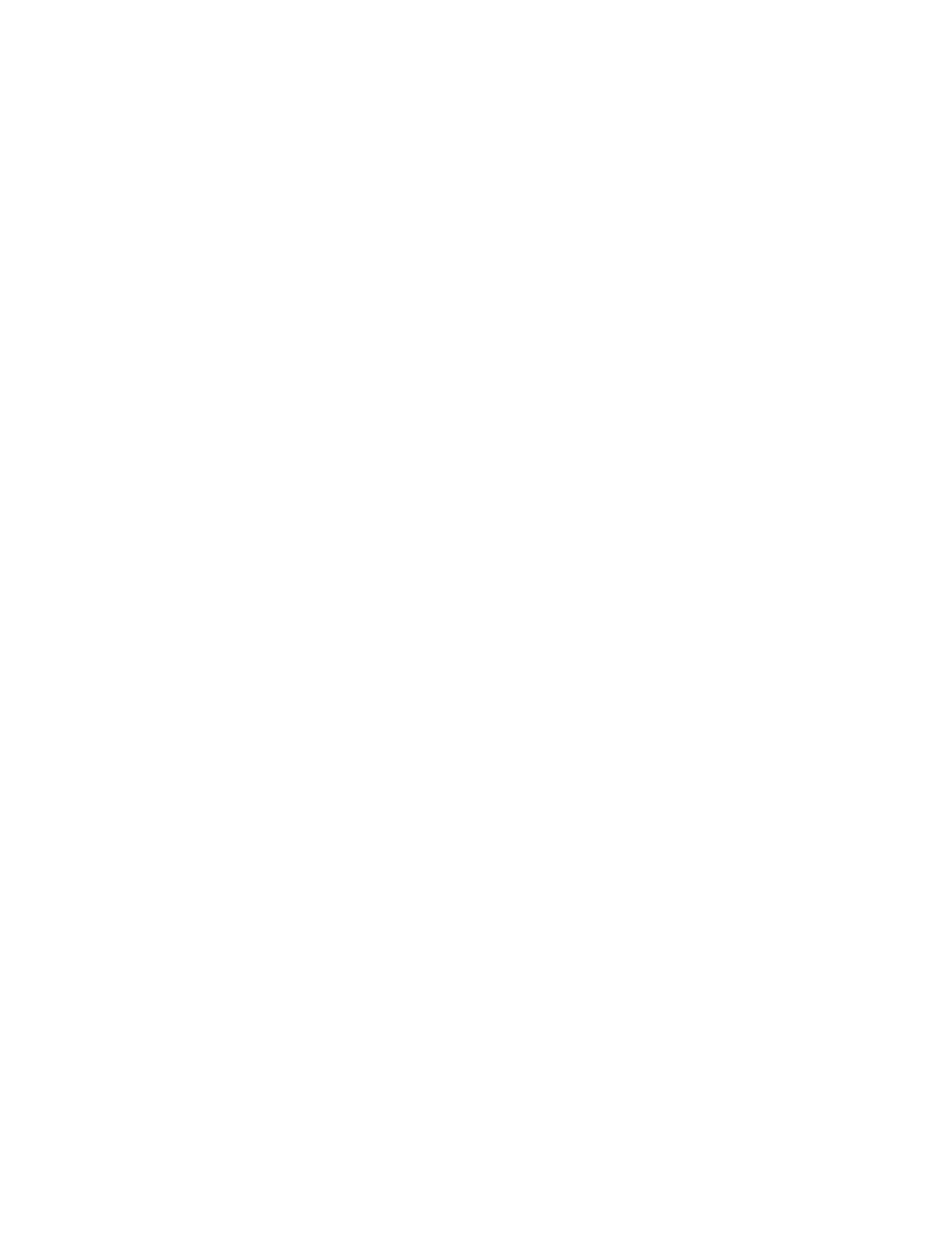
Nokia 6620 User Guide
103
Copyright © 2004 Nokia
Troubleshooting
14 Troubleshooting
• SIM CARD
A SIM (subscriber identity module) card is required for your Nokia GSM phone to
operate. The SIM card is supplied by your service provider and has your mobile
phone number and all subscriber account information programmed on it.
You can save contact information from your Contacts list on the SIM card so that when
you use the SIM card in another GSM phone or terminal, your phone number and
contacts will be available to you on the SIM card rather than stored in phone memory.
The SIM card in the Nokia 6620 phone is located under the battery in the top
left corner. The SIM card must be inserted under the hood and the gold-colored
contacts on the card must make direct contact with the gold-colored contacts
in the card slot. See “Insert the SIM card” on page 8.
• MEMORY LOW
When one of the following notes is shown, the phone memory is low and you must
delete some data:
•
Not enough memory to perform operation.
•
Delete some data first.
•
Memory low. Delete some data.
To view what kind of data you have and how much memory the different data
groups consume, select Menu > Tools > File mngr. > Options > Memory details.
You may want to delete the following items regularly to avoid memory getting low:
•
Messages from the Inbox, Drafts, and Sent folders in Messaging.
•
Retrieved e-mail messages from the phone memory.
•
Saved browser pages.
•
Images, video clips, and sound clips in Gallery.
If you want to delete contact information, calendar notes, call timers, call cost timers,
game scores, or any other data, go to the respective application to remove the data.
If you are deleting multiple items and one of the low memory notes is shown again,
try deleting items one by one (starting from the smallest item).
• DIFFERENT WAYS TO STORE DATA
•
Use PC Suite to make a backup copy of all data to your computer. See "Connect
your phone to a computer" on page 100.
•
Send images to your e-mail address and then save the images to your computer.
•
Send data by infrared or Bluetooth connection to another compatible device.
•
Store data on a compatible memory card.
