Create a track list for audio files, Play a track list, Modify a track list – Nokia 6620 User Manual
Page 52
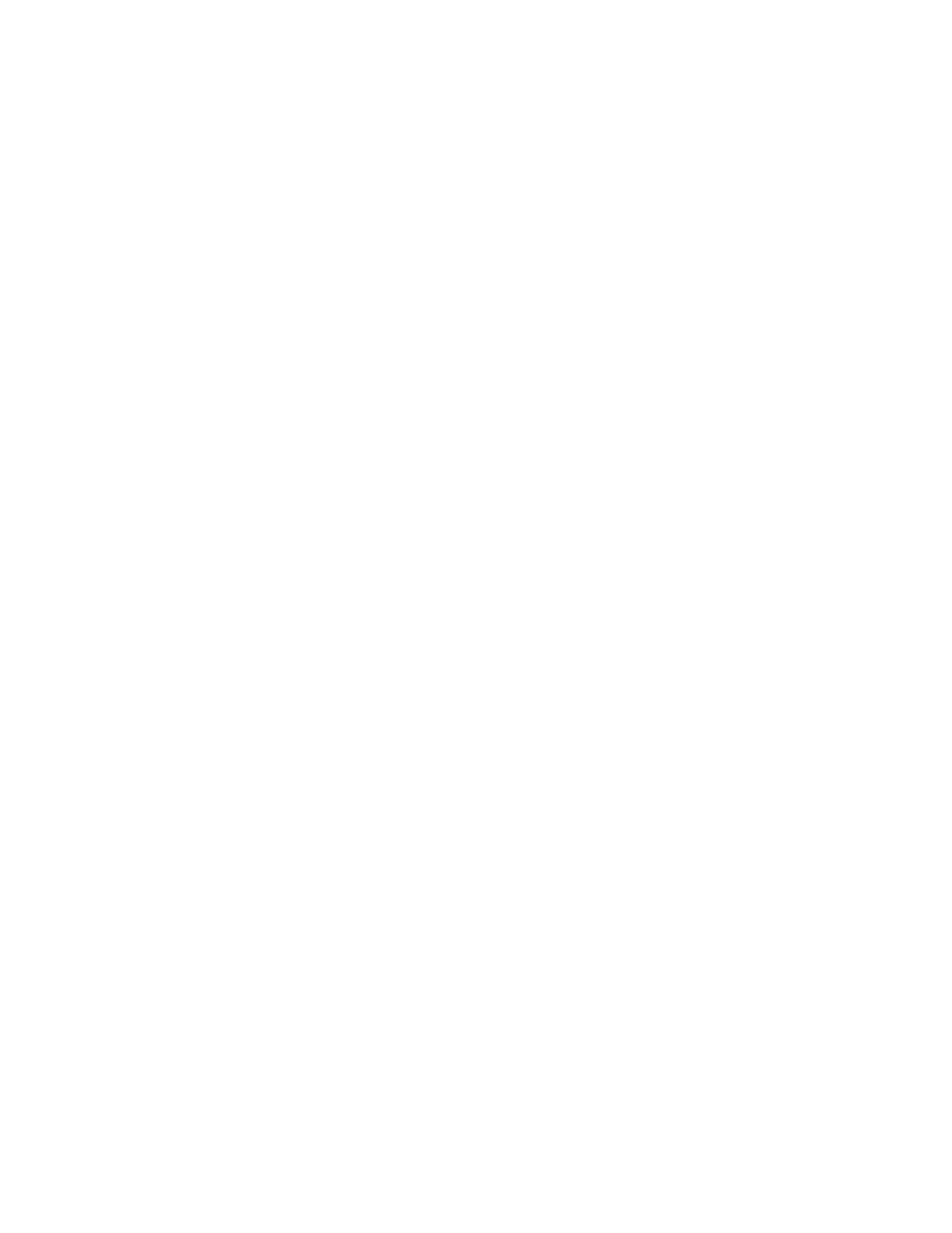
Nokia 6620 User Guide
41
Copyright © 2004 Nokia
Multimedia
Create a track list for audio files
You can create a track list to play audio files on your phone.
1
Select Menu > Gallery > Sound clips > Options > Create new > Track list.
2
Select or create a track list name.
3
In the Select memory window, select Phone memory, or the memory card, if
one is inserted.
This selection specifies where to locate the first sound clip.
4
In the Select sound clip window, scroll to the first sound clip you want to add,
and press the joystick to select it.
OR
To add multiple tracks at one time, press the Edit key and the joystick
simultaneously to place a checkmark beside each track you want to add,
and select Options > Select marked items.
5
If you want to add more files, select Options > Edit track list > Options >
Add sound clip, and repeat steps 3 and 4.
6
When you are done building the track list, select Back and Yes to save changes.
The track list is given a default name and automatically saved to phone memory.
You can scroll to the track list in Gallery and select Options > Rename to give
it a different name or Options > Move to folder to move it to another location
in phone memory or memory card.
You can also create and save a track list in RealPlayer. Select Menu > RealPlayer >
Options > New track list.
Play a track list
Select Menu > Gallery and locate the track list in phone memory or on the memory
card. If you created the track list in RealPlayer, select it from the location in which
you saved it. Scroll to the track list and press the joystick to begin playing it.
Options in the track list are
Edit track list
,
Clip details
,
Settings
,
Help
, and
Exit
.
Modify a track list
Open the track list, and select Options > Edit track list > Options > Add sound
clip to add clips to the track list.
To delete clips from the track list, scroll to a clip, and select Options > Delete.
