Download and purchase items, End a connection, Empty the cache – Nokia N71 User Manual
Page 65: Download and purchase items end a connection, Services
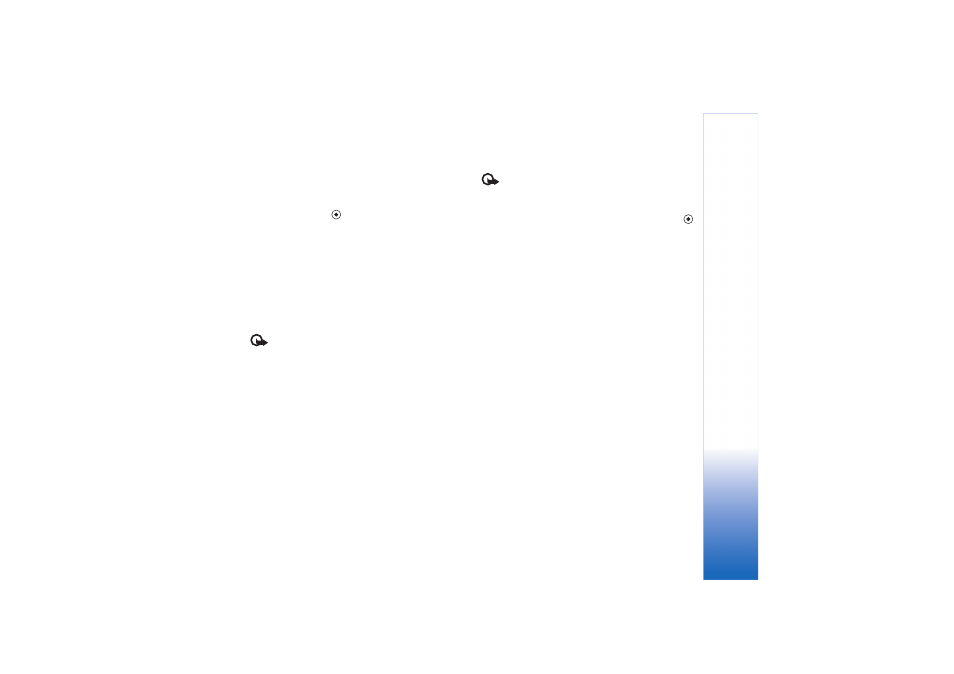
Services
64
Copyright © 2006 Nokia. All rights reserved.
You can download files that cannot be shown on the
browser page, such as ringing tones, images, operator
logos, themes, and video clips. To download an item, scroll
to the link, and press
.
When you start a download, a list of ongoing, paused, and
completed downloads from the current browsing session is
displayed. To view the list, select
Options
>
Tools
>
Downloads
. In the list, scroll to an item, and select
Options
to pause, resume, or cancel ongoing downloads, or open,
save, or delete completed downloads.
Copyright protections may prevent some images, music
(including ringing tones), and other content from being
copied, modified, transferred or forwarded.
Important: Only install and use applications and
other software from sources that offer adequate security
and protection against harmful software.
Download and purchase items
You can download items such as ringing tones, images,
operator logos, themes, and video clips. These items can be
provided free, or you can purchase them. Downloaded
items are handled by the respective applications in your
device. For example, a downloaded photo can be saved in
Gallery
.
Important: Only install and use applications and
other software from sources that offer adequate security
and protection against harmful software.
1
To download the item, scroll to the link, and press
.
2
Select the appropriate option to purchase the item.
3
Carefully read all the information provided.
To continue the download, select
Accept
. To cancel the
download, select
Cancel
.
End a connection
To end the connection and view the browser page offline,
select
Options
>
Advanced options
>
Disconnect
. To end
the connection and close the browser, select
Options
>
Exit
.
Empty the cache
The information or services you have accessed are stored
in the cache memory of the device.
A cache is a memory location that is used to store data
temporarily. If you have tried to access or have accessed
confidential information requiring passwords, empty the
cache after each use. The information or services you have
accessed are stored in the cache. To empty the cache,
select
Options
>
Advanced options
>
Clear cache
.
