Movie director, Create a quick muvee, Create a custom muvee – Nokia N71 User Manual
Page 35: Media applications
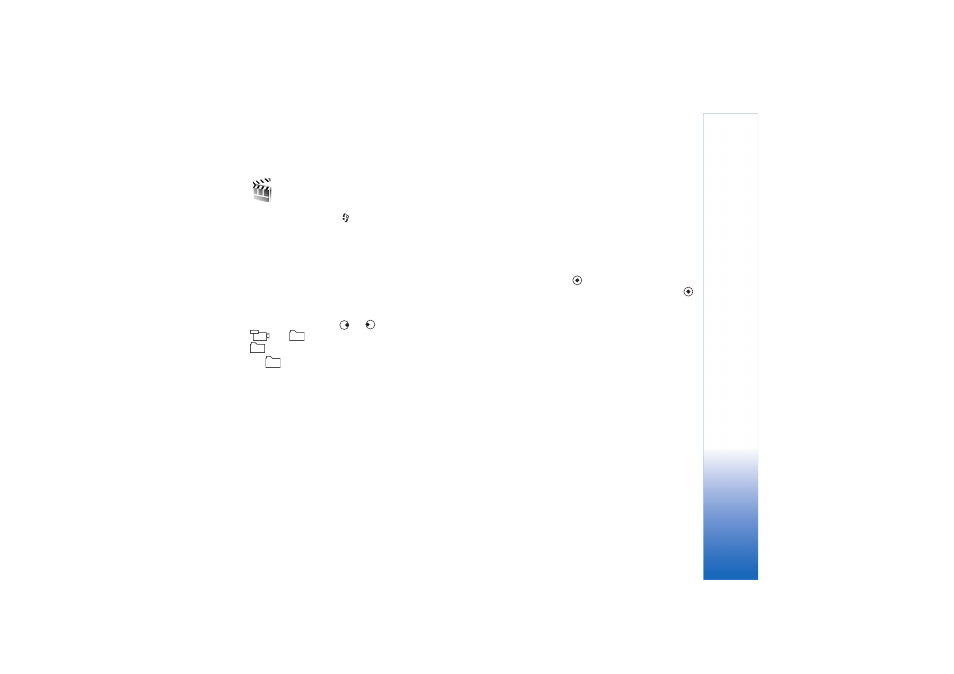
Media applications
34
Copyright © 2006 Nokia. All rights reserved.
Movie director
To create muvees, press
, and select
Imaging
>
Movie
.
Muvees are short, edited video clips that can contain video,
images, music, and text.
Quick muvee
is created
automatically by
Movie director
after you select the style
for the muvee.
Movie director
uses the default music and
text associated with the chosen style. In a
Custom muvee
you can select your own video and music clips, images and
style, and add an opening and closing message. You can
send muvees with MMS.
Open
Movie
, and press
or
to move between the
and
views. To return to the main view from the
view, select
Done
.
The
view contains a list of video clips that you can
Play
,
Send
,
Rename
, and
Delete
.
Create a quick muvee
1
In the
Movie director
main view, select
Quick muvee
.
2
Select a style for the muvee from the style list. The
created muvee is saved in the
Movie director
muvee
list. The muvee is played automatically after saving.
Create a custom muvee
1
In the
Movie Director
main view, select
Custom
muvee
.
2
Select the clips you want to include in your muvee in
Video
,
Image
,
Style
, or
Music
.
After you select video clips and images, to define the
order in which the files are played in the muvee, select
Options
>
Advanced options
. To select the file you
want to move, press
. Then scroll to the file below
which you want to place the marked file, and press
.
To cut the video clips, select
Options
>
Select
contents
. See ‘Select content’, p. 11.
In
Message
you can add an opening and closing text
to a muvee.
3
Select
Options
>
Create muvee
and from the
following:
Multimedia message
—to optimize the length of the
muvee for MMS sending
Auto-select
—to include all the selected pictures and
video clips in the muvee
Same as music
—to set the muvee duration to be the
same as the chosen music clip
User defined
—to define the length of the muvee
4
Select
Options
>
Save
.
To preview the custom muvee before saving it, in the
Preview
view, select
Options
>
Play
.
