Answer or reject a call, Answer or reject a video call, Call waiting – Nokia N71 User Manual
Page 56: Make calls, Call waiting (network service)
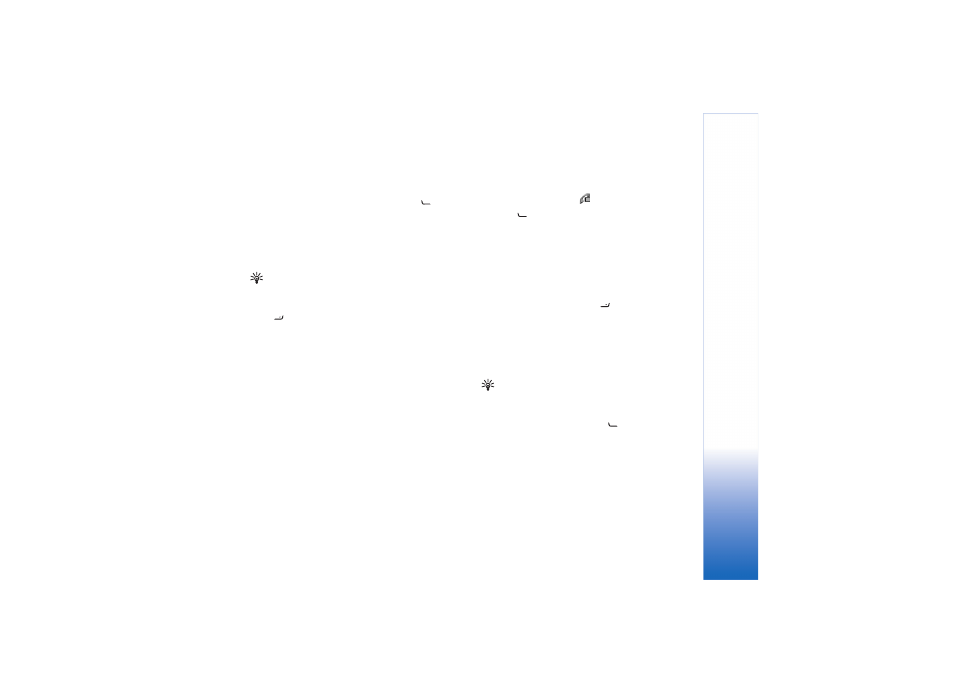
Make
calls
55
Copyright © 2006 Nokia. All rights reserved.
Answer or reject a call
To answer the call if the cover is open, press
. If the
cover is closed, open the cover, and the call will be
answered automatically. See ‘Cover display settings’, p. 89.
To mute the ringing tone when a call comes in, select
Silence
. If the cover is closed, press the cover key to select
Silence
.
Tip! If a compatible headset is connected to the
device, to answer and end a call, press the headset key.
If the cover is open, and you do not want to answer a call,
press
or close the cover to reject it, if a compatible
headset is not connected. If the cover is closed, press the
cover key once to silence the ringing, and again to reject
the call. The caller hears a line busy tone. If you have
activated the
Call divert
>
If busy
function to divert calls,
rejecting an incoming call also diverts the call. See ‘Call
divert’, p. 95.
When you reject an incoming call, you can also send a text
message to the caller informing why you cannot answer
the call. Select
Options
>
Send text message
. You can edit
the text before sending it. To set up this option and write
a standard text message, see ‘Call settings’, p. 89.
If you answer a voice call during a video call, the video call
is dropped.
Call waiting
is not available during a video call.
Answer or reject a video call
When a video call arrives,
is displayed.
1
Press
to answer the video call.
Allow video image
to be sent to caller?
is shown.
If you select
Yes
, the image being captured by the
camera in your device is shown to the caller. If you
select
No
, or do nothing, video sending is not
activated, and you hear a sound. A grey screen is
shown in place of the video. To replace this grey screen
with a still image, see ‘Call settings’, p. 89.
2
To end the video call, press
.
Call waiting (network service)
You can answer a call while you have another call in
progress if you have activated
Call waiting
in
Tools
>
Settings
>
Call
>
Call waiting
.
Tip! To change the device tones for different
environments and events (for example, when you want
your device to be silent), see ‘Profiles—set tones’, p. 78.
To answer the waiting call, press
. The first call is put
on hold.
To switch between the two calls, select
Swap
. To connect
an incoming call or a call on hold with an active call and
to disconnect yourself from the calls, select
Options
>
