Video settings, Y mode). see ‘video settings’, p. 15, Camera – Nokia N71 User Manual
Page 25
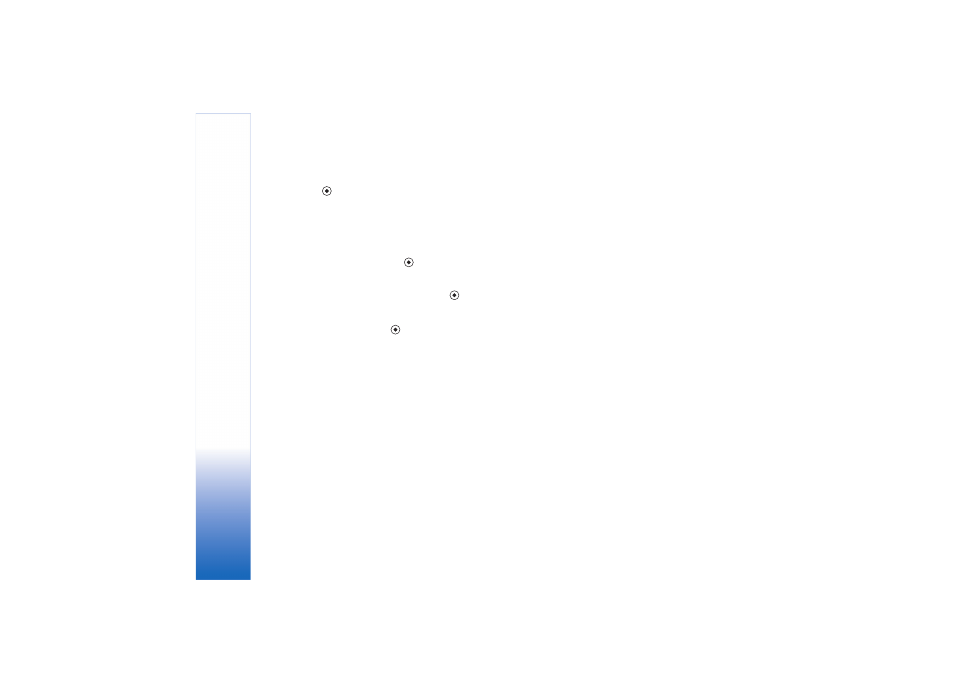
Camera
24
Copyright © 2006 Nokia. All rights reserved.
Scroll to the appropriate shooting mode for recording a
video, and press
.
White balance
Select the appropriate setting that matches the current
lighting conditions. This allows the camera to reproduce
colors more accurately.
Scroll to the desired setting and press
.
Color tone
Scroll to the desired color effect setting and press
.
Last video clip
To view the last video taken, press
.
Video settings
There are two kinds of settings for the video recorder:
video recorder setup and video settings. To adjust video
recorder setup, see ‘Video recorder setup’, p. 14. The video
recordersettings return to the default settings after you
close the camera, but the video settings remain the same
until you change them again. To change the video
settings, select
Options
>
Settings
and from the
following:
Audio recording
—Select
On
if you want to record both
image and sound.
Video quality
—Set the quality of the video clip to
High
,
Normal
, or
Sharing
. If you select
High
or
Normal
, the
length of the video recording is restricted by the available
space on your memory card, and up to one hour per clip. If
you want to view the video on a compatible TV or PC, select
High
video quality, which has CIF resolution (352x288)
and file format .mp4. You cannot send video clips saved in
the .mp4 format in a multimedia message. If you want to
view the clip in compatible mobile devices, select
Normal
,
which has QCIF resolution (176x144) and file format .3gp.
To send the video clip through MMS, or send it through
video sharing, select
Sharing
(QCIF resolution, file format
.3gp). See ‘Video sharing (network service)’, p. 52. The video
clip is limited to 300 KB (approximately 20 seconds in
duration) so that it can be conveniently sent as a
multimedia message to a compatible device. Some
networks, however, may only support sending of
multimedia messages with a maximum size of 100 KB.
Contact your service provider for more information.
Add to album
—Select
Yes
to save the recorded video clip
to a particular album in
Gallery
.
Show captured video
—Select
Off
to record a video clip
immediately after another. Your videos are not played after
being recorded, and the video recorder is ready for use
again.
Default video name
—Select
Date
or
Text
as the default
name for videos you record.
