Multimedia messages, Data and settings, See ‘data and settings’, p. 13 – Nokia N71 User Manual
Page 42: Messaging
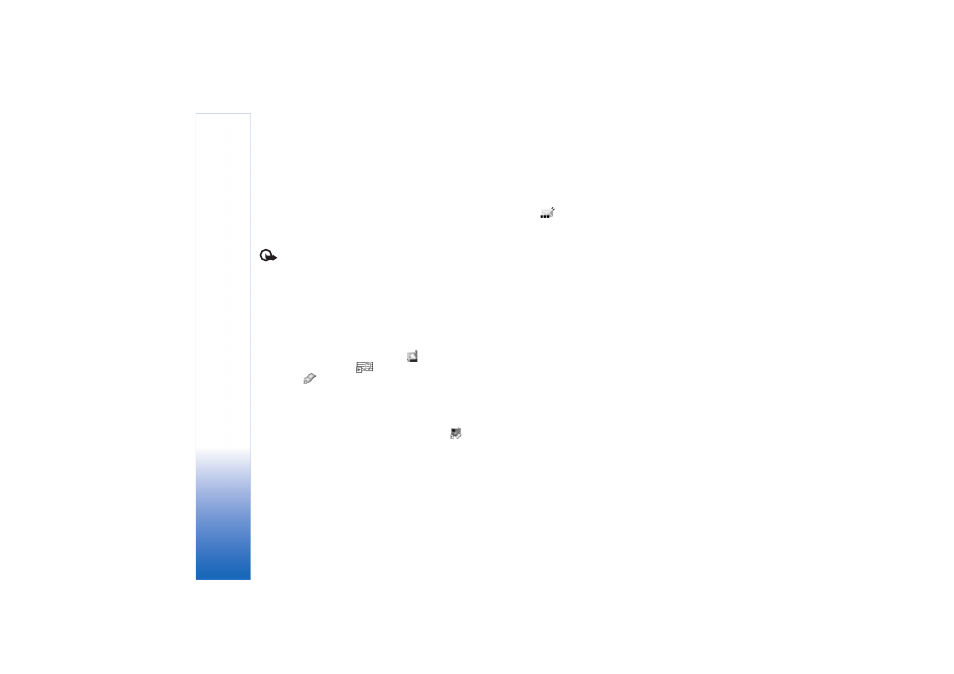
Messaging
41
Copyright © 2006 Nokia. All rights reserved.
To print a text or a multimedia message on a compatible
basic print profile (BPP) equipped printer with Bluetooth
connectivity (such as HP Deskjet 450 Mobile Printer or HP
Photosmart 8150), select
Options
>
.
Multimedia messages
Important: Exercise caution when opening
messages. Multimedia message objects may contain
malicious software or otherwise be harmful to your device
or PC.
You may receive a notification that a multimedia message
is waiting in the multimedia message center. To start a
packet data connection to retrieve the message to your
device, select
Options
>
Retrieve
.
When you open a multimedia message (
), you may see
an image and a message.
is shown if sound is
included or
if video is included. To play the sound or
the video, select the indicator.
To see the media objects that have been included in the
multimedia message, select
Options
>
Objects
.
If the message includes a multimedia presentation,
is
displayed. To play the presentation, select the indicator.
Data and settings
Your device can receive many kinds of messages that
contain data (
):
Configuration message
—You may receive settings from
your network operator, service provider, or company
information management department in a configuration
message. To save the settings, select
Options
>
Save all
.
Business card
—To save the information to
Contacts
, select
Options
>
Save business card
. Certificates or sound files
attached to the business card are not saved.
Ringing tone
—To save the ringing tone, select
Options
>
Save
.
Operat. logo
—To have the logo shown in the standby
mode instead of the network operator’s own identification,
select
Options
>
Save
.
Calen. entry
—To save the invitation, select
Options
>
Save to Calendar
.
Web message
—To save the bookmark to the bookmarks
list in
Services
, select
Options
>
Add to bookmarks
. If the
message contains both access point settings and
bookmarks, to save the data, select
Options
>
Save all
.
E-mail notif.
—The note tells you how many new e-mails
you have in your remote mailbox. An extended notification
may list more detailed information.
