Fingerprint single sign-on feature – Toshiba Tecra M9 User Manual
Page 89
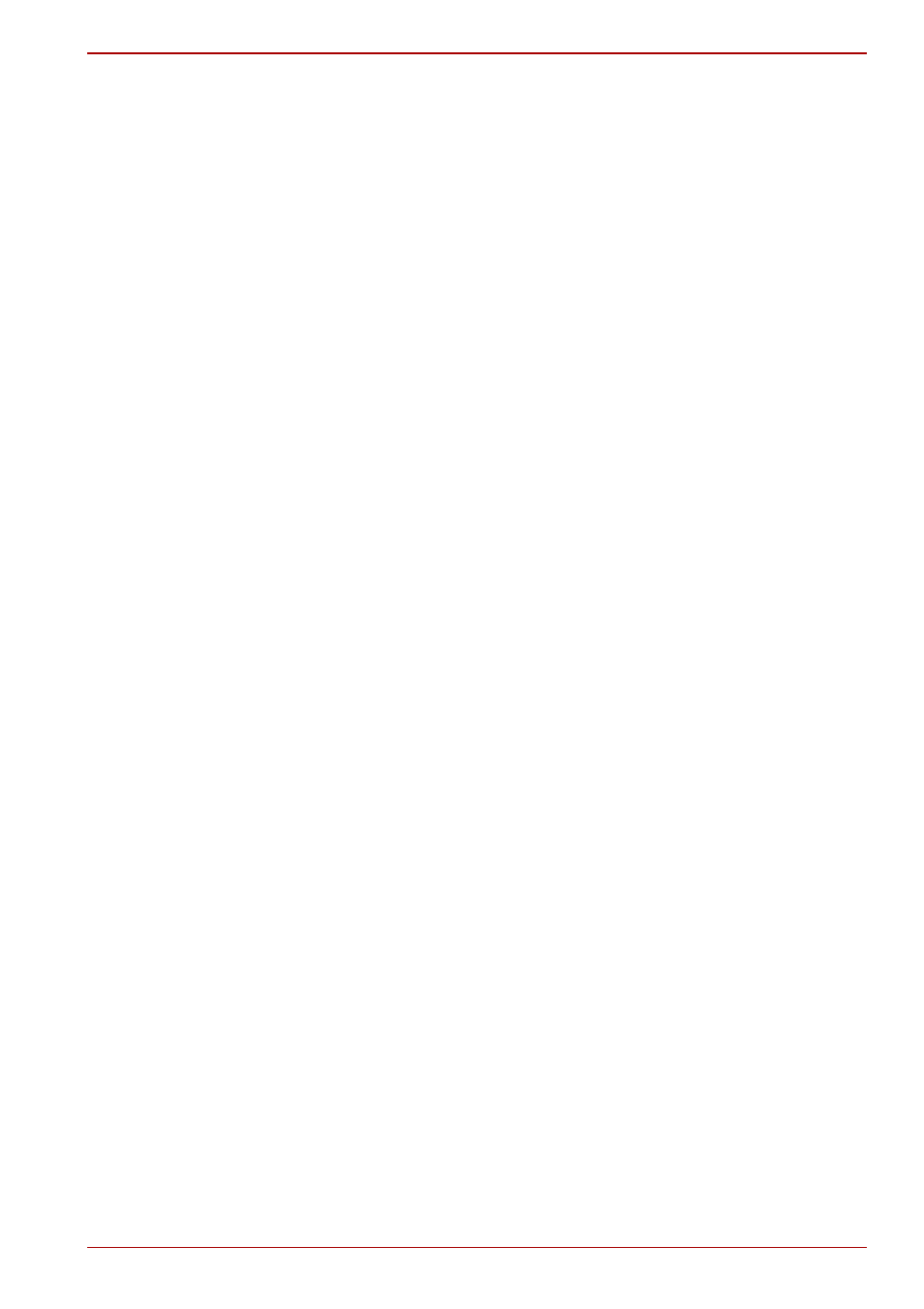
User’s Manual
4-9
M9
How to Enable Fingerprint Power-on Security Settings
It is necessary to first enroll your fingerprint with the Protector Suite QL
application prior to enabling and configuring the Fingerprint Power-on
Security System. You should check that your fingerprint is enrolled before
configuring the settings (please refer to the Manual for Fingerprint
Registration/Enrollment for further instructions).
1. Swipe your finger across the fingerprint sensor.
2. MENU will appear in the lower right corner of the screen. Swipe your
finger on the fingerprint sensor and then select Control Center from the
items presented in this menu.
3. At the Fingerprint Software Management screen, click Settings and
then click Power-on Security.
4. At the Power-on Security screen, place a check mark in the Replace
the power-on and hard disk drive passwords with the fingerprint sensor
setting and then click OK.
Fingerprint Single Sign-on Feature
General
This is a feature that allows the user to complete the authentication for both
the User/BIOS Password (and, if applicable, the HDD(Hard Disk Drive)
Password) and logging onto Windows using only one fingerprint
authentication when booting up. It is necessary to register the User/BIOS
Password and Windows Logon Password before using the Fingerprint
Power-on Security and this Fingerprint Single Sign-on Feature. Please use
the TOSHIBA Password Utility to register your User/BIOS Password. If
Windows Logon is not the default for your system, see Manual to register
your Windows Logon Password.
Only one fingerprint authentication is required to replace the User/BIOS
Password (and, if applicable, the HDD(Hard Disk Drive) Password) and the
Windows Logon Password.
How to Enable Fingerprint Single Sign-on Feature
It is necessary to first enroll your fingerprint with the Protector Suite QL
application prior to enabling and configuring the Fingerprint Single Sign-on
feature. You should check that your fingerprint is enrolled before
configuring the settings (please refer to the Manual for Fingerprint
Registration/Enrollment for further instructions).
1. Swipe your finger across the fingerprint sensor.
2. MENU will appear in the lower right corner of the screen. Swipe your
finger on the fingerprint sensor and then select Control Center from the
items presented in this menu.
3. At the Fingerprint Software Management screen, click Settings and
then click System Settings.
4. At the Protector Suite Settings screen, place a check mark in the
Allow power-on security single sign-on setting within Enable logon
support and then click OK.
