Wireless communication switch, Wireless communication indicator – Toshiba Tecra M9 User Manual
Page 112
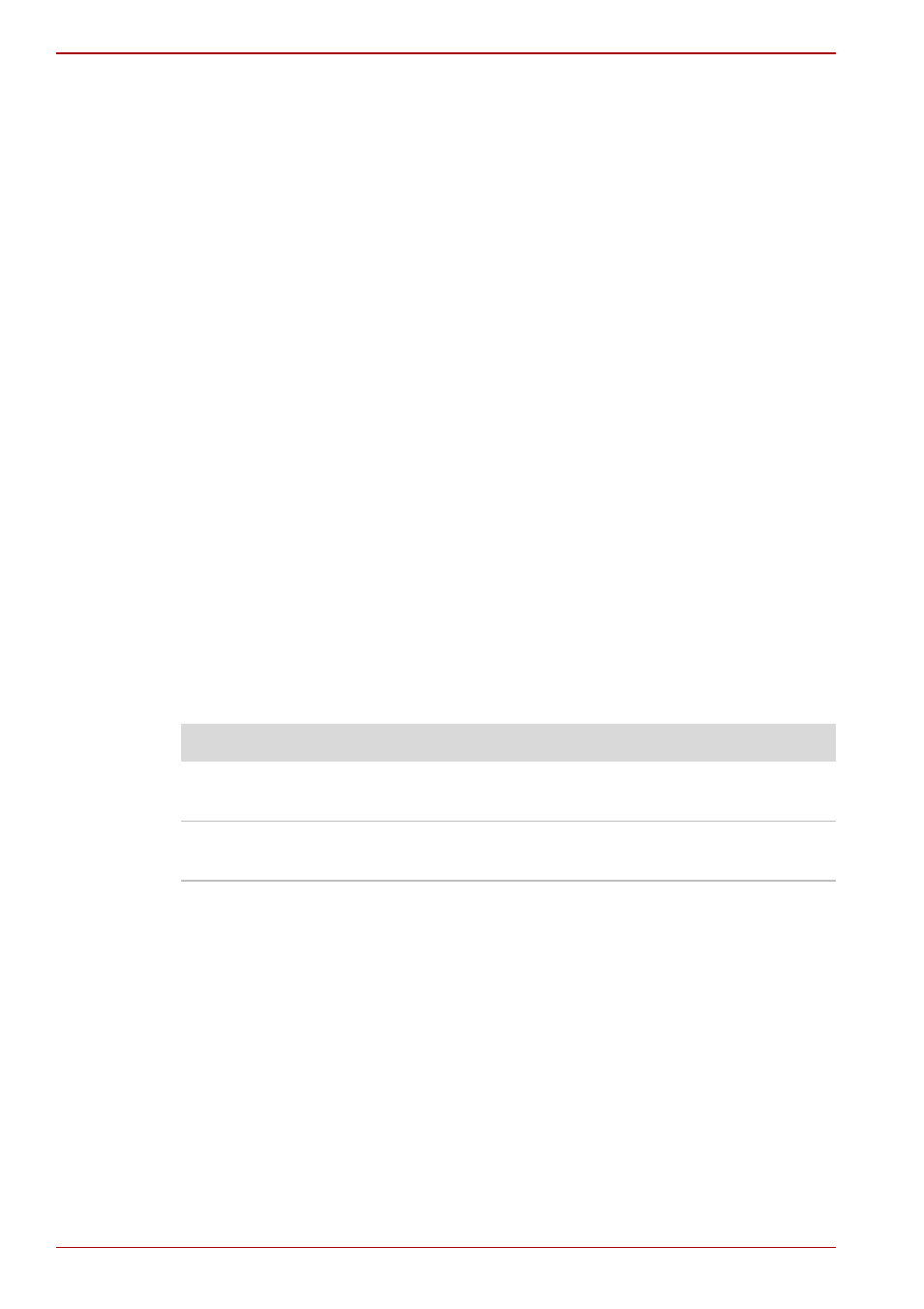
4-32
User’s Manual
M9
Release Notes related to the Bluetooth
®
Stack for Windows
®
by TOSHIBA
1. Fax application software:
Please be aware that there is some fax application software that you
cannot use on this Bluetooth
®
Stack.
2. Multi-user considerations:
On Windows Vista™, the use of Bluetooth is not supported in a multi-
user environment. This means that, when you use Bluetooth, other
users that are logged into the same computer will not be able to use this
type of functionality.
Product Support:
The latest information regarding operating system support, language
support or available upgrades can be found on our web site
http://www.toshiba-europe.com/computers/tnt/bluetooth.htm in Europe or
www.pcsupport.toshiba.com in the United States.
Wireless communication switch
You can enable or disable Wireless communication (Wireless LAN and
Bluetooth) functions, with the on/off switch. No transmissions are sent or
received when the switch is off. Slide the switch to the right to turn it on and
to the left to turn it off.
Wireless communication Indicator
The wireless communication indicator shows the status of the computer’s
wireless communication functions.
If you used the Task Bar to disable the wireless LAN, restart the computer
or perform the following procedure to re-enable it: Start, Control Panel,
System and Maintenance, System, Device Manager, Network
adapters, the wireless device and enable.
Indicator status
Indication
Indicator off
The wireless communication switch is off - no
wireless functionality is available.
Indicator glows
Wireless communication switch is on. Wireless
LAN or Bluetooth is turned on by an application.
