Toshiba Tecra M9 User Manual
Page 36
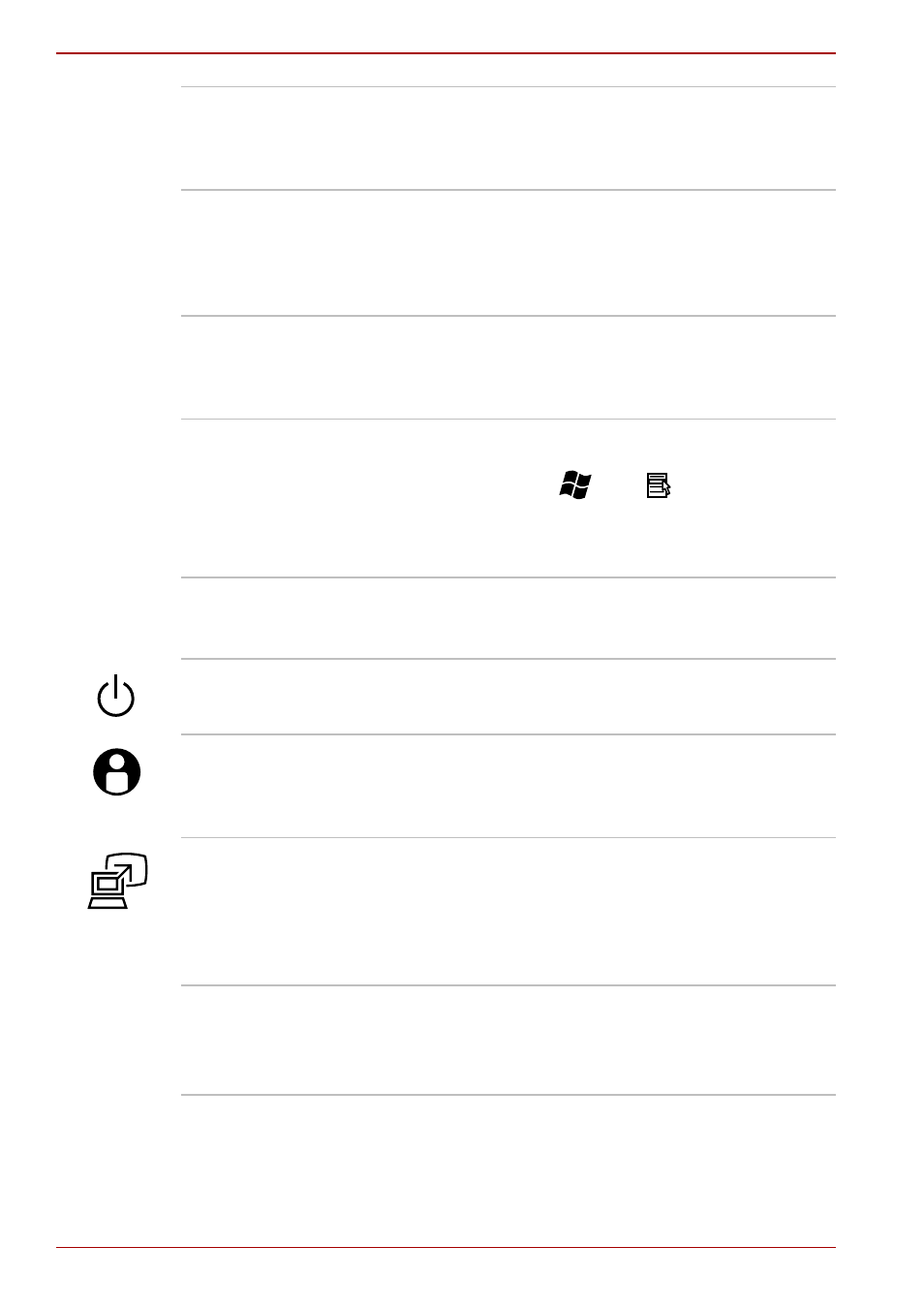
2-10
User’s Manual
M9
Touch Pad control
buttons
The control buttons located below the Touch Pad
allow you to select menu items or manipulate text
and graphics as designated by the on-screen
pointer.
AccuPoint control
buttons
Control buttons below the keyboard let you select
menu items or manipulate text and graphics
designated by the on-screen pointer. Refer to the
section in Chapter 4,
.
AccuPoint
A pointer control device located in the center of
the keyboard is used to control the on-screen
pointer. Refer to the
section
in Chapter 4,
.
Keyboard
The internal keyboard provides the embedded
numeric overlay keys, dedicated cursor control
overlay keys, and
and
Keys. The
keyboard is compatible with the IBM
®
enhanced
, for
details.
Stereo speakers
The speakers emit sound generated by your
software as well as audio alarms, such as low
battery condition, generated by the system.
Power button
Press this button to turn the computer’s power on
and off.
TOSHIBA Assist
button
Press this button to launch the program
automatically. When power-off, Sleep Mode and
Hibernation Mode, press this button to start the
computer and launch the program.
TOSHIBA
Presentation button
The TOSHIBA Presentation button has the same
functionality as the Connect display button in the
Mobility Center. Pressing this button when an
external display is connected will open the
Windows Vista™ TMM (Transient Multimon
Manager) screen.
Fingerprint Sensor
This sensor enables you to enroll and recognize
a fingerprint.
For detailed information on Fingerprint Sensor,
refer to Chapter 4,
.
