Toshiba Tecra M9 User Manual
Page 163
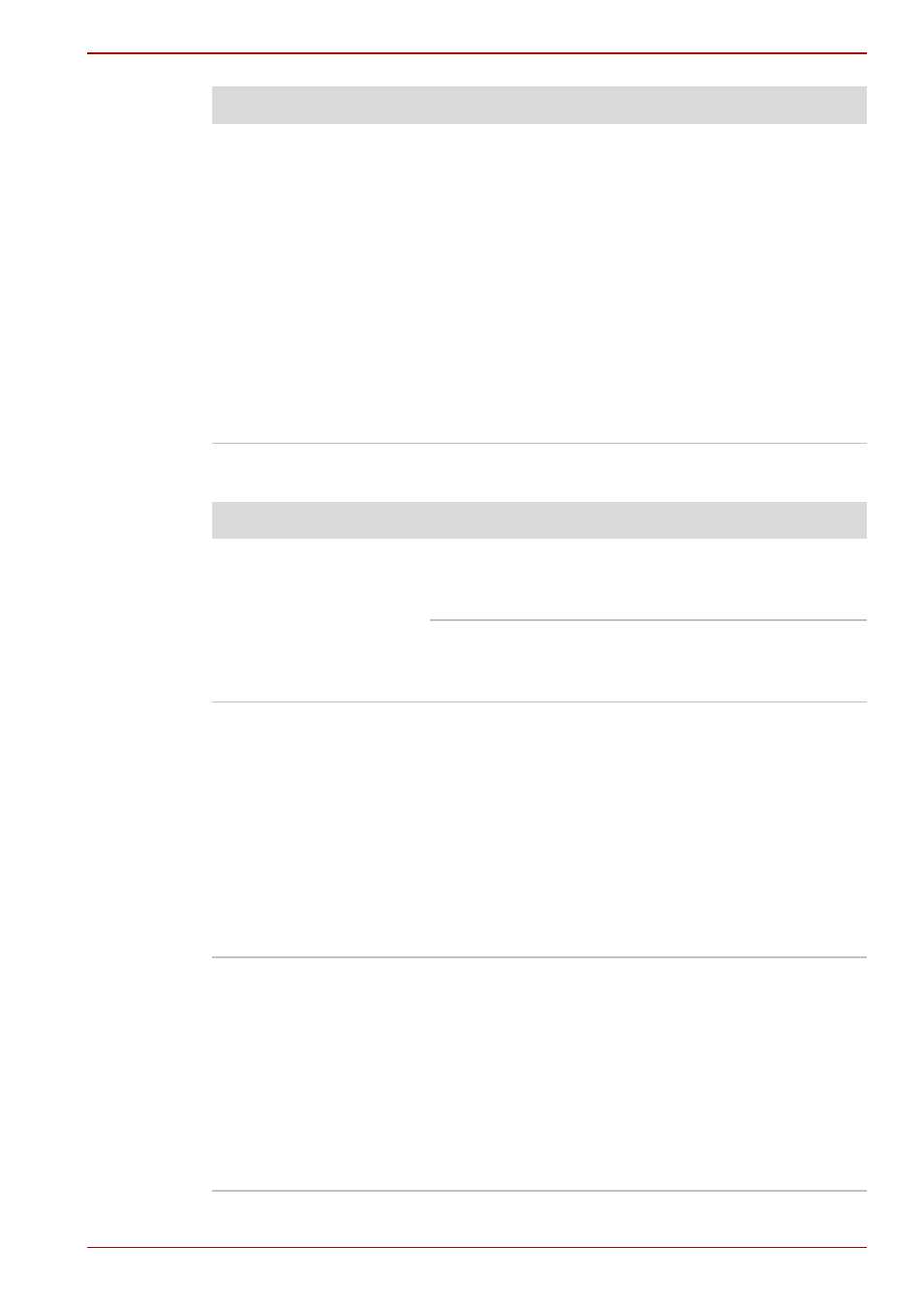
User’s Manual
8-13
M9
USB mouse
The reaction of Touch
pad is either too
sensitive or not
sensitive enough.
Adjust the touch Sensitivity.
1. Click Start -> Control Panel -> Hardware
and Sound -> Mouse icon.
2. Within the Mouse Properties window, click
the Advanced tab.
3. Click the Advanced feature settings button.
4. Advanced feature settings is displayed.
5. Move the slide of adjust the pointer speed in
relation to the standard Windows setting.
Click the OK button.
6. Click the OK button on Advanced feature
setting screen.
Problem
Procedure
On-screen pointer does
not respond to mouse
operation
In this instance the system might be busy - Try
moving the mouse again after waiting a short
while.
Remove the mouse from the computer and then
reconnect it to a free USB port it in order to
ensure it is firmly attached.
Double-clicking does
not work
In this instance, you should initially try changing
the double-click speed setting within the Mouse
Control utility.
1. To access this utility, click Start -> Control
Panel -> Hardware and Sound -> Mouse
icon.
2. Within the Mouse Properties window, click
the Buttons tab.
3. Set the double-click speed as required and
click OK.
The mouse pointer
moves too fast or too
slow
In this instance, you should initially try changing
the speed setting within the Mouse Control utility.
1. To access this utility, click Start -> Control
Panel -> Hardware and Sound -> Mouse
icon.
2. Within the Mouse Properties window, click
the Pointer Options tab.
3. Set the pointer speed as required and click
OK.
Problem
Procedure
