Special features, Special features -5, Special – Toshiba Tecra M9 User Manual
Page 47: Features, Section in
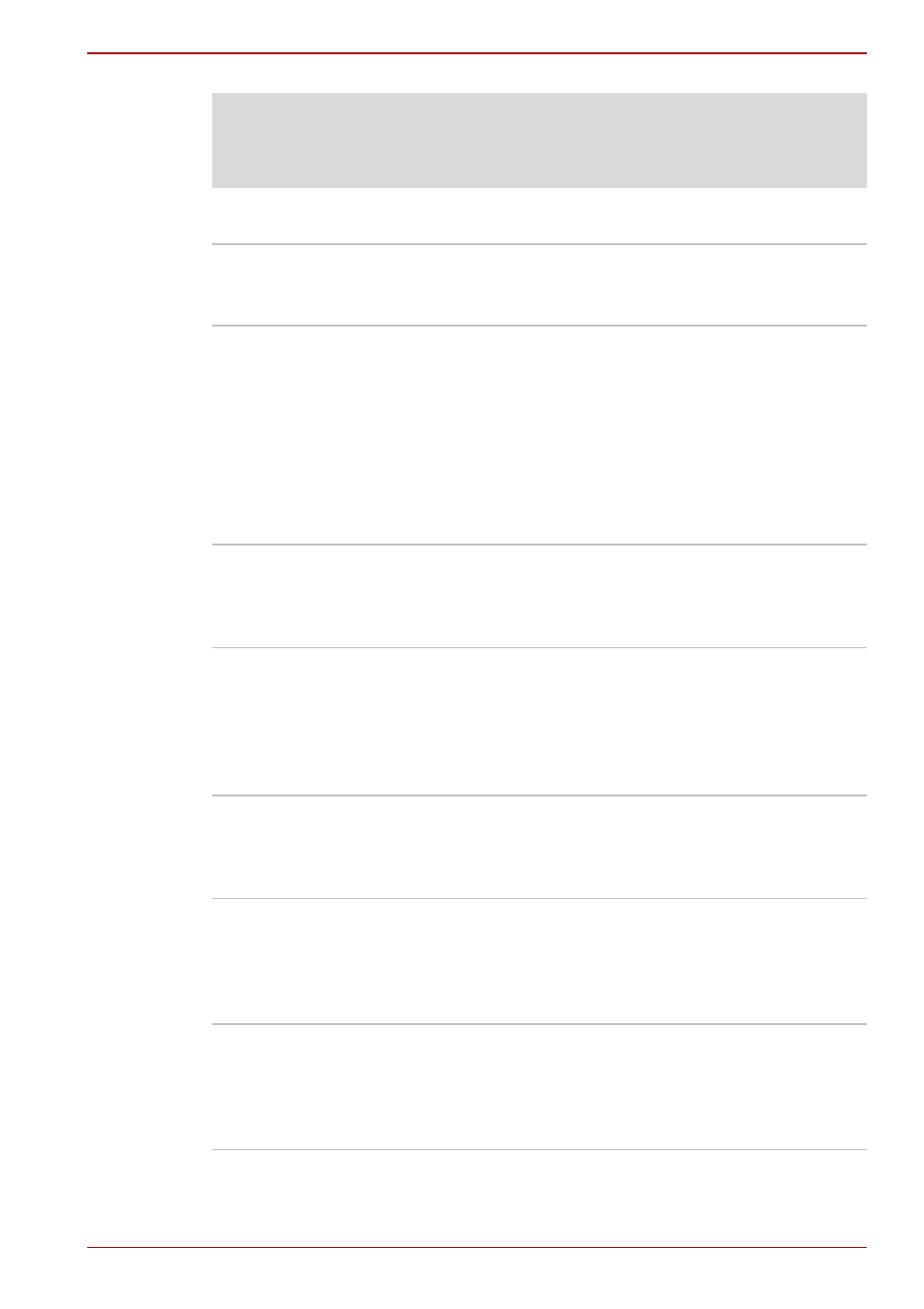
User’s Manual
3-5
M9
Ultra Slim Bay
Special features
The following features are either unique to TOSHIBA computers or are
advanced features which make the computer more convenient to use.
Access each function using the following procedures.
*
1
To access the Power Options, click Start -> Control Panel -> System
and Maintenance -> Power Options.
Legal Footnote (Wireless LAN)
For more information regarding Wireless LAN, please refer to the Legal
Footnotes section in Appendix F or click the *8 above.
Ultra Slim Bay
Modules
Ultra Slim Bay is a single-drive bay that
accommodates a DVD Super Multi drive and
secondary hard disk drive.
TOSHIBA Assist
button
Press this button to launch the program
automatically. When power-off, Sleep Mode and
Hibernation Mode, press this button to start the
computer and launch the program.
TOSHIBA
Presentation button
The TOSHIBA Presentation button has the same
functionality as the Connect display button in the
Mobility Center. Pressing this button when an
external display is connected will open the
Windows Vista™ TMM (Transient Multimon
Manager) screen.
Hot keys
Hot keys are specific key combinations that let
you quickly change the system configuration
directly from the keyboard without running a
system program.
Display automatic
power off
*1
This feature automatically cuts off power to the
computer’s display panel when there is no
keyboard input for a specified time, with power
being restored the next time a key is pressed.
This can be specified in the Power Options.
HDD automatic
power off
*1
This feature automatically cuts off power to the
hard disk drive when it is not accessed for a
specified time, with power being restored when
the hard disk drive is next accessed. This can be
specified in the Power Options.
