Toshiba Tecra M4 User Manual
Page 83
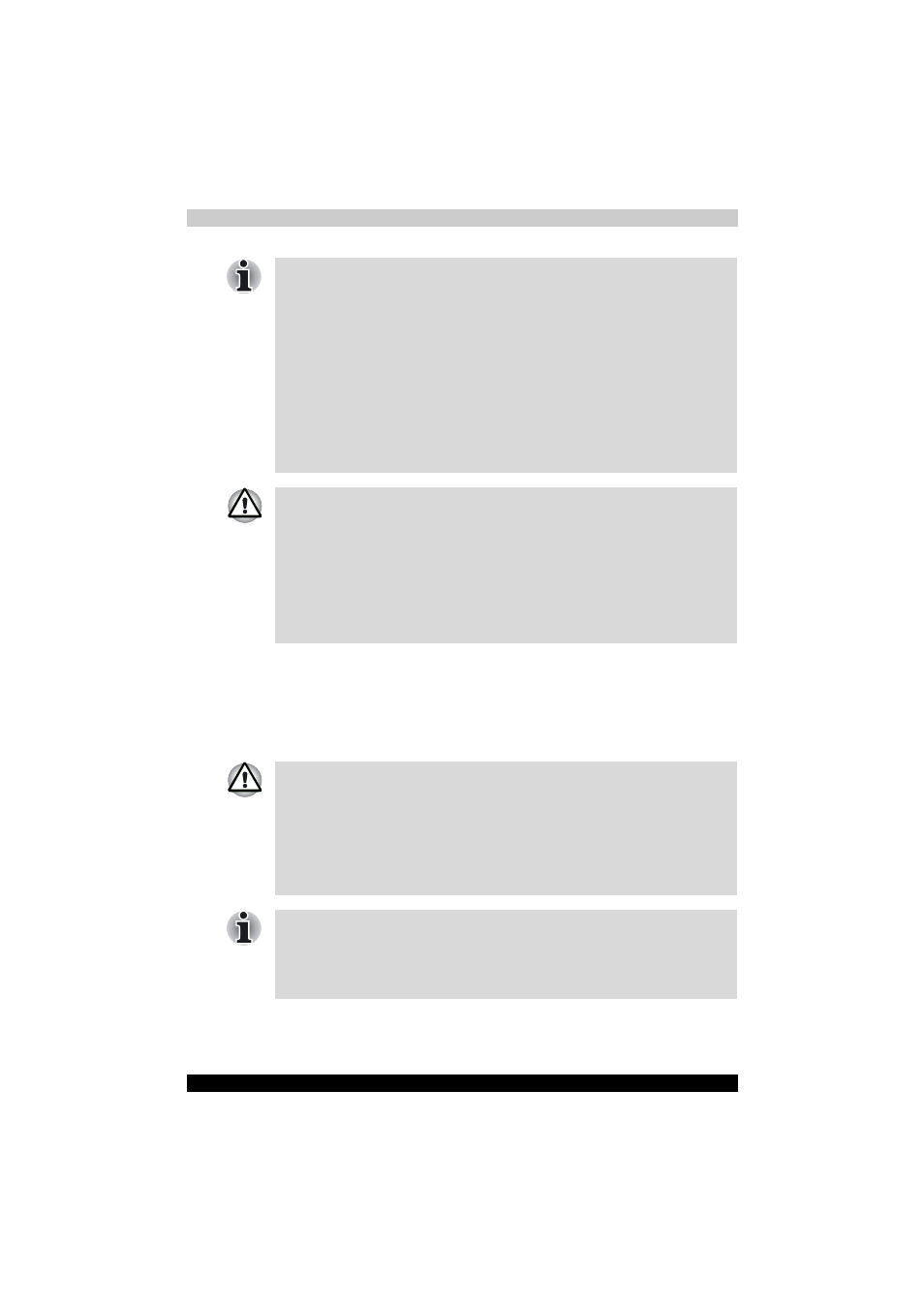
TECRA M4
4-11
Operating Basics
Method 1: Changing the screen orientation using TOSHIBA
Accelerometer Utilities
When the TOSHIBA Accelerometer Utilities are enabled, you can invoke
the Start menu, switch active windows or launch predefined applications by
shaking the computer vertically or horizontally, or tilting it.
■
Execute the following applications on Primary landscape:
■
3D game software
■
3D screen saver
■
Playback of motion picture, such as a case of DVD-Video playback
on the computer connecting an external DVD-ROM Drive.
■
The screen cannot rotate in one of the following cases. Quit the running
application and then rotate the screen:
■
Running of an application that changes the screen resolution
dynamically (such as a game that is executed in full-screen mode)
■
DOS prompt in full-screen mode
■
Running of 3D screen saver
■
Do not play 3D game software or replay DVD-Video in a display mode
other than Primary landscape. an abnormality will appear on the
Windows screen display when you replay a DVD-Video in a mode other
than Primary landscape because DVD playback software can boot only
in the Primary landscape mode.
■
An abnormality will appear a part of the Windows screen display when
you change the PC from Tablet mode to laptop mode while a 3D screen
saver is running. In this case, press any key in the laptop mode to
deactivate the 3D screen saver.
When you shake the computer:
■
Do not shake the computer too strongly.
If so, the computer may drop from your hands or hit persons or things
around.
■
Avoid using the computer in crowded places. (e.g. in commuter trains
or in busy streets)
■
This may cause injury children or adults, or damage to the computer.
When the HDD protection function is turned on and the Tilt function
(function to start applications, etc. by waving the computer vertically or
horizontally) is used, the HDD protection message may be displayed on
the screen. Turn off the HDD protection function in order to stop such
messages from displaying.
