Battery pack, Slim select bay 2nd battery pack – Toshiba Tecra M4 User Manual
Page 168
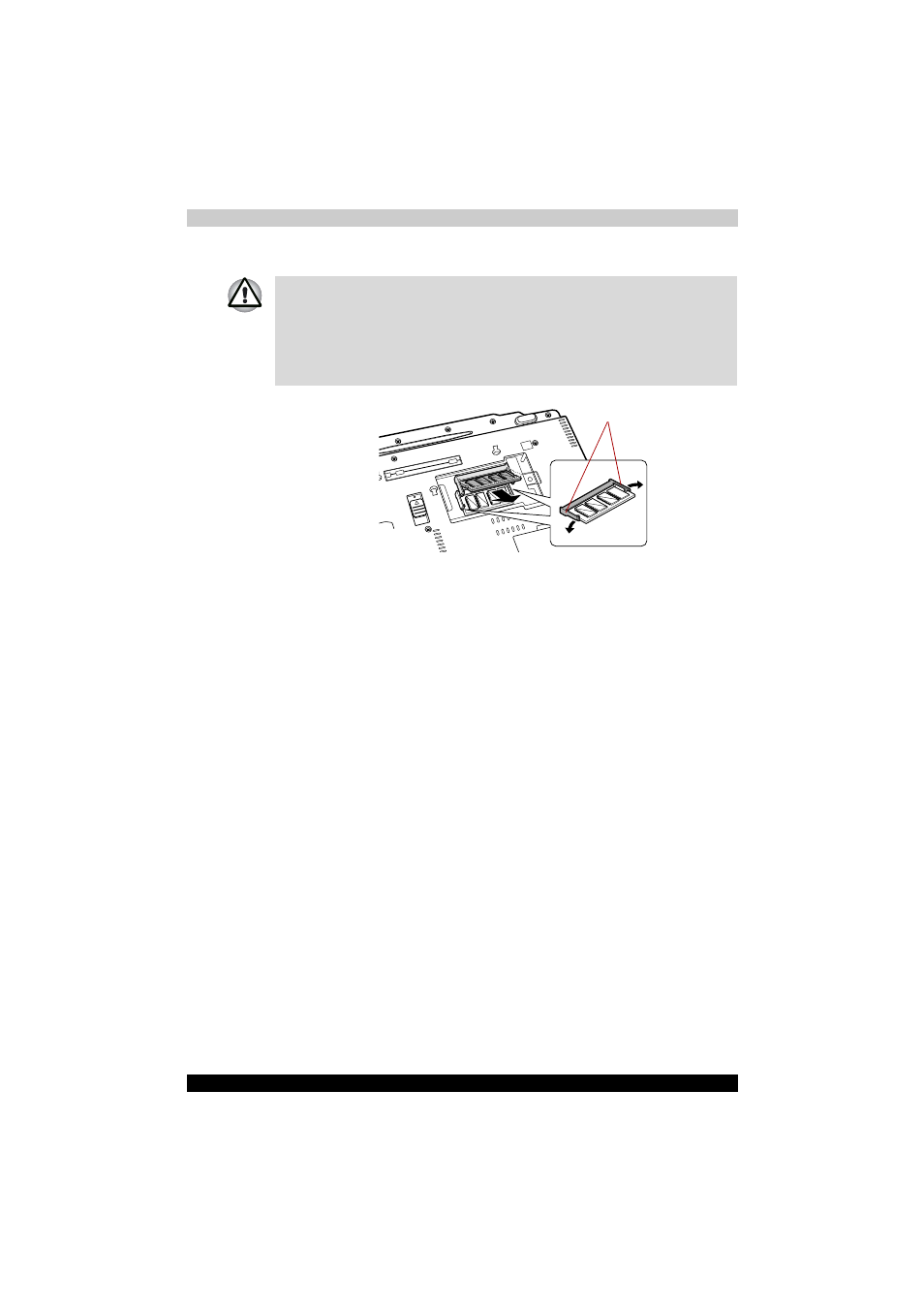
TECRA M4
8-10
Optional Devices
7. Grasp the module by the sides and pull it out.
Removing the memory module
8. Seat the memory module cover and secure it with one screw.
9. Install the battery pack. Refer to
section in
Chapter 6, Power and Power-Up Modes, for details.
10. Return your computer to the upright position.
Battery Pack
You can increase the portability of the computer with additional battery
packs. If you’re away from an AC power source and your battery runs low,
you can replace it with a freshly charged battery. Refer to Chapter 6,
Slim Select Bay 2nd Battery Pack
You can insert a 2nd battery pack in the computer’s Slim Select Bay. The
battery comes with an adaptor. For details on using the adaptor, follow the
steps below. For details on inserting modules in the Slim Select Bay, refer
to Chapter 4,
■
If you use the computer for a long time, the memory modules and the
circuits located close to the memory modules will become hot. In this
case, let them cool to room temperature before you replace them.
■
Do not touch the connectors on the memory module or on the
computer. Debris on the connectors may cause memory access
problems.
Latches
