Standby mode, Standby mode -13 – Toshiba Tecra M4 User Manual
Page 69
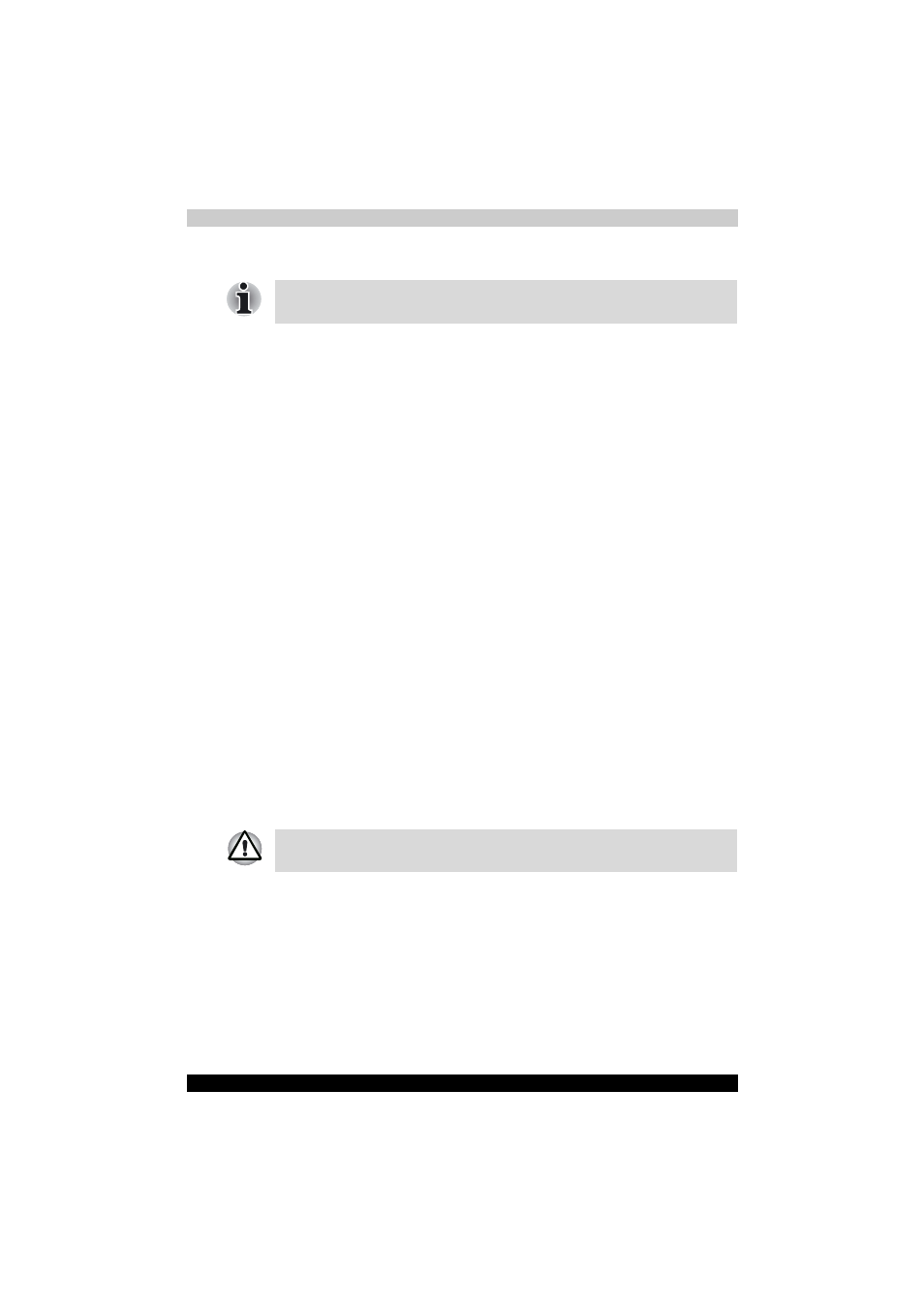
TECRA M4
3-13
Getting Started
Starting Hibernation
To enter Hibernation mode, follow the steps below.
1. Click start.
2. Select Turn Off Computer.
3. Open the Turn Off Computer dialog box. Hibernate is not displayed.
4. Press the Shift key. The Standby item will change to Hibernate.
5. Select the Hibernate.
Automatic Hibernation
The computer will enter Hibernate mode automatically when you press the
power button or close the lid. First, however, make the appropriate settings
according to the steps below.
1. Click start and open the Control Panel.
2. Open Performance and Maintenance and open Power Options.
3. Select the Hibernate tab in the Power Options Properties, select
the Enable hibernation check box and click the Apply button.
4. Open TOSHIBA Power Saver.
5. Select the Advanced tab.
6. Enable the desired Hibernation settings for When I slide the power
button and When I close the lid.
7. Click the OK button.
Data save in hibernation mode
When you turn off the power in hibernation mode, the computer takes a
moment to save current memory data to the hard disk. During this time, the
HDD indicator will light.
After you turn off the computer and memory is saved to the hard disk, turn
off the power to any peripheral devices.
Standby mode
If you have to interrupt your work, you can turn off the power without exiting
from your software. Data is maintained in the computer’s main memory.
When you turn on the power again, you can continue working right where
you left off.
You can also enable Hibernation by pressing Fn + F4. Refer to Chapter 5,
, for details.
Do not turn the computer or devices back on immediately. Wait a moment
to let all capacitors fully discharge.
