Usb -15 – Toshiba Tecra M4 User Manual
Page 193
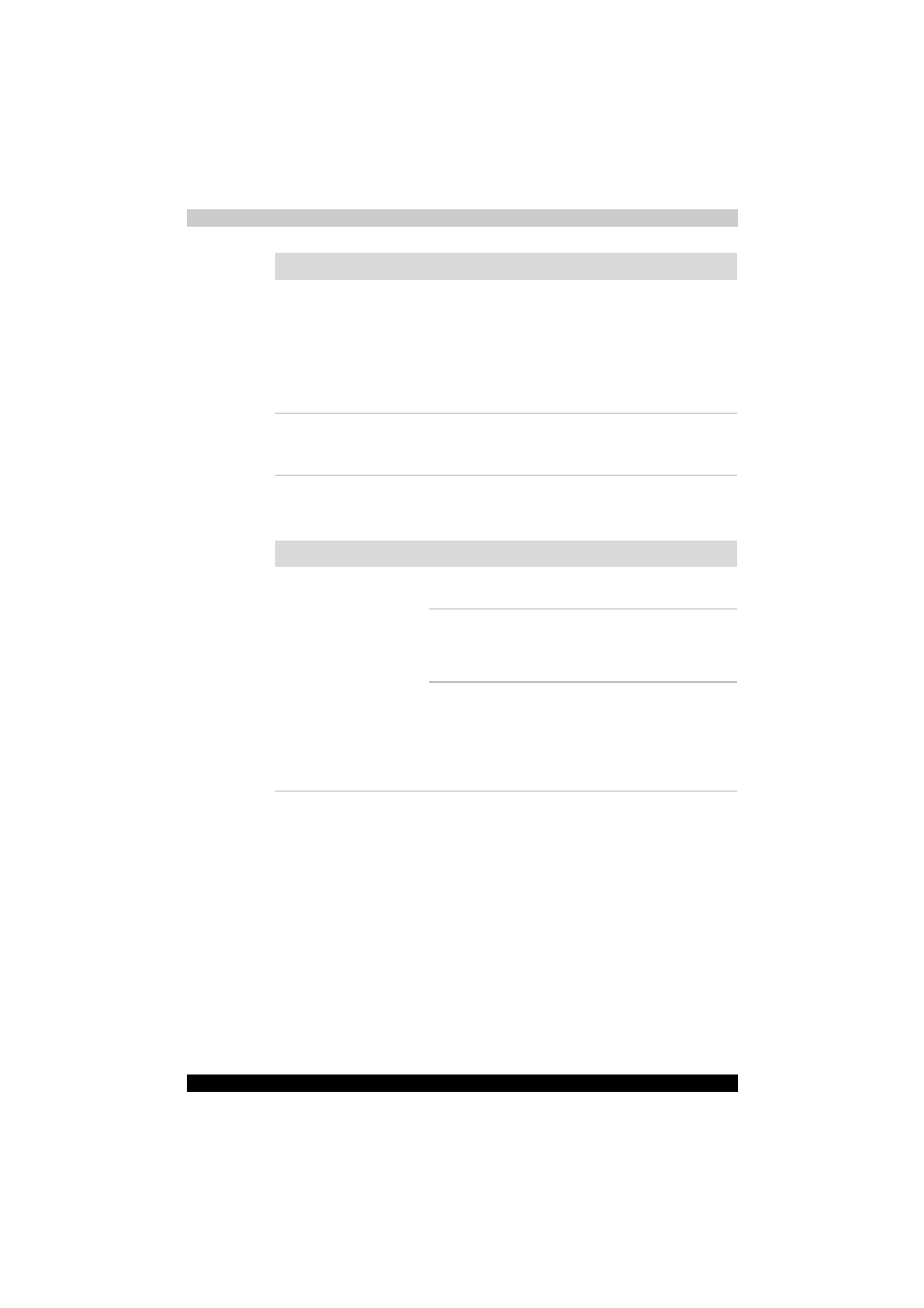
TECRA M4
9-15
Troubleshooting
USB
Refer also to your USB device’s documentation.
The mouse pointer
moves too fast or too
slow
Try changing the speed setting in the mouse
control utility.
1. Click start, click Control Panel, click
Printers and Other Hardware and select
Mouse icon.
2. Click the Pointer Options tab.
3. Set the speed as instructed and click OK.
The mouse pointer
moves erratically
The mouse might be dirty. Refer to your mouse
documentations for instructions on cleaning.
If problems persist, contact your dealer.
Problem
Procedure
Problem
Procedure
USB device does not
work
Check for a firm cable connection between the
USB ports on the computer and the USB device.
Make sure the USB device drivers are properly
installed. Refer to your Windows XP
documentation for information on checking the
drivers.
If you are using an operating system that does
not support USB, you can still use a USB mouse
and/or USB keyboard. If these devices do not
work, make sure the USB KB/Mouse Legacy
Emulation item in HW Setup is set to Enabled.
If problems persist, contact your dealer.
