System indicators, System indicators -11 – Toshiba Tecra M4 User Manual
Page 48
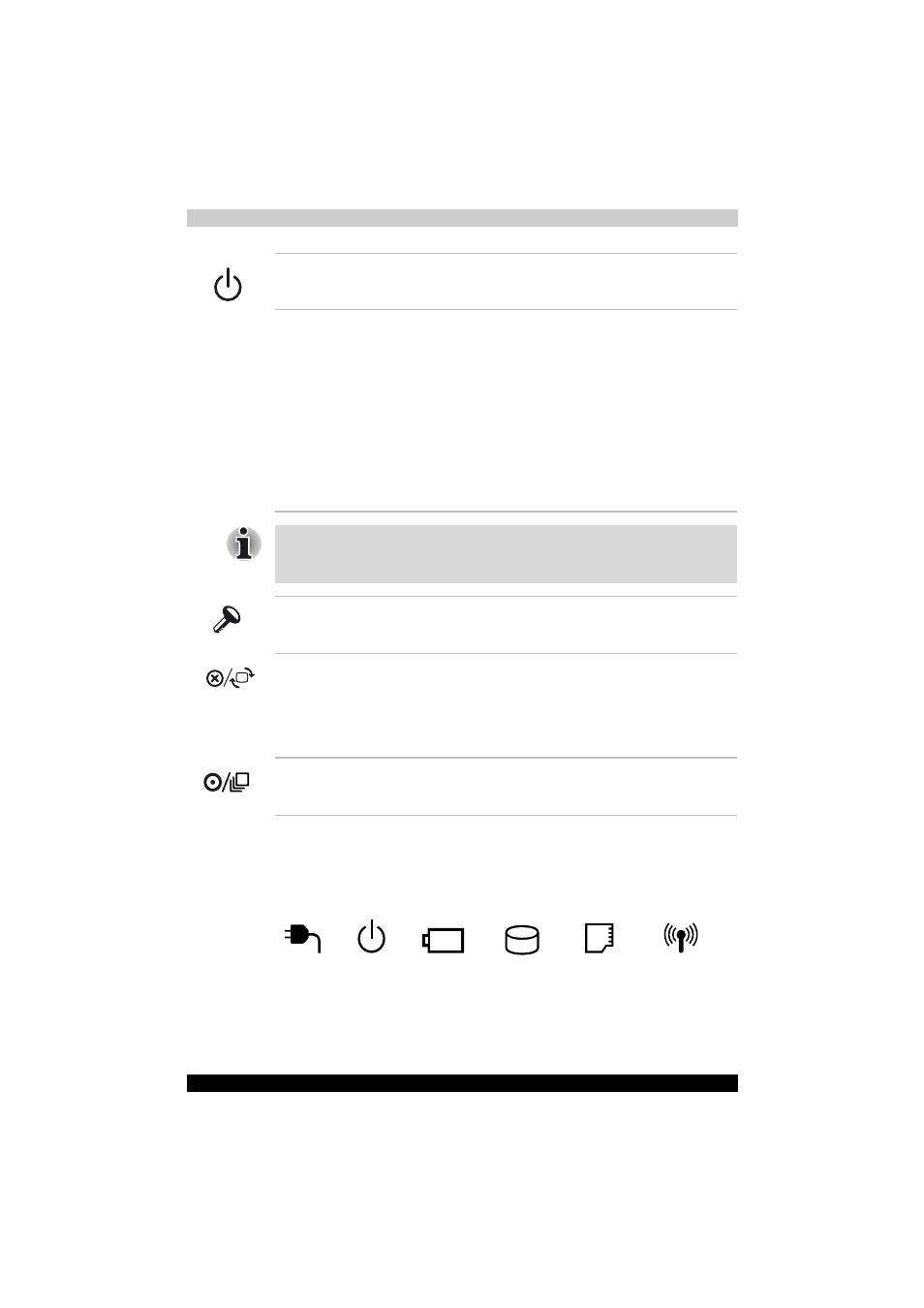
TECRA M4
2-11
The Grand Tour
System indicators
LEDs beneath icons, light when various computer operations are in
progress.
System indicators
Power button
Slide the power button to turn the computer’s
power on and off.
LCD Sensor switch
This switch senses when the computer's LCD
display panel is closed or opened and activates
the Panel Power Off/On feature. When you close
the LCD display panel the computer enters
Hibernation mode and shuts down. When you
open the computer's LCD display panel the
computer starts in Hibernation mode. Use the
TOSHIBA Power Saver Utility to enable or
disable this feature. The default is "enabled".
Refer to the TOSHIBA Power Saver Utility and
Panel Power Off/On items in Chapter 1,
, for details on settings.
Do not put a magnetic object close to the switch. The computer will
automatically enter Hibernation mode and shut down even if the Panel
Power Off features is disabled.
Windows Security
tablet button
This button has the same function as Ctrl + Alt +
Del key combination. Use it to display the
Windows Task Manager.
ESC/Rotation button
Press this button more than one second to
change the orientation of the screen. This button
also functions as ESC. When Rotation Utility is
running, the top and bottom of the screen are
automatically recognized to change the
orientation by pressing this button.
Cross Function
button
This button functions as the same to Enter key
when tapped, or shows the menu screen when
pressed for more than a second.
DC IN
Battery
HDD
Slim Select
Bay
Wireless
communication
Power
