Hard disk drive, Usb floppy disk drive, Sd card – Toshiba Portege R200 (PPR20) User Manual
Page 143
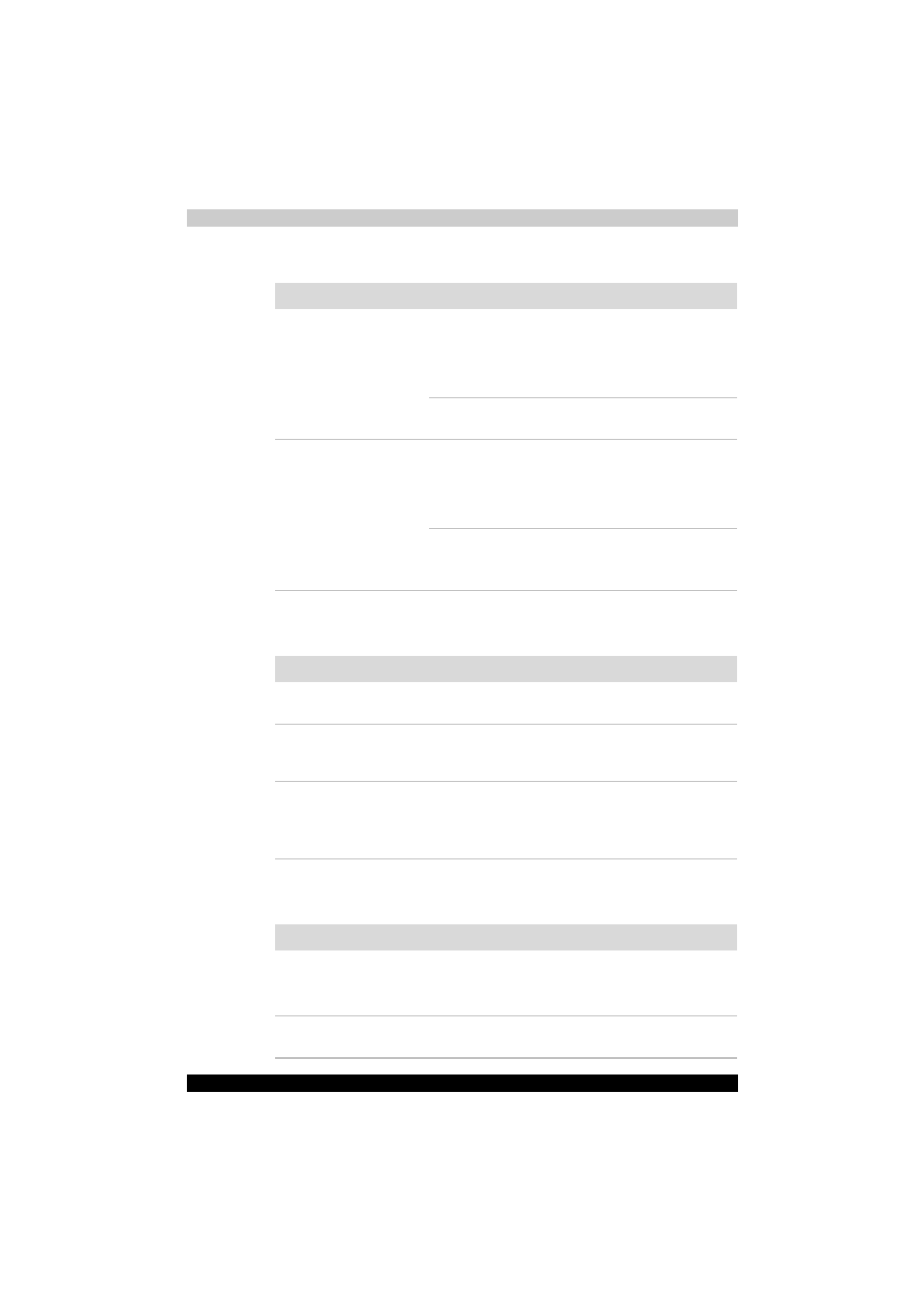
PORTÉGÉ R200
9-8
Troubleshooting
Hard disk drive
USB floppy disk drive
For more information, refer to Chapter 4,
.
SD card
Refer also to Chapter 8,
Problem
Procedure
Computer does not
boot from hard disk
drive
Check if a floppy disk is in the floppy disk drive or
a CD-ROM is in the optical media drive. Remove
any floppy disk and/or CD-ROM and check Boot
priority. Refer to the
section in
Chapter 7, HW Setup.
There may be a problem with your operating
system files. Refer to your OS documentation.
Slow performance
Your files may be fragmented. Run Disk
Defragmenter to check the condition of your files
and disk. Refer to your OS documentation or
online HELP for information on running the Disk
Defragmenter.
As a last resort, reformat the hard disk. Then,
reload the operating system and other files.
If problems persist, contact your dealer.
Problem
Procedure
Drive does not operate There may be a faulty cable connection. Check
the connection to the computer and to the drive.
Some programs run
correctly but others do
not
The software or hardware configuration may be
causing a problem. Make sure the hardware
configuration matches your software needs.
You cannot access the
external 3 1/2" floppy
disk drive
Try another floppy disk. If you can access the
floppy disk, the original floppy disk (not the drive)
is probably causing the problem.
If problems persist, contact your dealer.
Problem
Procedure
SD card error occurs
Reseat the SD card to make sure it is firmly
connected.
Check the card’s documentation.
You cannot write to an
SD memory card
Make sure the card is not write protected.
