General conditions, Placement of the computer, General conditions -2 placement of the computer -2 – Toshiba Qosmio G20 (PQG20) User Manual
Page 62
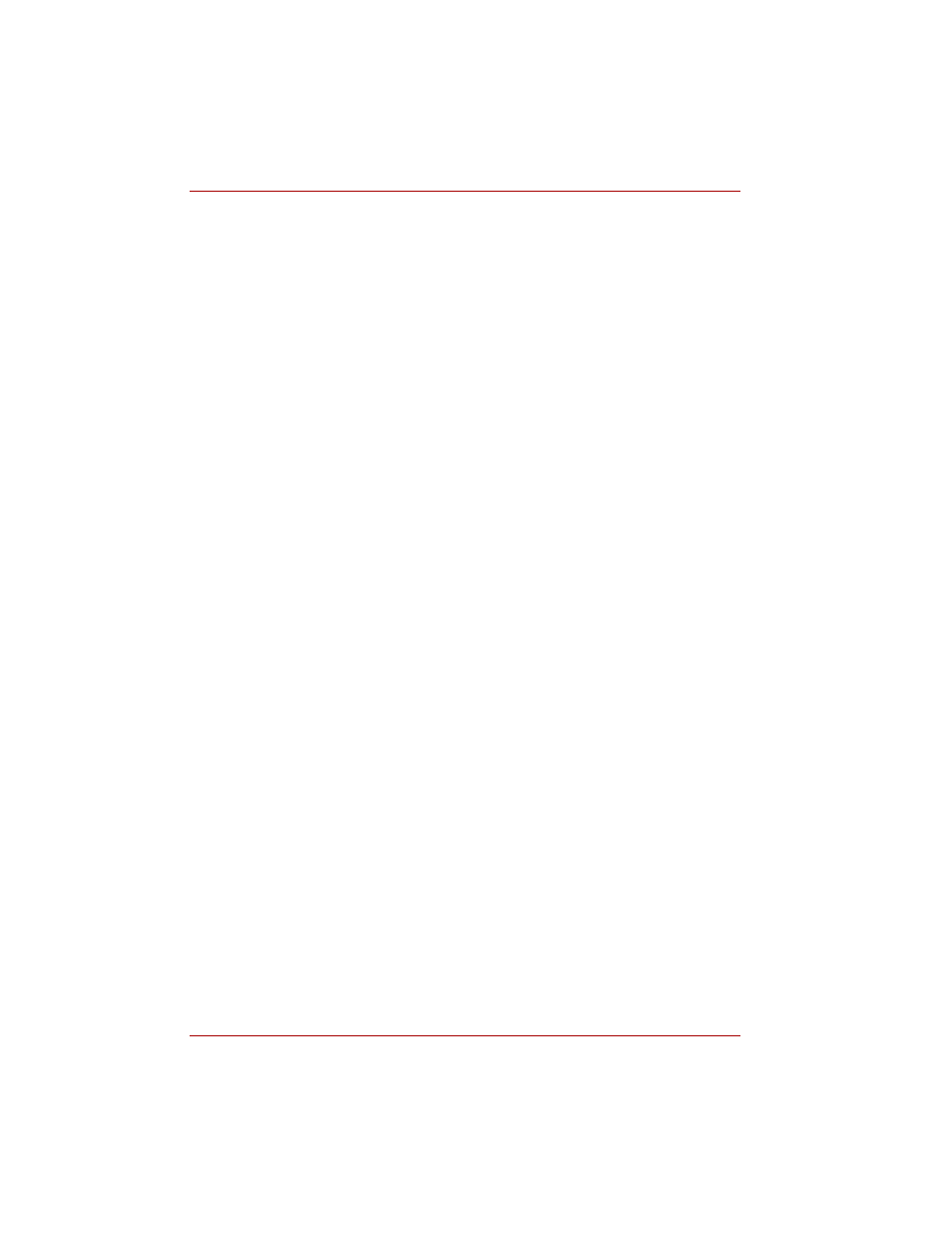
3-2
User’s Manual
Getting Started
General conditions
In general, if you are comfortable, so is your computer, but read the
following to make sure your work site provides a proper environment.
■
Make sure there is adequate space around the computer for proper
ventilation.
■
Make sure the AC power cord connects to an outlet that is close to the
computer and easily accessible.
■
The temperature should be 5 to 35 degrees Centigrade
(41 to 95 degrees Fahrenheit) and the relative humidity should be
20 to 80 percent.
■
Avoid areas where rapid or extreme changes in temperature or humidity
may occur.
■
Keep the computer free of dust, moisture, and exposure to direct
sunlight.
■
Keep the computer away from heat sources, such as electric heaters.
■
Do not use the computer near liquids or corrosive chemicals.
■
Do not place the computer near objects that create strong magnetic
fields (e.g., stereo speakers).
■
Some parts of the computer, including data storage media, can be
damaged by magnets. Do not place the computer near magnetic
objects or bring magnetic objects close to the computer. Be careful of
objects, such as stereo speakers, that produce strong magnetic fields
during operation. Also, be careful with metal objects, such as bracelets,
which can be inadvertently magnetized.
■
Do not operate the computer in close proximity to a mobile phone.
■
Leave ample ventilation room for the fan. Do not block the vents.
■
Your LCD display has a brightness approaching that of a TV device.
We recommend that you adjust the brightness of your LCD to a
comfortable level to prevent possible strain on your eyes.
Placement of the computer
Position the computer and peripheral devices to provide comfort and safety.
■
Set the computer on a flat surface at a comfortable height and distance.
The display should be no higher than eye level to avoid eyestrain.
■
Place the computer so that it is directly in front of you when you work
and make sure you have adequate space to easily operate other
devices.
■
Allow adequate space behind the computer to let you freely adjust the
display. The display should be angled to reduce glare and maximize
visibility.
■
If you use a paper holder, set it at about the same height and distance
as the computer.
