Conventions, Abbreviations, Icons – Toshiba Qosmio G20 (PQG20) User Manual
Page 18: Keys
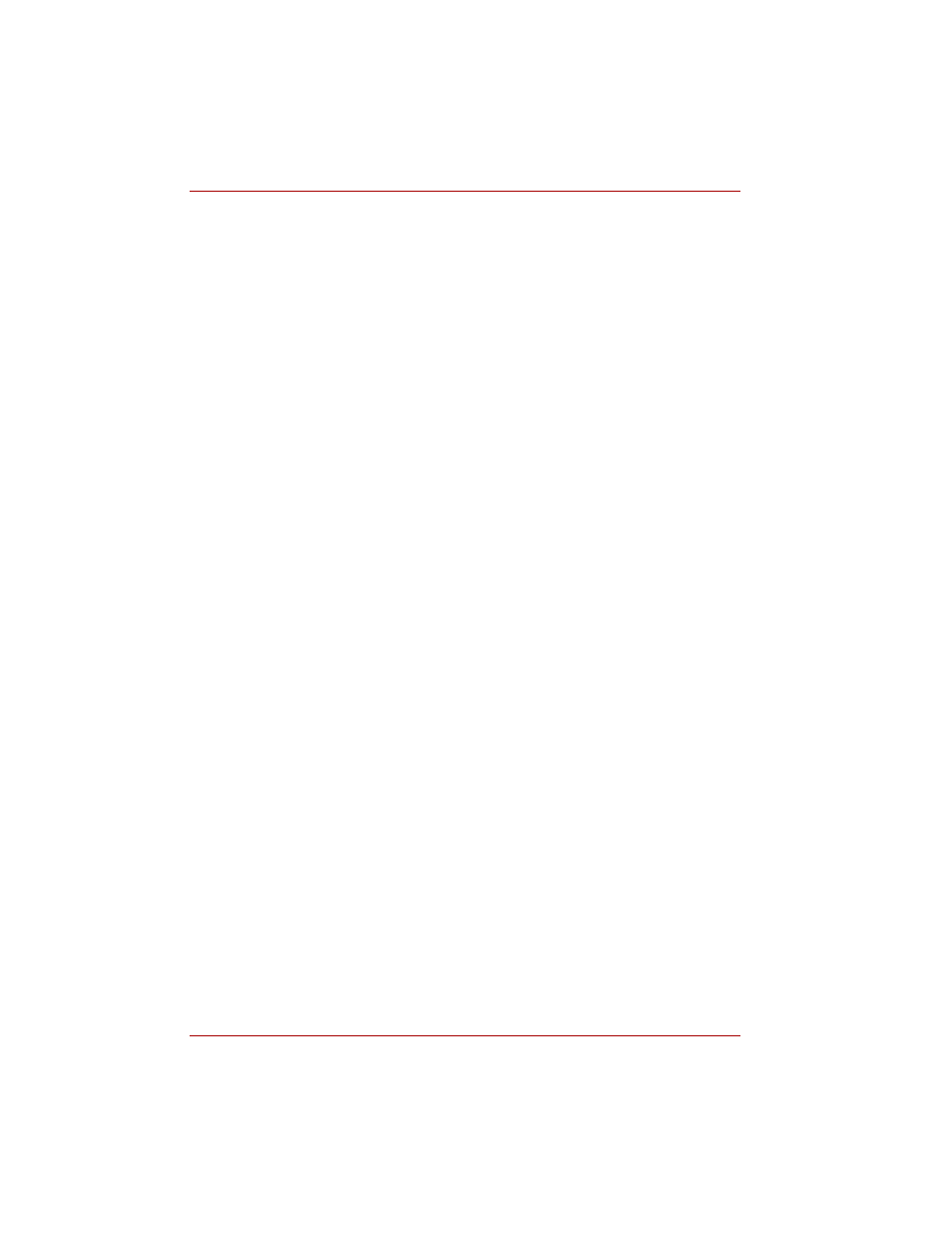
xviii
User’s Manual
Preface
Chapter 4,
, includes instructions on using the following
devices: Touch Pad, USB floppy disk drive (optional), TV Tuner (optional),
Sound System, Modem, Wireless communication features, LAN. It also
provides tips on care of the computer, floppy disks and CD/DVDs.
Chapter 5,
, describes special keyboard functions including the
keypad overlay and hot keys.
Chapter 6,
, gives details on the computer’s power resources and
battery save modes.
Chapter 7,
, explains how to configure the computer using
the HW Setup program.
Chapter 8,
Using the Remote Controller, Front operation panel and
, explains how to use the Remote Controller on TV Tuner
models as well as provides information about QosmioPlayer.
Chapter 9,
, describes the optional hardware available.
, provides helpful information on how to perform
some diagnostic tests, and suggests courses of action if the computer
doesn’t seem to be working properly.
The
Appendixes
provide technical information about your computer.
The
defines general computer terminology and includes a list of
acronyms used in the text.
The
quickly directs you to the information contained in this manual.
Conventions
This manual uses the following formats to describe, identify, and highlight
terms and operating procedures.
Abbreviations
On first appearance, and whenever necessary for clarity, abbreviations are
enclosed in parentheses following their definition. For example: Read Only
Memory (ROM). Acronyms are also defined in the Glossary.
Icons
Icons identify ports, dials, and other parts of your computer. The indicator
panel also uses icons to identify the components it is providing information
on.
Keys
The keyboard keys are used in the text to describe many computer
operations. A distinctive typeface identifies the key top symbols as they
appear on the keyboard. For example, Enter identifies the Enter key.
