Toshiba Tecra A4 (PTA40) User Manual
Page 96
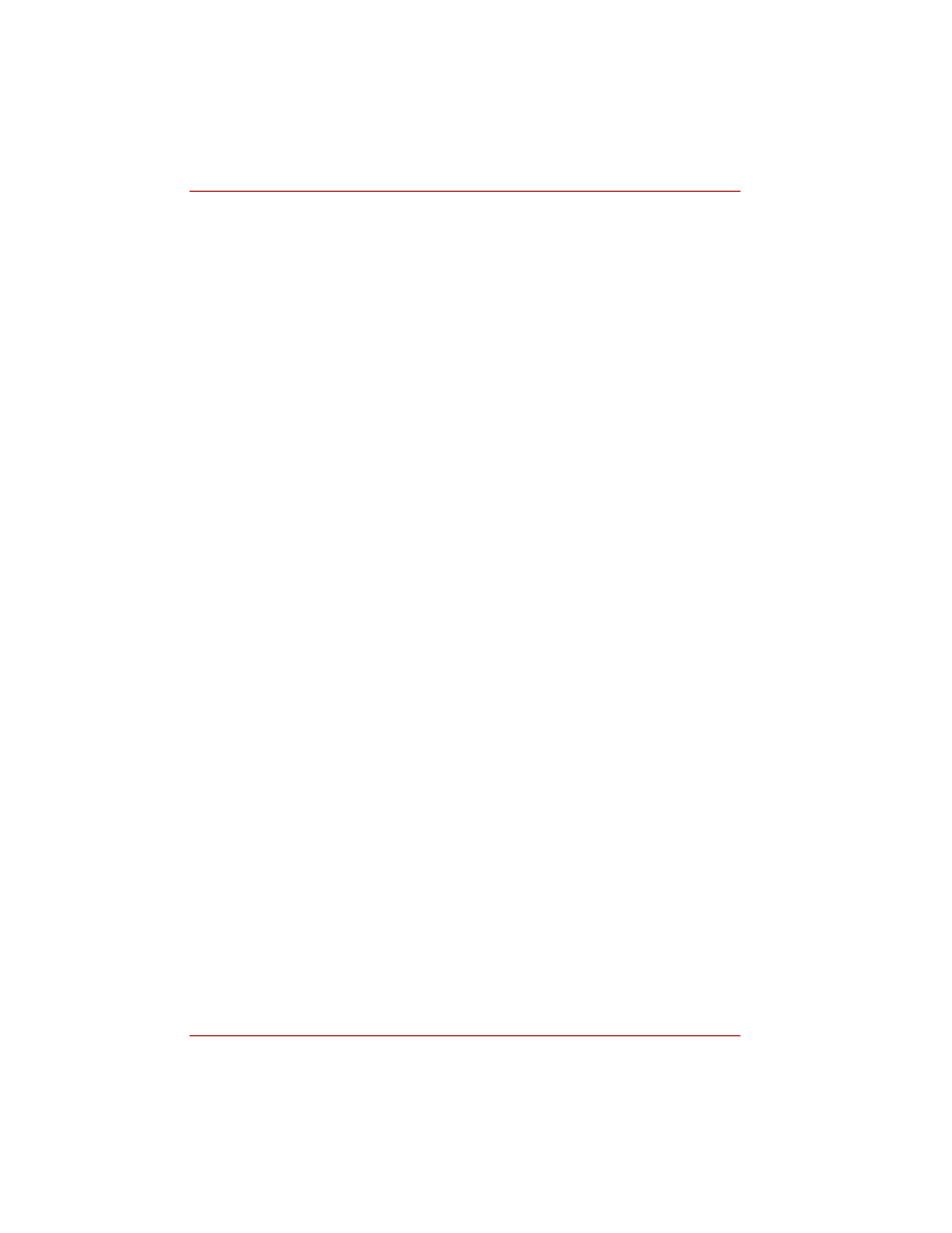
4-22
User’s Manual
Operating Basics
2. Before recording the video to DVD.
■
When you record to DVD disc, please use only discs recommended
by the Drive manufacturer.
■
Do not set the working drive to a slow device like a USB 1.1 hard
disk drive or it will fail to write DVD.
■
Do not perform any of the following actions:
■
Operate the computer for any other function, including using a
mouse or TouchPad or closing/opening the LCD panel.
■
Bump or cause vibration to the computer.
■
Use the Mode control button and Audio/Video control button to
reproduce music or voice.
■
Open the DVD drive.
■
Install, remove or connect external devices, including the
following: PC Card, SD card/Multi Media Card/Memory Stick,
USB devices, external display, i.LINK devices, optical digital
devices.
■
Please verify your disc after recording important data.
■
DVD-R/+R/-RW disc cannot be written in VR format.
■
A maximum of about 2 hours of video data can be written in DVD
Video format to DVD-R/+R/-RW/+RW disc.
■
WinDVD Creator cannot export to DVD-Audio, VideoCD, miniDVD
format.
■
WinDVD Creator can write DVD-RAM/+RW in VR format, but the
disc may only play on your computer.
■
When writing to DVD disc, WinDVD Creator requires 2 GB or more
over disk space every one hour of video.
■
When you make a fully recorded DVD, the chapter sequence may
not play correctly.
3. About Disc Manager
■
WinDVD Creator can edit one play list on a disc.
■
WinDVD Creator might show a different a thumbnail than you
previously set in CE DVD-RAM recorder.
■
Using the Disc Manager, you can edit DVD-VR format on
DVD-RAM, DVD+VR format on DVD+RW, and DVD-Video format
on DVD-RW.
4. About recorded DVDs
■
Some DVD-ROM drives for personal computers or other DVD
players may not be able to read DVD-R/+R/-RW/+RW/-RAM discs.
■
When playing your recorded disc on your computer, please use the
WinDVD software application.
■
If you use an over-used rewritable disc, the full formatting might be
locked. Please use a brand new disc.
