External monitor, External monitor -12 – Toshiba Tecra A4 (PTA40) User Manual
Page 146
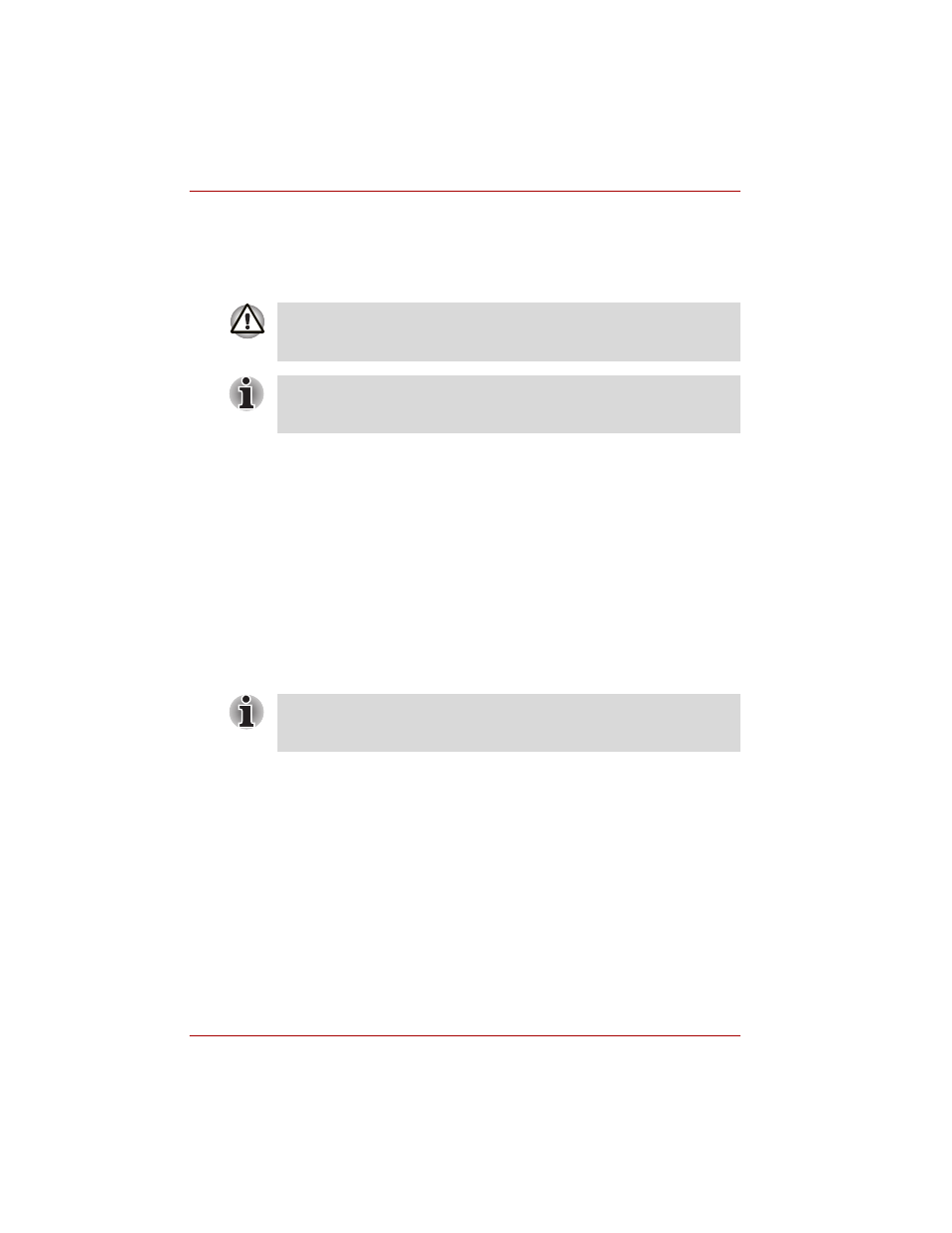
8-12
User’s Manual
Optional Devices
External monitor
An external analog monitor can be connected to the external monitor port
on the computer, Port Replicator. The computer supports VGA and Super
VGA video modes. To connect a monitor, follow the steps below.
1. Connect the monitor to the external monitor port.
2. Turn the monitor’s power on.
When you turn on the power, the computer automatically recognizes the
monitor and determines whether it is color or monochrome.
You can use the HW Setup to select between
Auto-Selected
and
Simultaneous
displays. Refer to Chapter 7,
If you have selected
Simultaneous
under the
Display
options of the
HW Setup, both the external monitor and the internal LCD will be active
when you turn on the computer. If
Auto-Selected
is selected, only the
external monitor will be active.
To change the display settings, press Fn + F5. If you disconnect the
monitor before you turn the computer off, be sure to press Fn + F5 to switch
to the internal display. Refer to Chapter 5,
, for details on
using hotkeys to change the display setting.
If an external monitor is connected to the computer, do not connect the
Port Replicator. First disconnect the external monitor from the computer
then connect the Port Replicator and use its external monitor port.
The Resume feature can be used with an external monitor. Simply enable
Resume and the computer will maintain the data as it is displayed on the
external monitor.
If you set Simultaneous for the computer’s display, you must set the
computer’s display resolution to the same as that of the external monitor or
other device, such as a projector.
