Video, When using windvd creator 2 platinum, How to make a dvd-video – Toshiba Tecra A4 (PTA40) User Manual
Page 94
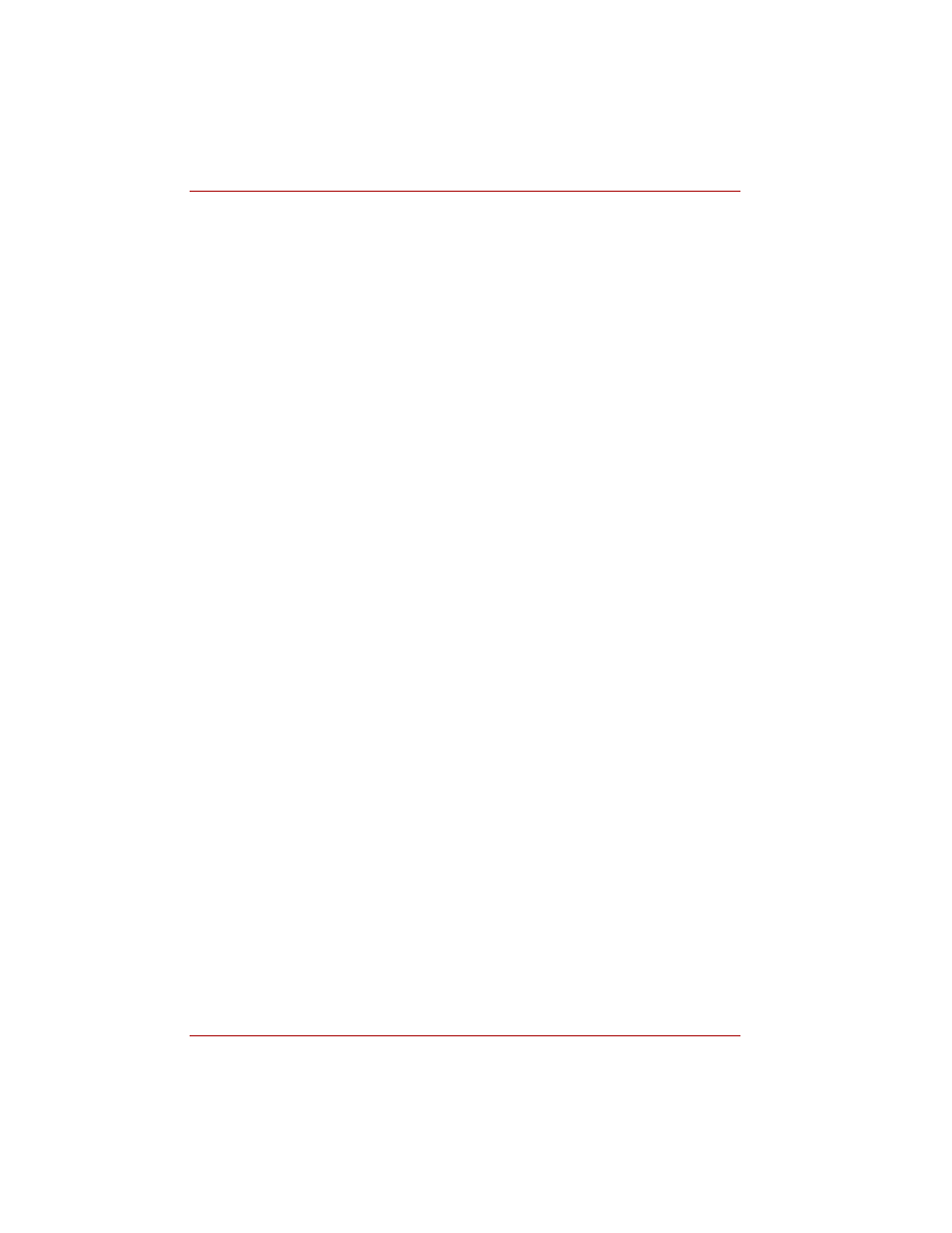
4-20
User’s Manual
Operating Basics
Video
You can record video using WinDVD Creator 2 Platinum.
When using WinDVD Creator 2 Platinum:
You can record video back to your digital camcorder via i.LINK (IEEE1394)
using WinDVD Creator 2 Platinum. However, there is a case where its
playback sound is choppy.
1. Click the Windows Start button and select the Control Panel option.
2. Click the Performance and Maintenance icon in the Control Panel.
3. Click the System icon in the Performance and Maintenance window.
4. Click the Advanced tab in the System Properties window.
5. Click the Settings icon in the “Performance” section.
6. Click the Advanced tab in the Performance Options window.
7. Click the Change icon in the “virtual memory” section.
8. Select the Custom size button in the Virtual Memory window.
9. Specify much higher values for “Initial size” and “Maximum size.”
10. Click the Set button in the Virtual Memory window.
11. Click the OK button in the Virtual Memory window.
How to make a DVD-Video
Simplified steps for making a DVD-Video from video data captured from a
DV Camcorder:
1. Click [Start]-[All Programs] - [InterVideo WinDVD Creator] to launch
WinDVD Creator.
2. Click [Capture] button then capture the video data from the
DV-Camcorder via IEEE1394.
3. Click [Edit] button then drag the video clips from [Video Library] tab to
the edit track.
4. Click [Make Movie] button in the top bar.
5. Double Click the Right arrow button icon in the centre of right side.
6. Put a blank DVD-R/+R disc or an erased DVD-RW/+RW disc in the
drive.
7. Click [Start] to record to the disc.
8. When recording is finished, the tray opens.
