When writing or rewriting, When writing or rewriting -10 – Toshiba Tecra A4 (PTA40) User Manual
Page 84
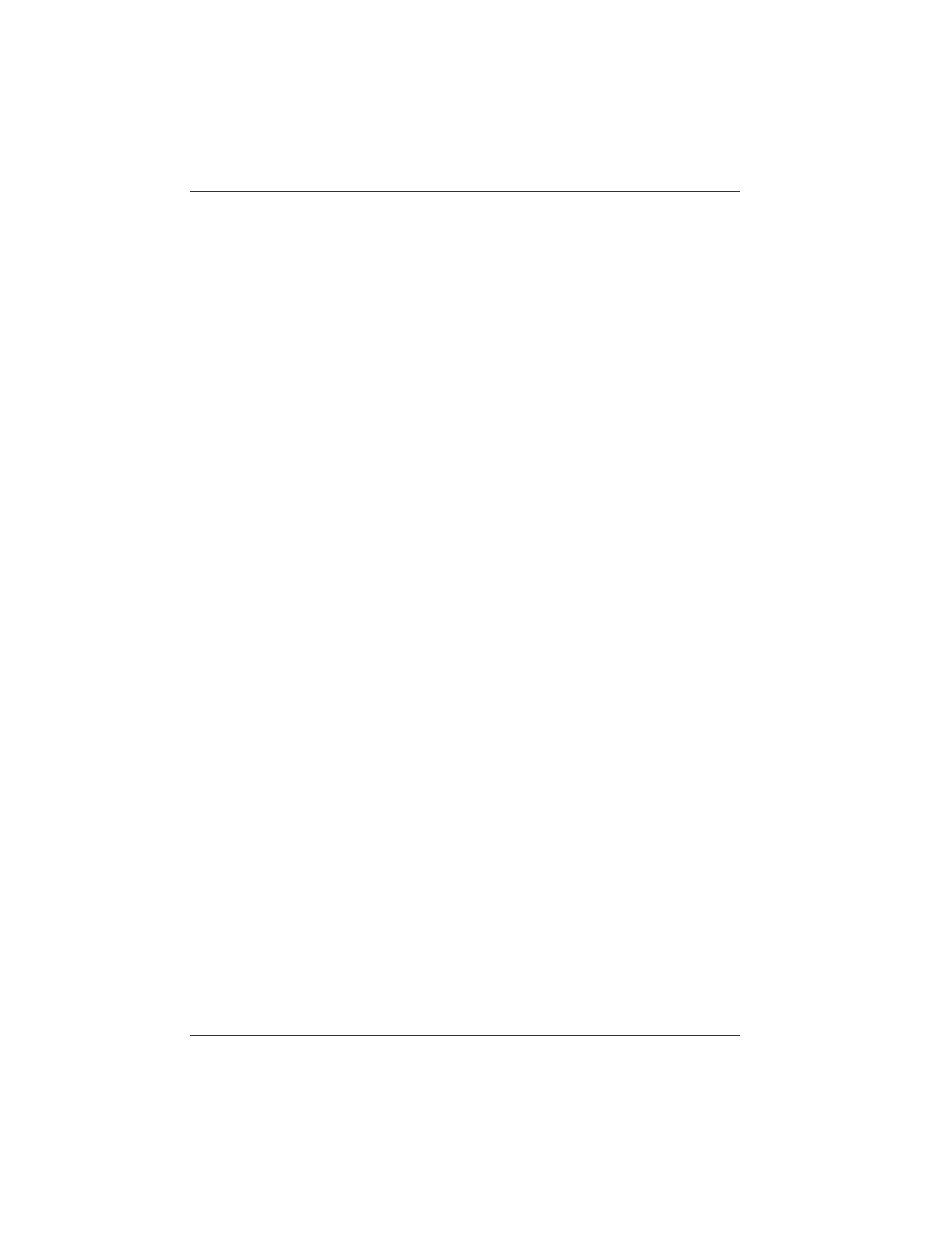
4-10
User’s Manual
Operating Basics
■
If the disc is poor in quality, dirty or damaged, writing or rewriting errors
may occur. Be careful to check the disc for dirt or damage before you
use it.
■
The actual number of rewrites to CD-R/RW, DVD-R/+R/-RW/+RW or
DVD+R DL is affected by the quality of the disc and the way it is used.
■
There are two types of DVD-R discs: authoring and general use discs.
Do not use authoring discs. Only general use discs can be written to by
a computer drive.
■
Other DVD-ROM drives for computers or other DVD players may not be
able to read DVD-R/-RW, DVD+R/+RW or DVD+R DL discs.
■
Data written to a CD-R/DVD-R/DVD+R or DVD+R DL disc cannot be
deleted either in whole or in part.
■
Data deleted (erased) from a CD-RW and DVD-RW, DVD+RW disc
cannot be recovered. Check the content of the disc carefully before you
delete it. If multiple drives that can write data to discs are connected, be
careful not to delete data from the wrong drive.
■
In writing to a DVD-R/-RW, DVD+R/+RW or DVD+R DL disc, some disc
space is required for file management, so you may not be able to write
the full capacity of the disc.
■
Since the disc is based on the DVD standard, it will be filled with dummy
data if the written data is less than about 1 GB. Even if you write only a
small amount of data, it might take time to fill in the dummy data.
■
When multiple drives that can write data to discs are connected, be
careful not to write to the wrong drive.
■
Be sure to connect the universal AC adaptor before you write or rewrite.
■
Write from the computer’s HDD to the CD/DVD. Do not try to write from
shared devices such as a LAN server or any other network device.
■
Writing with software other than RecordNow! is not recommended.
When writing or rewriting
Please observe/consider the following when you write or rewrite to a
CD-R/RW, DVD-R/-RW, DVD+R/+RW or DVD+R DL disc.
■
Do not perform any of the following actions:
■
Change users in the Windows XP operating system.
■
Operate the computer for any other function, including use of a
mouse or Touch Pad, closing/opening the LCD panel.
■
Start a communication application such as a modem.
■
Apply impact or vibration to the PC.
■
Install, remove or connect external devices, including the following:
PC Card, USB devices, external display, i.LINK devices, optical
digital devices.
■
Use the Audio/Video control button to reproduce music or voice.
■
Open the CD-RW/DVD-ROM, DVD±R/±RW drive.
■
Do not use shut down/log off and standby/hibernation while writing or
rewriting.
