Back side, Back side -5 – Toshiba Tecra A4 (PTA40) User Manual
Page 51
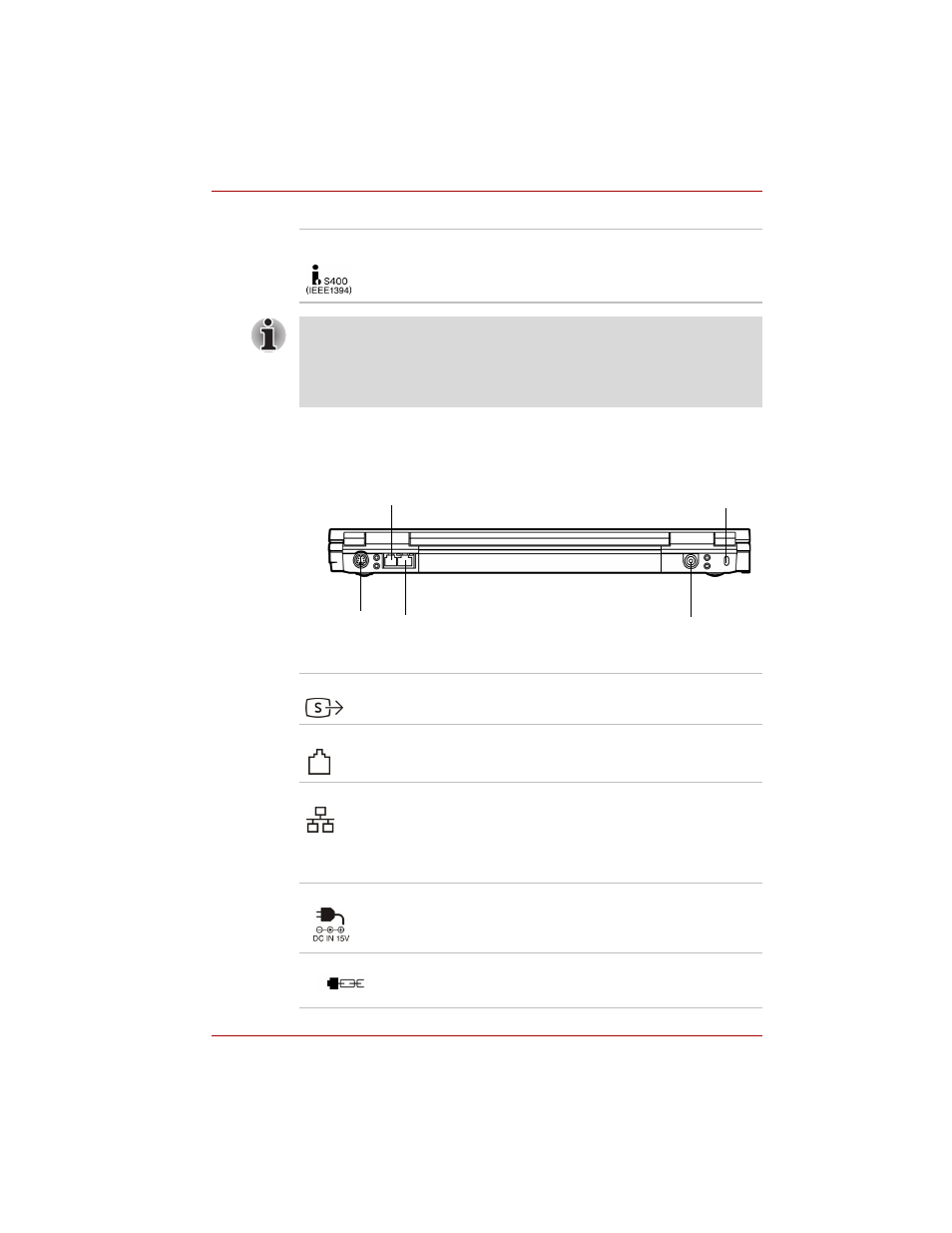
User’s Manual
2-5
The Grand Tour
Back side
The following figure shows the computer’s back side.
The computer’s back side
i.LINK (IEEE 1394)
Port
Connect an external device, such as a digital
video camera to this port for high-speed data
transfer. Some models are equipped with a
i.LINK port. (Provided with some models)
When multiple IEEE1394 devices are connected to a PC, the devices may
not correctly be identified. This problem may occur when Windows
®
XP is
restarted while the devices are connected or when the power to the
IEEE1394 devices is turned on before the PC is turned on. If it occurs,
disconnect the IEEE1394 cables and then reconnect them.
Video-out jack
Plug a 4-pin S-Video connector into this jack.
Modem jack
The modem jack that lets you use a modular
cable to connect the modem directly to a
telephone line.
LAN jack
This jack lets you connect to a LAN. The adaptor
has built-in support for Ethernet LAN (10 megabits
per second, 10BASE-T), Fast Ethernet LAN
(100 megabits per second, 100BASE-Tx) and
Giga-bit. The LAN has two indicators. See
, for detailes.
DC IN 15V
The AC adaptor connects to this socket. Use only
the model of AC adaptor that comes with the
computer. Using the wrong adaptor can damage
your computer.
Security lock slot
A security cable attaches to this slot. The optional
security cable anchors your computer to a desk
or other large object to deter theft.
Modem jack
Video-out jack
DC IN 15V
LAN jack
Security lock slot
