Toshiba Tecra A4 (PTA40) User Manual
Page 43
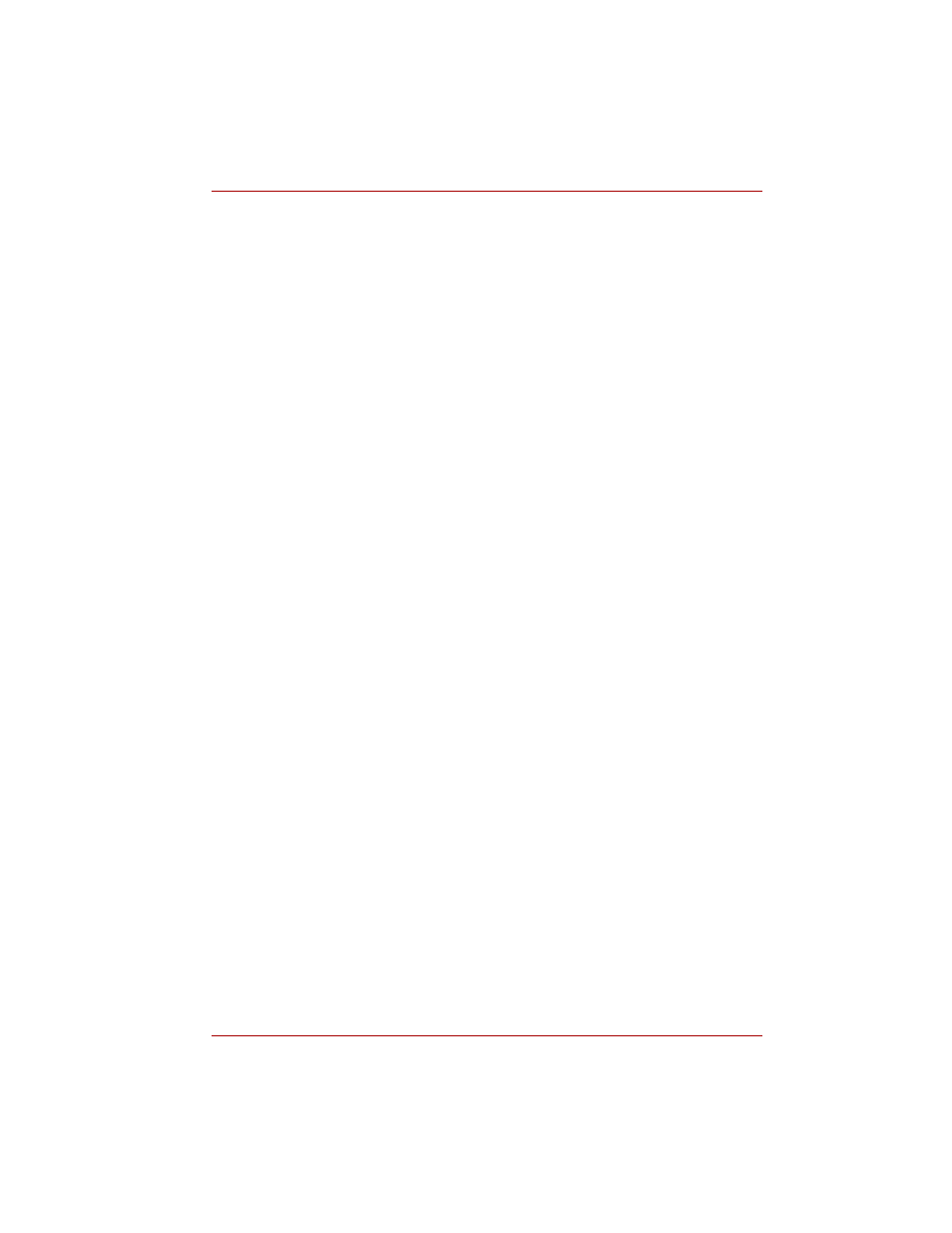
User’s Manual
1-11
Introduction
Battery save mode
This feature lets you save battery power. You can
specify the Power Save Mode in the Profile item
in TOSHIBA Power Saver.
Panel power on/off
This feature turns power to the computer off when
the display panel is closed and turns it back on
when the panel is opened. You can specify the
setting in the When I close the lid item of the
Setup Action tab in TOSHIBA Power Saver.
Low battery
automatic
hibernation
When battery power is exhausted to the point that
computer operation cannot be continued, the
system automatically enters Hibernation Mode
and shuts down. You can specify the setting in the
Setup Action tab in TOSHIBA Power Saver.
Heat dispersal
To protect from overheating, the CPU has an
internal temperature sensor. If the computer’s
internal temperature rises to a certain level, the
cooling fan is turned on or the processing speed
is lowered. Use the Cooling Method item of the
Basic Setup tab in TOSHIBA Power Saver.
Maximum
Performance
Turns on fan first, then if
necessary lowers CPU
processing speed.
Battery
optimized
Lowers the CPU processing
speed first, then if necessary
turns on the fan.
Hibernation Mode
This feature lets you turn off the power without
exiting from your software. The contents of main
memory are saved to the hard disk, when you
turn on the power again, you can continue
working right where you left off. Refer to the
Turning off the power section in Chapter 3,
for details.
Standby
If you have to interrupt your work, you can turn off
the power without exiting from your software.
Data is maintained in the computer’s main
memory. When you turn on the power again, you
can continue working right where you left off.
