Windvd creator 2 platinum, Windvd creator 2 platinum -14, Video – Toshiba Tecra A3X User Manual
Page 74
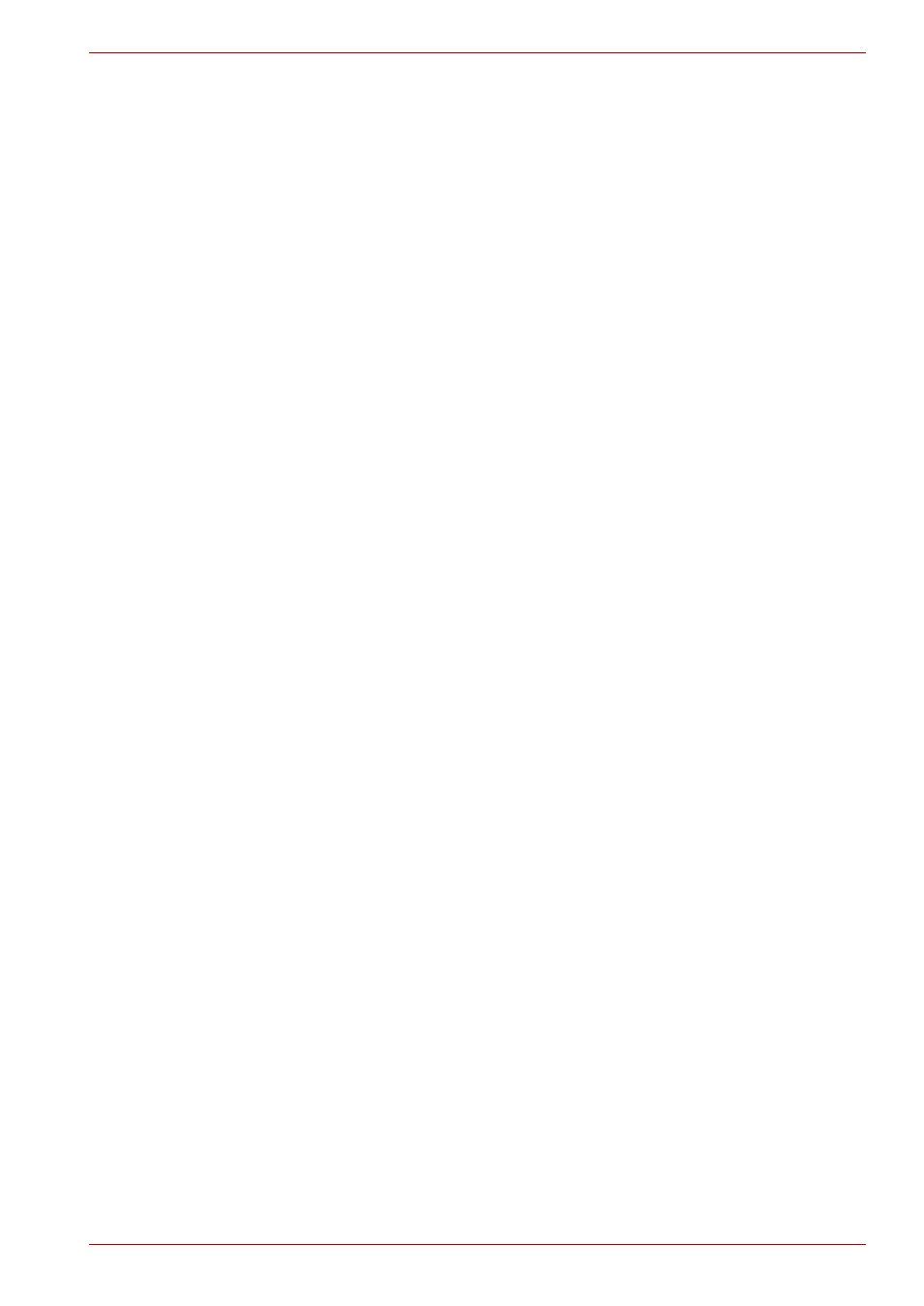
User’s Manual
4-14
Operating Basics
WinDVD Creator 2 Platinum
As for InterVideo WinDVD Creater2 Platinum. Only models which can write
to DVD are attached.
Note the following limitations when you write video to DVD:
■
When installing, uninstalling and using InterVideo WinDVD Creator 2
Platinum, the computer should be set to system administrator or
equivalent privilege.
■
While you are editing DVD-R/-RW/+R/+RW/-RAM, you can display
previews. However, if an application other than WinDVD is running, the
preview might not display properly. To ensure proper display of
previews, do not start other applications while you are editing DVD-R/
-RW/+R/+RW/-RAM disc.
■
Do not change the resolution or the number of screen colors while
InterVideo WinDVD Creator 2 Platinum is running.
■
Although the online manual and Help files indicate that JPEG files can
be used, in fact, they cannot be used.
■
InterVideo WinDVD Creator 2 Platinum cannot make DVD-Audio,
VideoCD, and miniDVD.
■
DVD-R/+R/-RW discs cannot be written in VR format.
■
It may take several hours for InterVideo WinDVD Creator 2 Platinum to
convert video to MPEG format, and several hours more to save the
MPEG file to a DVD Super Multi drive.
■
You will need 2 GB of empty hard disk space for every hour to write to a
DVD+R/+RW/-R/-RW disc.
■
You cannot edit or play copy protected content, using InterVideo
WinDVD Creator 2 Platinum.
Video
You can record video back to your digital camcorder via i.LINK (IEEE1394)
using WinDVD Creator 2 Platinum. However, there is a case where its
playback sound is choppy.
1. Click the Windows Start button and select the Control Panel option.
2. Click the Performance and Maintenance icon in the Control Panel.
3. Click the System icon in the Performance and Maintenance window.
4. Click the Advanced tab in the System Properties window.
5. Click the Settings icon in the "Performance" section.
6. Click the Advanced tab in the Performance Options window.
7. Click the Change icon in the "virtual memory" section.
8. Select the Custom size button in the Virtual Memory window.
9. Specify much higher values for "Initial size" and "Maximum size."
10. Click the Set button in the Virtual Memory window.
11. Click the OK button in the Virtual Memory window.
