Dla for toshiba, Dla for toshiba -13, Data verification – Toshiba Tecra A3X User Manual
Page 73
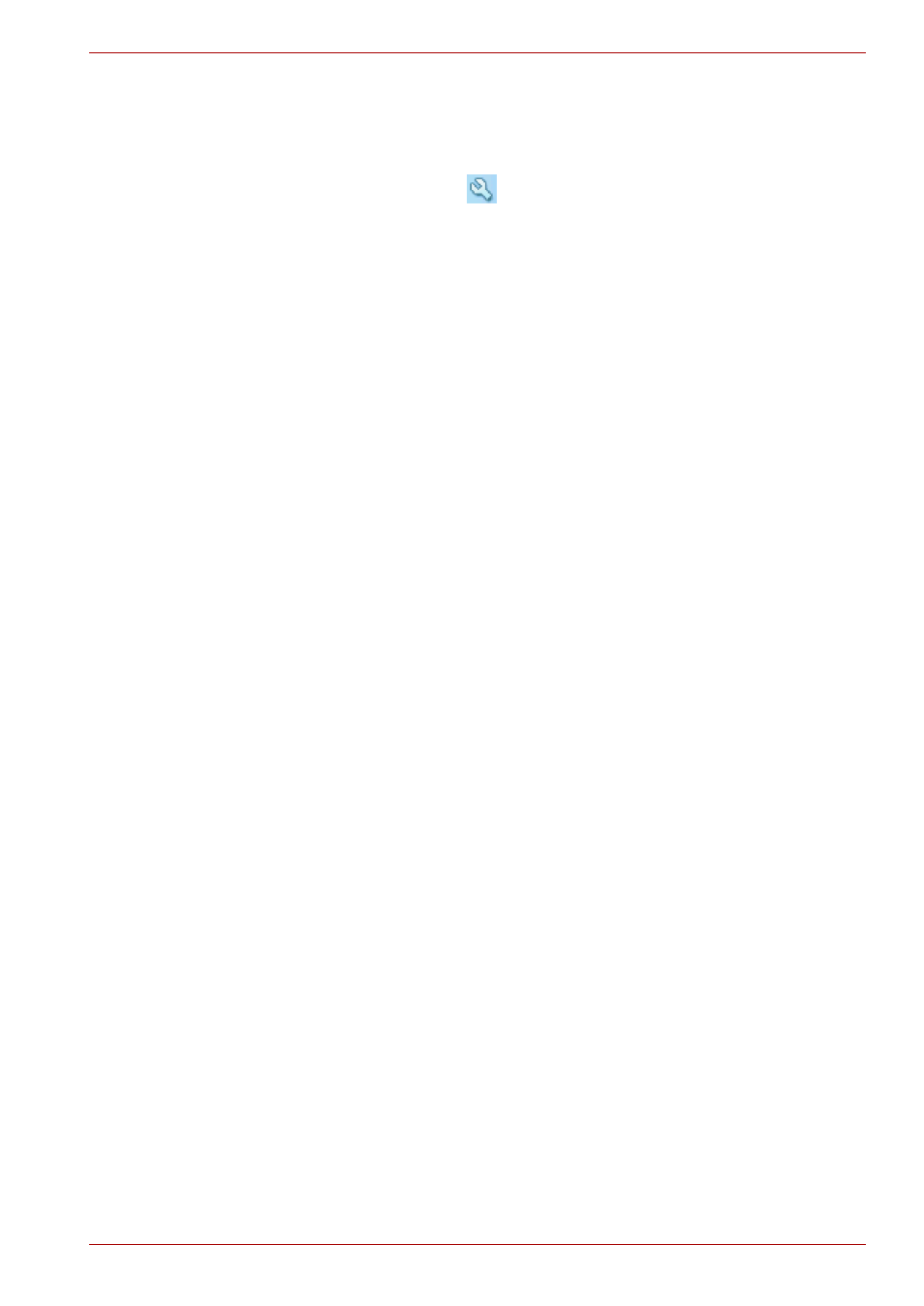
User’s Manual
4-13
Operating Basics
Data Verification
To verify that data is written or rewritten correctly, follow the steps below
before you write or rewrite a Data CD/DVD.
1. Click the Options button (
) on the RecordNow! Console to open the
Options panels.
2. Select the Data in the left-side menu.
3. Mark the Verify data written to the disc after burning check box in the
Data Options.
4. Click the OK button.
DLA for TOSHIBA
Note the following limitations when you use DLA:
■
When you install an application with which installation discs consists of
two or more CD/DVDs, please disable the packet-writing software DLA
before beginning installation. After installation is completed, please
enable DLA. If you install an application while enabling DLA, installation
may not progress, after replacing a disc.
The procedure of changing a setup of DLA is as follows:
1. Click the [start] button and click “My Computer” in the displayed Start
menu.
2. Right-click the icon of the CD/DVD drive and click "Properties" in the
displayed menu.
3. Click the DLA tab in the drive properties windows.
4. To disable DLA, clear the “Enable DLA on your drives” checkbox and
click the [OK] button.
5. To enable DLA, mark on the checkbox and click [OK] button.
■
This software supports only rewritable discs (DVD+RW, DVD-RW, and
CD-RW). It does not support DVD+R, DVD-R, and CD-R discs that are
not rewritable.
■
DLA does not support formatting the DVD-RAM disc and writing to it.
They are performed by DVD-RAM Driver Software. The proper software
works according to the disc inserted in the drive.
■
Do not use any discs that have been formatted with packet writing
software other than DLA. Similarly, do not use any discs that have been
formatted with DLA with any packet writing software other than DLA.
When using a disc you are not familiar with, format it by selecting “Full
Format” before using it.
■
Do not use the Cut & Paste function for files and folders. A file or folder
that has been cut may be lost if writing fails due to an error on the disc.
